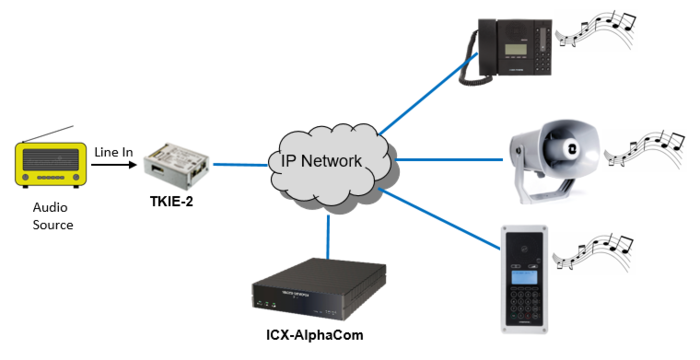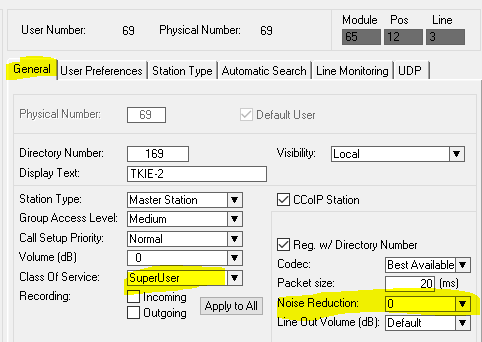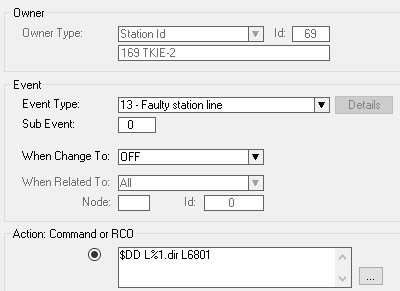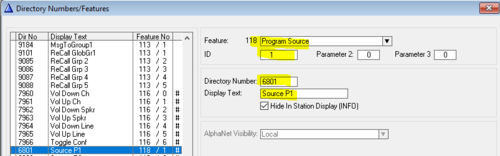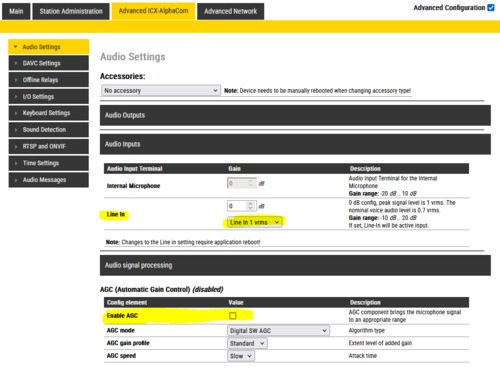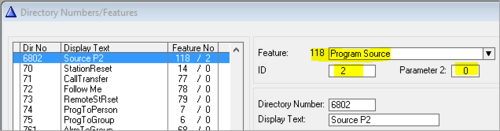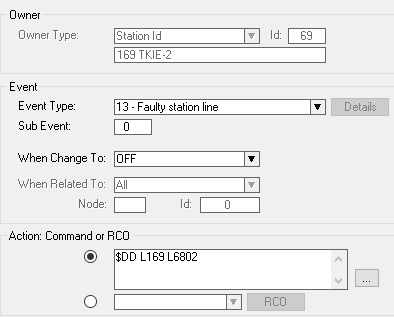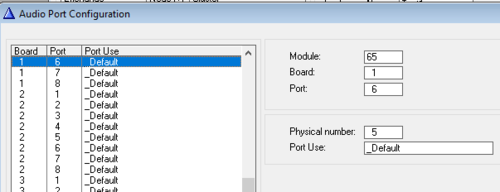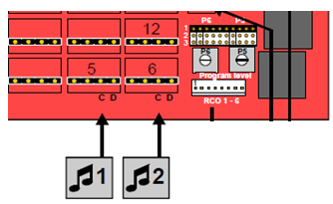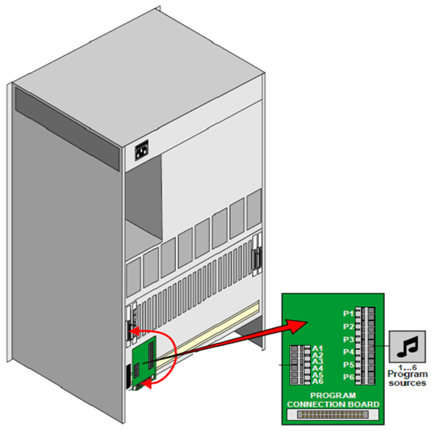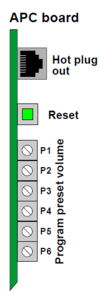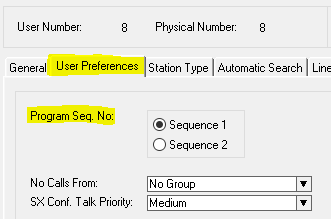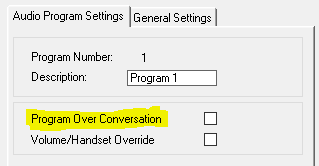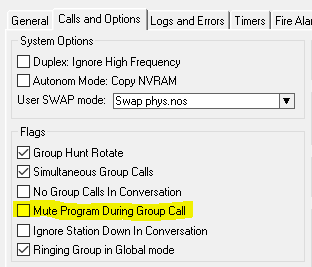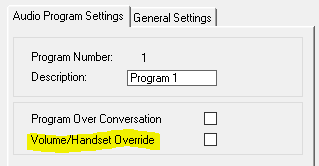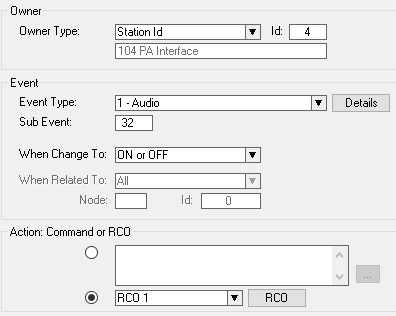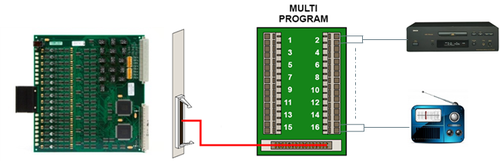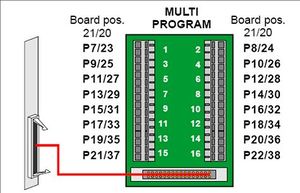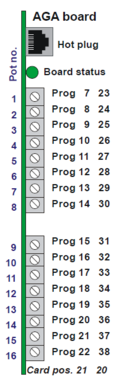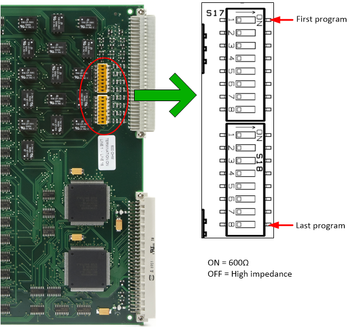Audio Program (ICX-AlphaCom)
From Zenitel Wiki
The ICX-AlphaCom system supports distribution of Audio Programs. There must be an external audio source as input to each program, a radio, CD-player, alarm device or other sound input. Up to 70 Audio Program channels are supported. The ICX-AlphaCom uses the TKIE-2 kit as interface between the analog audio source and the ICX-AlphaCom server. The same applies to the AlphaCom XE1 server.
The AlphaCom XE20 and AlphaCom XE26 supports 6 audio program inputs by default, and the AlphaCom XE7 supports 2 audio program inputs. The number of audio program inputs can be expanded to 70 (36 in XE7) by using AGA board.
Contents
Audio Programs in ICX-AlphaCom
Audio program distribution in the ICX-AlphaCom is supported via the Line In input of the TKIE-2 kit.
First configure the TKIE kit to register to the ICX-AlphaCom.
In AlphaPro Users & Stations, select the TKIE and set the Class of Service = SuperUser, and disable Noise Reduction:
In AlphaPro Users & Stations, select the TKIE and select the button "Events". Insert an event 13, when change to OFF with action: $DD L%1.dir L6801. This event is triggered when the TKIE comes up after a reset of TKIE or a reset of the server.
In AlphaPro Directory & Features, scroll to the bottom of the directory list and check if directory number 6801 with feature number 118 already exists.
If not, press Insert and create a new directory number with feature 118 - Program Source. Set ID = 1 (this specifies the program channel 1).
The example below shows how to add directory number 6801 with feature number 118.
If multiple Audio Program channels are to be added, one must add 6802 - feature 118 and ID = 2, 6803 - feature 118 and ID = 3, etc.
Log in to the web interface of the TKIE. Verify that audio from line in is enabled, and that AGC is disabled:
For HD audio, please see: HD audio for background music distribution
Audio Programs in XE1
Audio program distribution in the AlphaCom XE1 is supported via the Line In input of the TKIE-2 kit.
Software requirement: AMC 12.3.3.1 or later.
From AlphaPro Directory & Features, press Insert and create a new directory number with feature 118 - Program Source. Parameter 1 (ID) is the program channel 1-38.
The example below shows how to add directory number 6802 as the code to become the sorce of Audio Program #2. Note that the Directory number to listen to program #2 is 802.
Add an event 13, when change to OFF with action: $DD L%1.dir L6802. This event is activated when TKIE comes up after reset of station or server.
TKIE must be set to feed audio from line in, and AGC should be disabled:

|
A station dialing feature 118 becomes the program feeder!
This can be an analog station (preferably with FBSAR connected for 0dB feed) or an IP station, but a TKIE is the preferred unit for IP since it got the 0dB input. |
Feature 118 is not included in COS. To avoid someone dialing feature 118, and thus become a feeder, it is highly recommended to put the feature in an own COS and TKIE in same COS. When directory number for feature 118 is first dialed, nobody else can dial it, and directory number of TKIE will be busy-marked.

|
It is recommended to turn Noise Reduction off when using TKIE-2 for audio program feed, else you might experience some artifacts on the audio. In Users & Stations > General tab, set Noise Reduction to 0 |
For HD audio, please see: HD audio for background music distribution
Program 5 and 6: To be able to use feature 118 on program 5 and 6 in XE1 and XE7, the board use in AlphaPro > Exchange & System > Boards must be set to default instead of program feed. This change requires a reset of server:
Audio Programs in XE7
By default it is possible to connect 2 audio programs (805 & 806) to AlphaCom XE7. These must be connected to physical position 5 & 6, and an ASLT board must be present in board position 1.
The program sources are connected to the ‘c’ and ‘d’ terminals on the back plane.
Physical number 5 & 6 are by default set up as Audio Program inputs. To use them for regular analog stations please see article Physical number 5 and 6 (AlphaCom E7)
The input level is adjusted with potentiometers P5 and P6 on the backplane.
Audio Programs in XE20/26
By default there are 6 Audio Program inputs in AlphaCom XE20 and XE26 via the APC board.
The Audio Programs are connected to the APC boards using the APC Connection Kit - 1009503000
The input level of Audio Program 1-6 is adjusted by the potentiometers on the APC board.
Audio Program features
Audio Program selection
To listen to an audio program, dial the program number (default 801 - 806). The audio program is switched off by pressing the C-key or by dialing 800.
When lifting the handset the dialing tone is normally heard, replacing any program. To listen to the program with the handset off, simply hold the M-key down while lifting the receiver, and the dialing tone is not turned on.
Active audio programs are automatically restored after server reset.
Audio Program Step
You can step through a list of available programs by dialing 790 on your station. Program off (800) is always included in the list. There are two alternative program step sequences.

- The number of programs in each sequence is programmable from AlphaPro, Audio Programs > General Settings. This sequence setting is valid for the entire system.
- Each station can choose between sequence 1 or 2. By default all stations are assigned to sequence 1, this can be changed in Users & Stations → User Preferences.
Program step codes:
Audio Program Priority
- During conversation the audio program is by default temporarily disconnected. This can be changed per audio program by the flag "Program over Conversation" in the Audio Program menu in AlphaPro. When the flag is set, the audio from the audio program will be mixed with the audio from the conversation.
- During group calls the audio program and the group call audio is by default mixed. This can be controlled from AlphaPro by the flag "Mute Program During Group Call" in Exchange & System → System → Calls and Options. When the flag is set the audio program is temporarily disconnected during the group call. This is a global flag which applies to the whole system.
- Each audio program channel has a "Volume/Handset override" flag, located in the Audio Program menu in AlphaPro. When set the Volume & handset override feature is activated for display stations if the program is activated by remote set-up to Group. This can be used when distributing alarm messages via the audio program channel.
Remote set-up of Audio Program
Audio Program can remotely be turned on from a station:
- Audio program to another station: 74 + subscriber number + program number. E.g. 74 + 101 + 805
- Audio program to a group (SuperUser only): 75 + group number + program number. E.g. 75 + 86 + 805
Use code 800 to turn the audio program off.
Audio Program can also be set up from RCI or Event Handler using the following commands:
Other audio program related commands and macros:
The event 01 - Audio, subevent 32 is triggered when the audio program is on.
Expanding the number of Program Inputs using AGA Board
AlphaCom XE7
The number of Audio Programs can be extended by adding AGA boards. Each added AGA board provides 6 Audio inputs for program distribution. The AGA boards can be placed in any board position. The Audio Program channel corresponds with the physical number. I.e. an Audio Program connected to physical port 23 using AGA will become program channel 23.
The AGA ports used for "Audio Program Feed" must be configured in AlphaPro for this purpose, see Exchange & System > Board.
To adjust the input level on audio programs via AGA boards, use potentiometers 4, 6, 8, 10, 12 and 14.
AlphaCom XE20/26
The number of Audio Programs can be extended to 70 by adding AGA boards. Each added AGA board provides 16 audio inputs for program distribution. The AGA board(s) must be inserted in position 18-21.
An AGA connection kit 1009930300 needs to be purchased to connect the audio sources. The kit contains a filter board, a connection board and an interface cable.
XE20/XE26 default program channels:
- APC board pos 26: Program 1 - 6
- AGA board pos 21: Program 7 - 22
- AGA board pos 20: Program 23 - 38
- AGA board pos 19: Program 39 - 54
- AGA board pos 18: Program 55 - 70
The input level is adjusted by the potentiometers on the front of the AGA board.

|
70 Audio Program inputs are supported as from software version 10.50. Prior to this 38 inputs were supported (board positions 20 and 21). |
AGA Impedance and Switch setting
The input impedance on each input on the AGA board can be 600 ohm or high impedance. 600 ohm is the default setting. The impedance is set by DIP switches located on the AGA board.
On earlier hardware versions of the AGA board, these settings were done using jumpers: