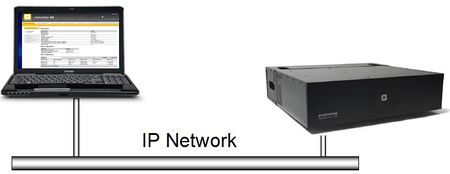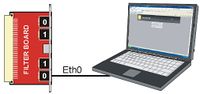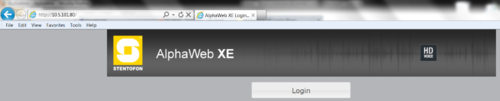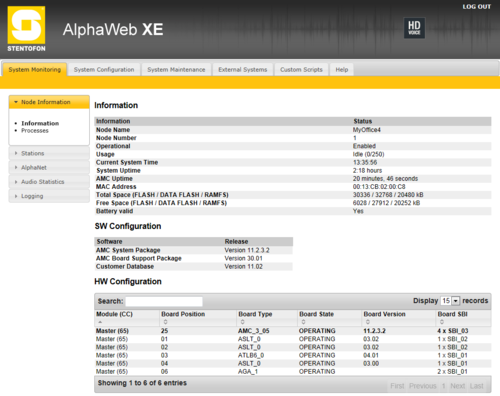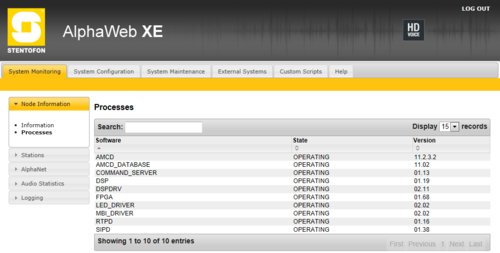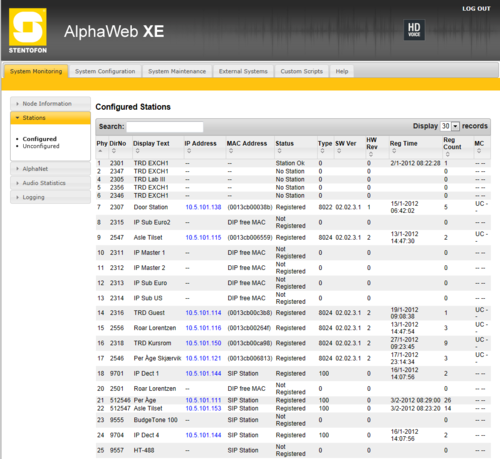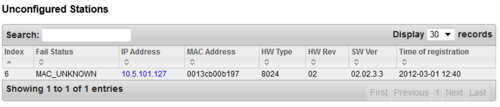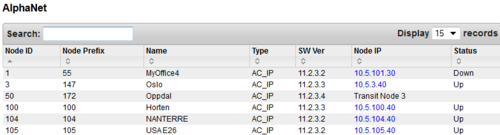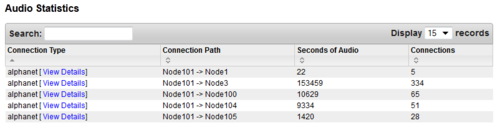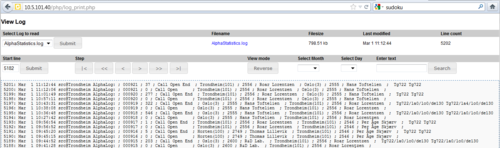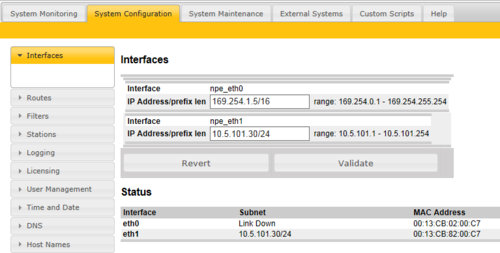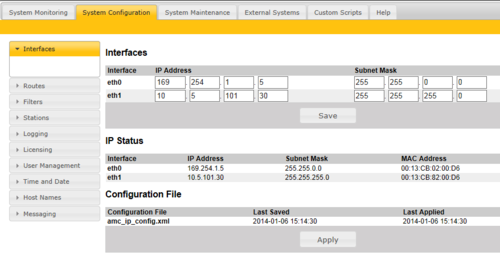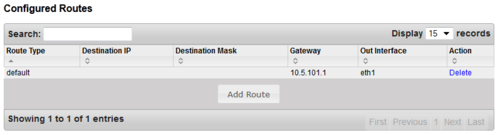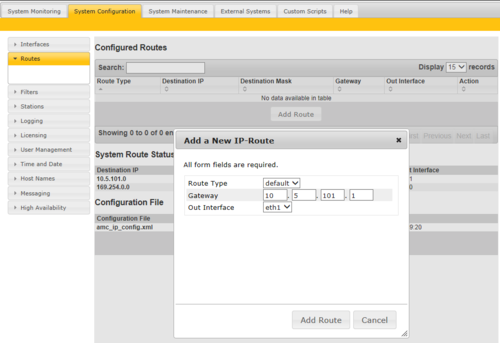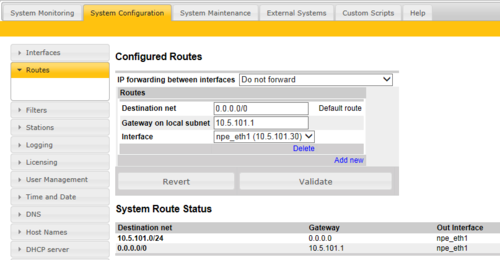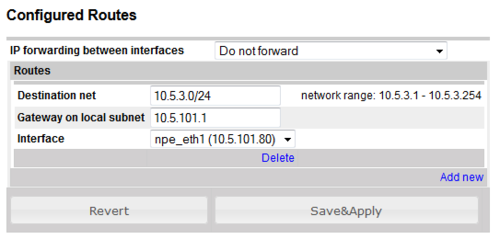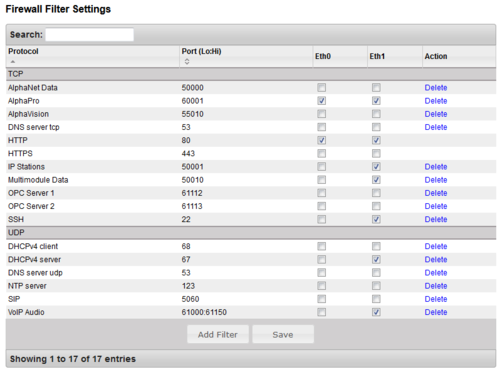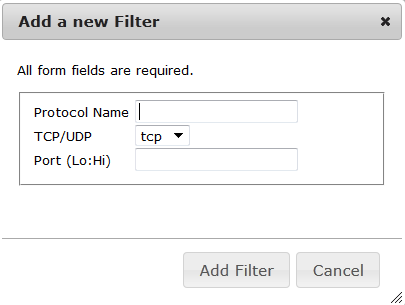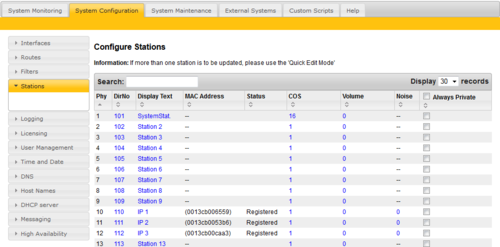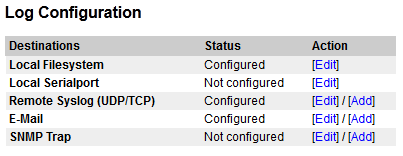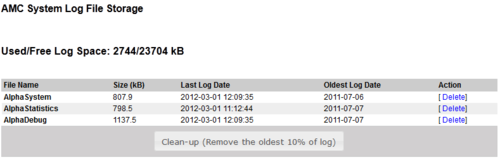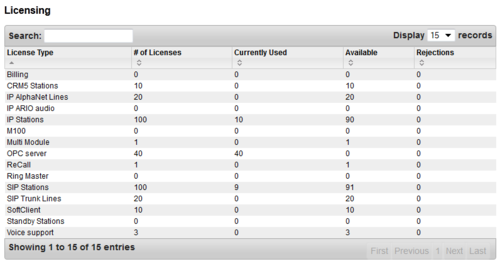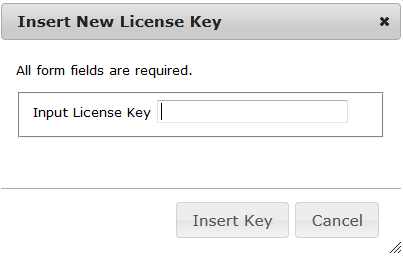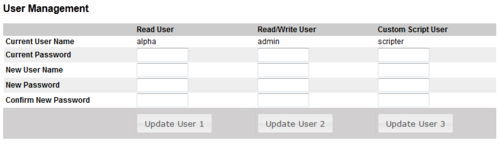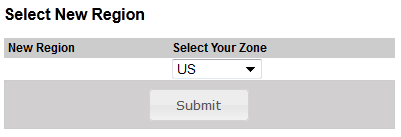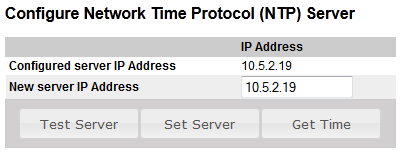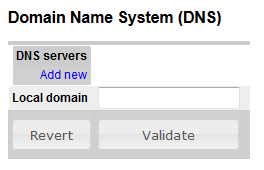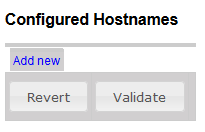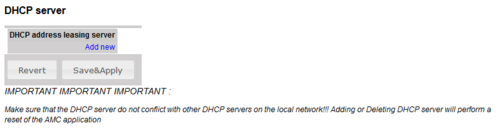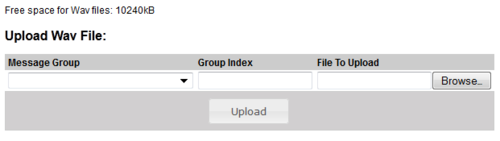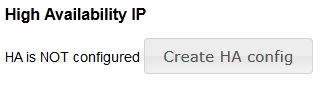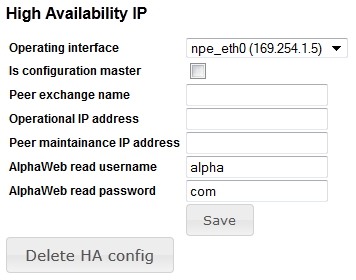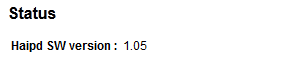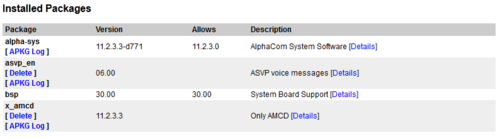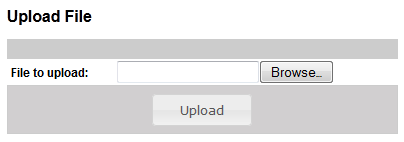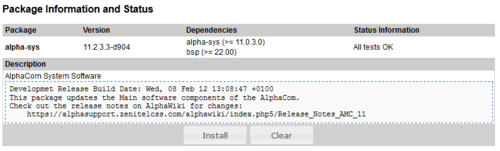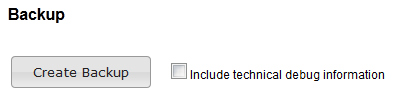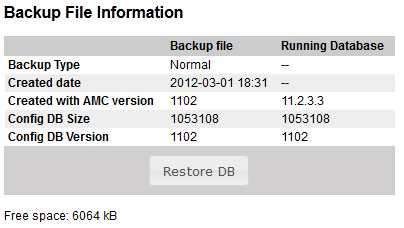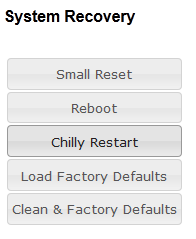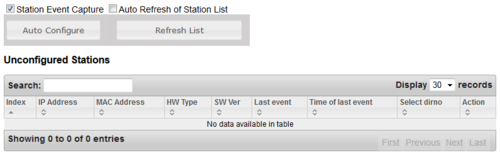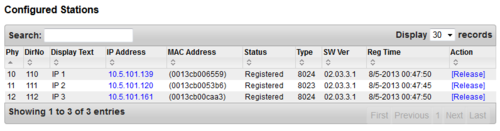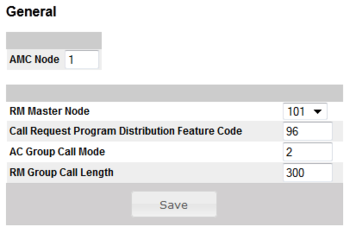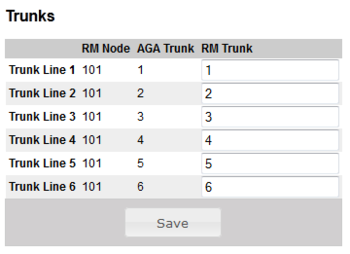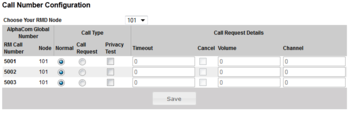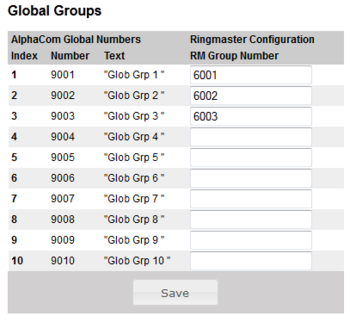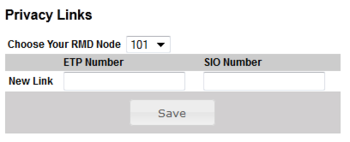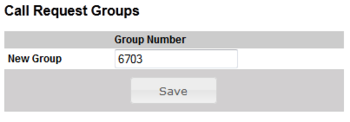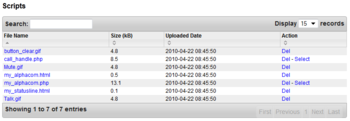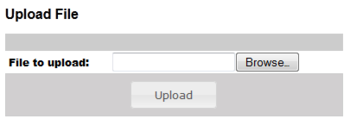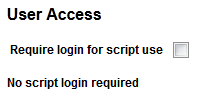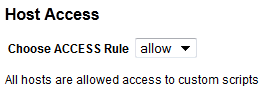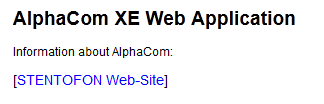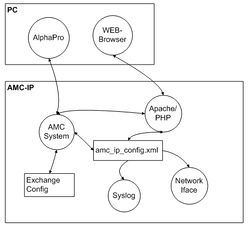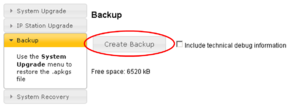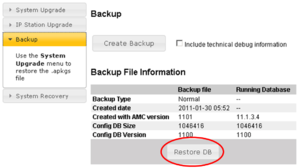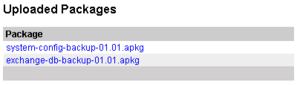AlphaWeb
From Zenitel Wiki
This article describes the web interface (AlphaWeb) of the AlphaCom XE series.
AlphaWeb XE is an embedded web server running on AlphaCom XE. It allows the users to log in using a standard web browser such as Internet Explorer or Firefox to operate and manage the AlphaCom XE system. The AlphaWeb server provides functions for system monitoring, system configuration, and system upgrade.
Contents
AlphaWeb Login
- Connect the PC Ethernet port to the LAN port (Eth0) on the AlphaCom XE.
- Open your web browser to access AlphaWeb.
- The factory default IP address of the AlphaCom server is 169.254.1.5.
- In order for your PC to communicate with the server, it is necessary to change its Internet Protocol Properties to use an IP address that is in the same range as 169.254.1.5.
- Enter http://169.254.1.5 in the address field. The Login page should now appear.
Press Login, and you will be prompted for a user name and password.
To log in as a user with reading rights only, do as follows:
- Default user name: alpha
- Default password: com
To be able to change the configuration, the user must log in as an administrator. The default login will then be:
- User name: admin
- Password: alphaadmin
A window with server configuration information will be displayed.
Changing Default User Name and Password
It is recommended to change the default user names and passwords for security reasons.
- Select System Configuration > User Management
- Enter the old passwords for both Read access and Read/Write access (defaults: com and alphaadmin)
- Enter new user names and passwords
- Re-enter the new passwords to confirm
- Verify by clicking Update User 1 and Update User 2
- Write down the selected passwords and keep them in a secure place.
Saving and Applying changes
When new configuration parameters are entered, they should be saved to the configuration file by clicking Save. The configuration data is then only saved to the AlphaCom configuration file and not applied to the running configuration. To get the new configuration data applied to the running configuration, click Apply.
System Monitoring
Node Information
Shows general information about the system such as Node Name and Node Number. It also shows state information; different times and memory usage. Information about the Software Configuration, and the Hardware Configuration (the different boards and versions), and also the state of the different processes running in the system.
Information
- Node name: The name of the exchange, as per entered in AlphaPro, Exchange & System > System menu.
- Node number: Default node number is 1. The node number is used for communication between exchanges connected in a network (AlphaNet). The node number can be changed from AlphaPro, Exchange & System > System menu.
- Operational: Enabled: The intercom application (AMCd) is running. Disabled: The intercom application (AMCd) is not running.
- Usage: Shows the number of currently active calls. E.g. Active (2/250) means that there are two active calls in the system. You need to refresh the web page to see current status. If there is a need to restart the system, one can wait until the Usage is Idle (0/250) not to interrupt any ongoing calls.
- Current System Time: Shows the current time in the AlphaCom XE, as presented in display stations.
- System Uptime: The time elapsed since last time the system (Linux) started
- AMC Uptime: The time elapsed since last time the intercom application (AMCd) started
- MAC Address: Shows the MAC address of the AlphaCom XE.
- Total Space (FLASH / DATA FLASH / RAMS): Total memory space.
- FLASH: Memory space for program files, such as Linux and all program modules (AMCd, SIPd, RMd, AlphaWeb etc.)
- DATA FLASH: Memory space for storing of data, such as log files, voice messages and billing data (Not program files)
- RAMFS: RAM File System for storing of temporary data, such as package uploads, web work files, RM- M100- and Billing configuration, various status data.
- Free Space (FLASH / DATA FLASH / RAMS): Available memory space.
- Battery Valid: The state data is stored in RAM memory on the AMC-IP, which is backed up by a battery. Yes means the battery is good, No means the battery must be replaced.
SW Configuration
Shows the version number of the different software modules.
- AMC System Package: All AMC related software, including AlphaWeb and Billing
- AMC Board Support Package: Linux system files, libraries, webserver etc.
- Customer Database: The NVRAM version.
HW Configuration
Shows which boards are currently installed, their status and software revision.
Processes
Shows which software processes are currently running, and the version number of each process.
Stations
The table can be sorted by clicking on the relevant header. In the Search field you can search for any free text, e.g. directory number, display text or IP address.
- Physical Numbers: The physical number is the physical port where an analog station is connected, or a virtual port when using IP station or SIP station.
- Directory Number: The directory number is the number you must dial to reach the station.
- Display Text: The caller ID of the station as programmed in AlphaPro, Users & Stations.
- IP Address: The IP address of the IP Station or SIP Station. Clicking on the IP address will open a new tab in your browser and connect to that IP address.
- MAC Address: This field is relevant for IP stations and SIP stations only.
- (0013cb00c7e9): The MAC address of the IP station. When the MAC address is displayed in brackets with lowercase letters, the station is registered with Directory Number. The MAC address will only show when the station is registered, else it will show DIP free MAC.
- 0013CB00C7E9: The MAC address of the IP station. When the MAC address is displayed without brackets in uppercase letters, the station is configured in AlphaPro to register with its MAC address. The MAC address will show regardless if the station is registered or not.
- DIP free MAC: The IP station is configured in AlphaPro to register with Directory Number, but is not registered.
- SIP Station: The station is configured as a SIP Station in AlphaPro.
- Status
- Station OK: The station is connected and reported OK in the AlphaCom system.
- No Station: An ASLT line card is present, but no station is found.
- Station Failure: The station has been registered to the Alphacom, but connection is now lost.
- Not Registered: The IP station or SIP station is configured in the system, but has not been able to register to the AlphaCom.
- Registered: The IP station or SIP station has successfully registered to the AlphaCom.
- No License: The registration was rejected due to missing licenses.
- Type: Shows what type of equipment which is connected/registered.
- Analog stations is shown as 0
- IP Stations - Shows which type of IP station
- 8020 - Dual Display Stations
- 8022 - Sub Stations
- 8023 - Flush Master Stations
- 8024 - Desk Master Stations
- 8026 - IP ARIO
- 8300 - Turbine station
- 100 - SIP Phone/Station
- SW Ver: Software Version. Shows the IP station software version. Applicable to IP stations only.
- HW Rev: Hardware Revision. Shows the IP station hardware version. Applicable to IP stations only.
- Reg Time: Registration Time. Shows the last time the station registered to the AlphaCom.
- Reg Count: Registration Counter. Shows the number of times a station has registered to the Alphacom since last reset.
- MC: MultiCast. Status information about Group Audio configuration (Groupcall, Audio Program, Simplex Conference) and status of the IP station.
- UC: Unicast
- M0 or M1: Direct multicast on ethernet ports 0 or 1
- R0 to R4: Relayed multicast to Group 0 to 4
- See Multicast in AlphaCom for more details.
AlphaNet
This tab gives an overview over the AlphaNet. The list is ascending according to the Node number. The list will show:
- The Node Number
- The Node Name
- The Node Type
- 2 = AlphaCom E
- 3 = SIP node
- Software Version (AMC sowftare version on the nodes AMC-IP card).
- The Node IP Address
- Status (Shows the communication state to the other Nodes in the AlphaNet.
Audio Statistics
Logging
Logging can be setup to:
- Serial ports
- Local file on AMC-IP
- Syslog
- SNMP trap (MIB II)
- Or to all above simultaneously
Three different log types are available:
- AlphaCom debug log <br\>
- -Low level DP messages (like in TST error buffer)<br\>-Messages from amcd, rtpd, amc_initd, amc_netconfig, kern, daemons
- AlphaCom system log <br\>
- -RCI activations, error reports, log port, AlphaPro IP login<br\>-Amcd user, log and events
- -All converstations (start - end)
No log-streams are default. It must be configured in System configuration/Logging. Deletion is also done here.
”Pri Level” is only available for the technical log (info = all).
Syslog is a standard for sending log-information over Ethernet.
On-board logs are viewed in System Monitoring/logging.
System Configuration
Interfaces
There are two Ethernet interfaces on the AlphaCom, Eth0 and Eth1.
As from software 11.3.3.2, the IP address is set by using CIDR notation. It appends a slash character ("/") to the address and the decimal number of leading bits of the routing prefix.
Before CIDR notation was used, the IP Address was defined by using dot-decimal notation for both the address and the subnet mask. Thus, 192.168.100.0/24 would be written as 192.168.100.0/255.255.255.0.
Software prior to AMC 11.3.3.2
Program the ethernet interfaces and the subnet mask
After Save, press Apply to activate changes
Routes
When is IP routing required? The IP Routing table of the AlphaCom must be configured if there is a need to communicate with a device outside its own subnet. A “device” could be another AlphaCom, a PC (AlphaPro, AlphaWeb, SysLog), SIP equipment, Ethernet to Serial device etc. If the AlphaCom and the device do belong to the same subnet, it is no need to specify any routing information
From AMC 11.3.3.1b
From AMC 11.3.3.1b the GUI has changed slightly. Here is an example of how to set deafult gateway:
And heres an example to route to a predefined net:
Filters
The Filter is the AlphaCom's own firewall and must be configured when adding equioment that is supposed to communicate with the AlphaCom. Applications port number can be enabled on both ethernet ports. All ports except port 80 and 443 (AlphaWeb) can be deleted
And new application port numbers can be added. Remember to enable it after adding!
Stations
Logging
There are three different log types:
- System Log
- RCI activations, error reports, log port, AlphaPro IP login
- Amcd user, log and events
- Call Statistics Log
- All logins and authentications of users, stations, administrators...
- All conversations (start - end)
- Debug Log
- Low level messages (like in TST error buffer)
- Messages from amcd, rtpd, amc_initd, amc_netconfig, kern, daemons. For debugging purposes for software engineers.
The log information can be sent to:
- Serial ports
- Local file on AMC-IP
- SysLog
- SNMP trap (MIB II)
- Or to all above simultaneously
Storage:
The log files can total up to about 2MB. When the log is getting full, it will automatically start to delete the oldest file entries to make necessary room for new entries. A low traffic system, with no or little system messages can sustain log messages for many years.
Licensing
Licences for IP AlphaNet, IP stations and SIP audio links are added in System configuration/License Key. License Key is linked to the unique MAC address of the AMC
From AMC10.0.5 it is not necessary to configure audio routing because dynamic is default.
- The exception is 2 line static license
AlphaNet, Multi-module and SIP licenses are in a pool.
- All links without Net-Audio and Net-Routing are assumed to be Multi-module
- If a static audio route is configured, it is taken out of the pool
”Currently used” shows links in use at the moment. ”Rejections” count up how many operations that are rejected due to no more available licenses.
User Management
It is highly recommended to change username and password. This is done in System configuration/User management
Time and Date
The real-time clock in AlphaCom can be synchronised to a Network Time Protocol (NTP) server. This is set up in System configuration -> Time manager.
The button "Get Time" will read the NTP time and set the AMC realtime clock.
The clock is automatically syncronized once an hour (20 minutes past the hour).
DNS
Hostnames
DHCP server
Messaging
Only for black (AMC11) AMC-IP boards.
High Availability
Only for black (AMC11) AMC-IP boards.
System Maintenance
System Upgrade
AMC software is upgraded in System upgrade.
Browse for the new software and do an upload to AMC-IP.
Then do a ”Select” and ”Install Selected”
For details se AMC-IP software upgrade
See also AlphaCom E Software packages
IP Station Upgrade
IP Station Discovery:
To search for IP Stations in the range 10.5.101.100 to 10.5.101.200, enter:
- Class C Network: 10.5.101
- Subnet Start: 100
- Subnet End: 200
A list of stations will appear when the search is finnished. By clicking on the IP address in the list you will be connected to the web server of that station.
Config Backup
This is performed in System Maintenance/Backup
The "Create Backup" button will update the backup.bin in AMC.
You will simultaneously be asked if you want to store the file to your PC/server. This will be an .apkg file containing both IP setteings and the Database.
The "Restore DB" button is used to restore the Database from the onboard memory.
See also: Backup
System Recovery
- Small Reset: Reset main applications
- Reboot: Reboots the system
- Chilly Restart: Reset main applications and clear state data like mails, transfers, absense, %udd and program selection. Configuration data are kept.
- Load Factory Default: Reset intercom configuration data. IP settings are kept.
- Clean & Factory Defaults: Reset intercom configuration data. Remove License, SysLog and Backup files. IP settings are kept.
Station Discovery (Beta)
See article IP station Discovery and Initial Configuration from AlphaWeb.
External Systems
RingMaster
General Parameters:
Trunks:
Call Numbers:
Global Groups:
Privacy Links:
Call Request Groups:
Custom Scripts
Upload and Test Scripts:
The Custom Scripts allows end users to make and upload their own web pages and php scripts. These scripts will typically implement 'Click to Call' applications.
See the AlphaWeb Custom Scripts page for details.
Script Security Configuration
The Custom Scripts allows end users to make and upload their own web pages and php scripts. These scripts will typically implement 'Click to Call' applications.
See the AlphaWeb Custom Scripts page for details.
Help
Help
AlphaWeb Technical
AlphaWeb uses an Apache/PHP Server. For more information about Apache visit Apache.org. For more information about PHP visit PHP.net.
- XML Configuration file
- Supports any standard WEB-browser with JavaScript enabled: Internet Explorer, Mozilla Firefox etc.
- Recommended screen resolution 1024x768 or more. Lesser resolution will work, but layout may be affected.
From AlphaSystem package alpha_sys_10_22 secure http transfer (https) are added. The https port 443 has to be opened in AlphaWeb before https is activated.
When activated you will get two options from the main login page in AlphaWeb:
[Login] Secure AlphaWeb (https) [Login] Unsecure AlphaWeb (http)
Zenitel are not registered on any server as a 'Certifcate Authority' and thus you will get a warning from the browser. The process of accepting the Certificate is a bit different for different browsers, but in general you need to say you trust Zenitel Root CA as Cerificate isssuer.
IE7:
You will get the warning:
There is a problem with this website's security certificate.
* Choose Continue to this website (not recommended). * Give the standard login credentials. * Click on the 'Certificate Error' button on the top line in the explorer window. * View Certificates * Install Certificate??? - Note! Can't find entry for accepring Certifcate Authority again!?
Firefox:
You get a warning box:
* Choose 'Accept this certificate permanently' * Login
Backup and Restore
Create Backup
Navigate to System Maintenance -> Backup and click Create Backup.
An AlphaPro backup file will be stored in the on-board flash memory (same as dialling 7820). You will be prompted to store a full backupfile (AlphaPro and AlphaWeb settings) on your computer.
Store configuration to AMC Flash Memory from station: 7820 + M Restore configuration from AMC Flash Memory from station: 7819 + M
Restore Backup from AMC
The AlphaPro configuration can be restored from the AMC-IP onboard memory by dialling 7819 + M on a superuser station. It can also be restored in AlphaWeb:
Navigate to System Maintenance -> Backup and click Restore DB.
Restore full Backup from PC
The full backup containing both AlphaPro and AlphaWeb settings must be uploaded, installed and activated in AlphaWeb.
Navigate to System Maintenance -> System Upgrade and click Browse. Browse your computer for the correct backup file and select Upload.
Two files will now appear:
- Select the first file. Click the Install button that becomes available.
- After the installation is done, repeat for the second file.
- Navigate to System Mainteneance -> Backup and click Restore DB. This will restore the AlphaPro database.
- Navigate to System Configuration -> Interfaces and press Save followed by Apply and confirm with Yes. This will activate all the AlphaWeb settings.
- Navigate to System Maintenance -> System Recovery and click Reboot. Reboots the system to make all changes take full effect.