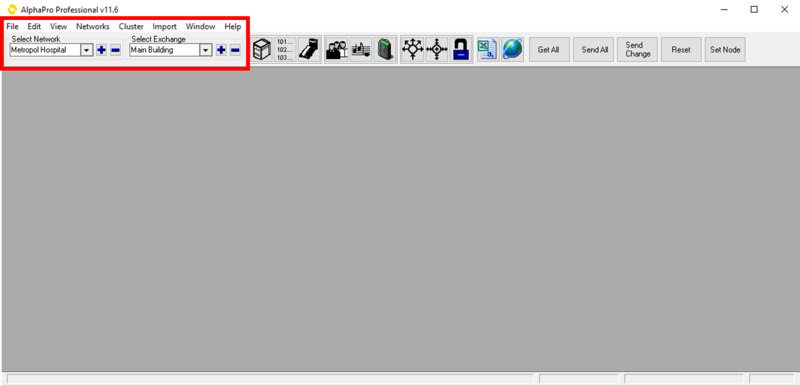Difference between revisions of "AlphaPro - Main Menu"
From Zenitel Wiki
(→Main Menu selections) |
|||
| Line 24: | Line 24: | ||
[[File:AP Menubar.png|thumb|800px|left|AlphaPro menu bar]] | [[File:AP Menubar.png|thumb|800px|left|AlphaPro menu bar]] | ||
<br style="clear:both;" /> | <br style="clear:both;" /> | ||
| + | ===Select Network=== | ||
| + | * Select an existing Network/Customer from the dropdown list | ||
| + | * Press ['''+'''] to create a database for a new Network/Costumer | ||
| + | * Press ['''-'''] to delete a Network/Costumer database | ||
| + | |||
| + | ===Select Exchange === | ||
| + | * Select an existing exchange from the dropdown list | ||
| + | *Press ['''+'''] to create a new exchange (or SIP node) in the currently selected network | ||
| + | *Press ['''-'''] to delete an exchange | ||
| + | |||
===File=== | ===File=== | ||
*'''Print Setup...''': Printer settings | *'''Print Setup...''': Printer settings | ||
| Line 66: | Line 76: | ||
* '''How to Use Help''': ''not in use'' | * '''How to Use Help''': ''not in use'' | ||
* '''About AlphaPro...''': Shows AlphaPro software version | * '''About AlphaPro...''': Shows AlphaPro software version | ||
| − | |||
| − | |||
| − | |||
| − | |||
| − | |||
| − | |||
| − | |||
| − | |||
| − | |||
| − | |||
[[Category:AlphaPro - User Guide]] | [[Category:AlphaPro - User Guide]] | ||
Revision as of 18:31, 3 January 2018
Main Menu buttons
The main menu selections are available as buttons in a top row in the AlphaPro user interface.
- AlphaPro menues
Menu bar
Select Network
- Select an existing Network/Customer from the dropdown list
- Press [+] to create a database for a new Network/Costumer
- Press [-] to delete a Network/Costumer database
Select Exchange
- Select an existing exchange from the dropdown list
- Press [+] to create a new exchange (or SIP node) in the currently selected network
- Press [-] to delete an exchange
File
- Print Setup...: Printer settings
- Cleanup Directory Number Table: Scans the Directory Number table for identical Feature 9 entries. If any are found, they are presented in a window and can be permanently deleted
- Defragment Action Strings Table: See Defragment Action Strings Table
Edit
- (not in use)
View
- Users & Stations: Paste/Move/Swap: Show/hide each of the Move, Paste and Swap buttons in the Users & Stations window. By default all buttons are visible.
- Users & Stations: Allow editing of physical numbers: By default it is not possible to modify the physical number of a user. When enabled this is allowed.
- Settings: Modify the Vitual Com port used by AlphaPro
Networks
- Browse Networks: Create, delete or edit networks or exchanges
- Set Database Path: Select the directory were the databases are located, and new databases will be stored.
Cluster
- Cluster programming is a option to simplify programming and updating of numbers in AlphaNet when operating with integrated number series. Nodes with the same Cluster Node Number (1-255) are members of the same cluster.
- AlphaNet Cluster Commands: This function will analyse and report mis-matches for:
- Problems with directory numbers in analysis master exchange
- Problems with feature numbers in analysis master exchange
- Problems with directory numbers in cluster member exchanges
- Problems with feature numbers in cluster member exchanges
- The analysis master exchange is the currently selected node. The file is automatically saved with file name _ANLZ<node no>.TXT
- Single Exchange Commands: This will analyse and report:
- Mis-match between User number and Station number
- Mis-match between Station number and User number
- The analysis is done on the currently selected exchange. The file is automatically saved with file name _ANLZ<node no>.TXT
Import
- Import user data to AlphaPro from a .csv file, created e.g. in Excel. See Import Users and Stations from a .csv file
Window
- Arrange windows and select active window when multiple windows are open simultanously
Help
- Contents: not in use
- Search for Help On...: not in use
- How to Use Help: not in use
- About AlphaPro...: Shows AlphaPro software version