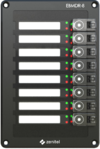|
|
| (99 intermediate revisions by 5 users not shown) |
| Line 1: |
Line 1: |
| − | The ECPIR-3P call panel is developed for console mounting. The call panel features three fully programmable buttons.
| + | {{AEIPS}}[[file:ECPIR-3P-newZ.png|300px|thumb|Exigo call panel (1023200033)|alt=]] |
| − | [[file:1023200033.png|thumb|250px|ECPIR-3P]] | + | ==Getting started== |
| | + | * [[Starting Up Turbine Station|Starting up]] |
| | | | |
| − | ==Requirements== | + | ==Configuration== |
| − | *AlphaCom firmware version 11.5.3.3
| + | The station can operate in three different modes, depending on what kind of server the station should register to. Choose one of the links below according to what mode you need to configure. |
| − | *AlphaPro 11.6.3.9
| |
| | | | |
| − | ==Highlights==
| + | General configuration: |
| − | * Network call panel for console mounting | + | * [[IP Station Configuration - ICX-AlphaCom mode|ICX-AlphaCom mode]] |
| − | * Compatible with AlphaCom and Exigo systems
| + | * [[Adding station to existing system (Edge)|Edge mode]] |
| − | * DSP for acoustic signal processing (HD voice, noise and echo cancelation) | + | * [[SIP Intercom - Web Interface|SIP mode]] |
| − | * Communication and power over Ethernet | |
| − | * Three programmable buttons with individual labels and status indicators
| |
| − | * Separate PTT button
| |
| − | * Optional button protection covers
| |
| − | * Indicators for power, call and fault
| |
| − | * For single or dual systems (A and B systems)
| |
| | | | |
| − | ==Related Accessories==
| + | Station specific configuration for the ECPIR: |
| − | <gallery widths="100px" heights="100px" perrow="6">
| + | * [[EBMDR-8 - Configuration|Configuration for Expansion Module EBMDB-8]] |
| − | File:1023201008.png|[[EBMDR-8|EBMDR-8 Expansion Module - 1023253008]]
| + | * [[Direct Access Key & Ringlist Settings (Edge)]] |
| − | File:MB-30G.PNG|[[MB-30G|MB-30G Gooseneck Microphone - 3005020033]]
| + | * [[Direct Access Key & Ringlist Settings (SIP)]] |
| − | File:EMMAR-1H.PNG|[[EMMAR-1H|EMMAR-1H Handheld Microphone - 1023533011]]
| |
| − | File:EMBR-1.PNG|[[EMBR-1|EMBR-1 Mounting Box - 1023595010]]
| |
| − | File:EMBR-2.PNG|[[EMBR-2|EMBR-2 Mounting Box - 1023595020]]
| |
| − | </gallery>
| |
| | | | |
| − | ==Installation== | + | ==Restore Factory Defaults and Software Upgrade== |
| − | ===Exigo Call Panel ECPIR-3P===
| |
| − | The ECPIR-3P supports Power Over Ethernet (POE, IEEE 802.3 a-f)
| |
| | | | |
| | + | *[[TFIE Restore Factory Defaults|Restore Factory Defaults]] |
| | + | *[[Turbine Software Upgrade|Upgrade via the station web interface]] |
| | + | *[[IMT - Discover & Upgrade|Upgrade using the IMT tool]] |
| | + | *[[Automatic Software Upgrade|Automatic Software Upgrade (SIP mode only)]] |
| | + | * [[:Category:IMX28 Release notes|Software Release Notes]] |
| | | | |
| | + | ==Connectors, Indicators and Dimensions== |
| | + | * [[Turbine Extended series board connectors|Device Connections]] |
| | + | * [[TFIE Indication LEDs|Station Indication LEDs]] |
| | + | * [[ECPIR Dimensions & Mounting Instructions|Dimensions]] |
| | | | |
| − | [[Image:ecpir3p_keysandfunctions.png|thumb|left|500px|ECPIR-3P- Keys and functions]]
| + | ==Accessories== |
| − | <br style="clear:both;" />
| |
| | | | |
| − | Two Ethernet ports are available in order to facilitate redundant cabling.
| + | {| {{SimpleTable}} border="0" |
| | + | |- |
| | + | |style="text-align: center; vertical-align: top;"|[[File:EBMDR-8-newZ.png|100px|link=EBMDR-8]] |
| | + | |style="text-align: center; vertical-align: top;"|[[File:3005020033.PNG|100px|link=MB-30G]] |
| | + | |style="text-align: center; vertical-align: top;"|[[File:1023533012.png|100px|link=PAM1H]] |
| | + | |style="text-align: center; vertical-align: top;"|[[File:1023595010.PNG|80px|link=EMBR-1]] |
| | + | |style="text-align: center; vertical-align: top;"|[[File:1023595020.PNG|140px|link=EMBR-2]] |
| | + | |- |
| | + | |style="text-align: center; vertical-align: top;"|[[EBMDR-8]]</small> |
| | + | |style="text-align: center; vertical-align: top;"|[[MB-30G]]</small> |
| | + | |style="text-align: center; vertical-align: top;"|[[PAM1H]]</small> |
| | + | |style="text-align: center; vertical-align: top;"|[[EMBR-1]]</small> |
| | + | |style="text-align: center; vertical-align: top;"|[[EMBR-2]]</small> |
| | + | |- |
| | + | |} |
| | | | |
| − | [[Image:ecpir3p_rj45.png|thumb|left|500px|ECPIR-3P- RJ-45 connectors]]
| + | ==Software Requirements== |
| − | <br style="clear:both;" />
| + | This station is fully supported as from AlphaCom version 11.2.3.11 |
| | + | * Edge mode is supported from firmware version 5.0 |
| | + | * SIP (and Pulse) mode is fully supported as from firmware version 4.7 |
| | | | |
| − | ECPIR-3P (1023200033)
| + | ==Related Information== |
| − | ===Exigo Button Expansion Module EBMDR-8=== | |
| − | The EBMDR-8 button module features eight fully programmable buttons.
| |
| | | | |
| − | Up to four EBMDR-8 modules may be daisy-chained to one ECPIR-3P giving maximum 35 programmable buttons.
| + | *[https://www.zenitel.com/product/ecpir-3p Additional Documentation on Zenitel.com] |
| | | | |
| − | 1. Power off the ECPIR-3P station by disconnecting the ethernet cable or the external power supply.
| |
| − |
| |
| − | 2. Using the small connection cable supplied, connect the EBMDR-8 expansion module to the
| |
| − | ECPIR-3P or preceding module as shown in the figure.
| |
| − |
| |
| − | 3. Connect the white connector on the cable to the corresponding white connector on the ECPIR-
| |
| − | 3P or preceding EBMDR-8.
| |
| − |
| |
| − | 4. Connect the black connector on the cable to the corresponding black connector on the
| |
| − | EBMDR-8.
| |
| − |
| |
| − | [[Image:ecpir3p_embdr8.png|thumb|left|600px|ECPIR-3P connection to EMDBR-8]]
| |
| − | <br style="clear:both;" />
| |
| − |
| |
| − | ====Remap input 1-6 as DAK 101 - 106 (Default 11-16)====
| |
| − | The following setting under Station Type in AlphaPro needs to be checked when using the button expansion module.
| |
| − | <br>
| |
| − | This is to move the input mapping of input 1-6 to 101 - 106 from default 11-16.
| |
| − |
| |
| − | [[Image:ecpir_input_remap_alphapro.png|thumb|left|500px|Remap inputs]]
| |
| − | <br style="clear:both;" />
| |
| − |
| |
| − | EBMDR-8 (1023253008)
| |
| − |
| |
| − | ===Gooseneck Microphone MB-30G===
| |
| − | Insert the 5-pin DIN plug on the gooseneck microphone in the microphone connector socket on the ECPIR-3P
| |
| − |
| |
| − | Select "'''No accessory'''" under Accessory in the ECPIR-3P web interface.
| |
| − | [[Image:ecpir3p_gooseneck_web.png|thumb|left|500px|ECPIR-3P Gooseneck accessory setting]]
| |
| − | <br style="clear:both;" />
| |
| − |
| |
| − | MB-30G (3005020033)
| |
| − | ===Handheld Microphone EMMAR-1H===
| |
| − | Insert the 5-pin DIN plug on the handheld microphone in the microphone connector socket on the ECPIR-3P
| |
| − |
| |
| − | Select "'''Handheld microphone'''" under Accessory in the ECPIR-3P web interface.
| |
| − | [[Image:ecpir3p_handheld_web.png|thumb|left|500px|ECPIR-3P Handheld Microphone accessory setting]]
| |
| − | <br style="clear:both;" />
| |
| − |
| |
| − | ==Configuration==
| |
| − | ==== Redirection of DAK keys ====
| |
| − | In general every user in AlphaCom has DAK tables for 20 DAK keys. Because the ECPIR can use up to 35 DAK keys with the extension modules, one have to "borrow" DAK tables from other, unused stations.
| |
| − |
| |
| − | DAK tables are "borrowed" by pointing to the other users in the DAK table of the ECPIR-3P. This is done by using the symbol ">", followed by the '''physical''' number of the station from where we want to use the DAK table. Any free physical number in the range 1 to 552 can be used. However, it is recommended to use higher numbers to avoid conflicts if the system is expanded in the future.
| |
| − |
| |
| − | [[File:DAK Redirect2.PNG|left|thumb|500px|DAK table of the ECPIR-3P: Redirecting to DAK tables of physical 501, 502 ... 510]]
| |
| − | <br style="clear:both;" />
| |
| − |
| |
| − | The actual DAK key configuration must be entered in the DAK table of the station to which the ECPIR-3P DAK table is pointing:
| |
| − | [[File:DAK Redirect.PNG|thumb|left|500px|DAK 1-10 are configured in the DAK table of physical #501]]
| |
| − | <br style="clear:both;" />
| |
| − |
| |
| − |
| |
| − |
| |
| − | Several ECPIR-3P stations may redirect to the same DAK tables if they should use the same DAK layout.
| |
| − |
| |
| − | ==== LED Indication====
| |
| − | The DAK keys on the ECPIR-3P and on the button expansion panels have two LED's each. The two LED's (red and green) are controlled using the [[IND]] command in the [[Event Handler]].
| |
| − | <br>
| |
| − | *Remember to '''[https://alpha.zenitel.com/index.php/ECPIR-3P_-_1023200033#Remap_input_1-6_as_DAK_101_-_106_.28Default_11-16.29 re-map]''' the inputs as described in the previous section.
| |
| − | =====Call Request=====
| |
| − | To turn on the red led, flashing fast, in the associated DAK key when a [[Call Request|Call Request]] is received, create this event:
| |
| − |
| |
| − | [[File:CRMV CallReq.PNG|left|500px|thumb|'''Action Command''': IND %1.phy %1.dak(I%2.dir) 1 3]]
| |
| − | <br style="clear:both;" />
| |
| − |
| |
| − | =====Outgoing Conversation=====
| |
| − | To turn on the green led in the associated DAK key when an outgoing call is made, create this event:
| |
| − |
| |
| − | [[File:CRMV ConvOut.PNG|left|500px|thumb|'''Action Command''': IND %1.phy %1.dak(I%2.dir) 2 1]]
| |
| − | <br style="clear:both;" />
| |
| − |
| |
| − | =====Incoming Conversation=====
| |
| − |
| |
| − |
| |
| − | To turn on the green led in the associated DAK key when an incoming call is received, create this event:
| |
| − |
| |
| − | [[File:CRMV ConvIn.PNG|left|500px|thumb|'''Action Command''': IND %1.phy %1.dak(I%2.dir) 2 1]]
| |
| − | <br style="clear:both;" />
| |
| − |
| |
| − | =====Door Status=====
| |
| − |
| |
| − | An input of the IP substation can be connected to a door magnet, providing indication on the DAK panel, showing if the door is open or closed.
| |
| − |
| |
| − | Example: <br>
| |
| − | To turn on the red led in the associated DAK key when input 3 of the IP substation 159 is activated, create this event:
| |
| − |
| |
| − | [[File:CRMV DoorStat.PNG|left|500px|thumb]]
| |
| − | <br style="clear:both;" />
| |
| − |
| |
| − | '''Action Command''': <br>
| |
| − | OWN r 105<br>
| |
| − | IND %2.phy %2.dak(I%1.dir) 1 1<br>
| |
| − |
| |
| − | 105 is the directory number of the ECPIR-3P
| |
| − |
| |
| − | =====Station faults=====
| |
| − |
| |
| − | To turn on the red and green led in the associated DAK key when a station is reported faulty, create this event:
| |
| − |
| |
| − | [[File:CRMV StatErr.PNG|left|500px|thumb]]
| |
| − | <br style="clear:both;" />
| |
| − | '''Action Command''': <br>
| |
| − | OWN r 105<br>
| |
| − | IND %2.phy %2.dak(I%1.dir) 1 1<br>
| |
| − | IND %2.phy %2.dak(I%1.dir) 2 1<br>
| |
| − |
| |
| − | 105 is the directory number of the ECPIR-3P
| |
| − | <br>
| |
| − | See article: [[TFIE Indication LEDs]]
| |
| − |
| |
| − | ==Additional Documentation==
| |
| − | For more documentation please see http://www.zenitel.com/product/ecpir-3p
| |
| − |
| |
| − | ==Station Board Connectors==
| |
| − | See article: [[TFIE Connections]]
| |
| − |
| |
| − | ==Software Upgrade==
| |
| − | See article: [[Turbine Software Upgrade]]
| |
| − |
| |
| − | ==Reset to factory settings==
| |
| − | See article: [[TFIE Restore Factory Defaults]]
| |
| − |
| |
| − | ==Dimensions==
| |
| − | [[Image:ECPIR-3P-Dimensions.jpg|thumb|left|600px|ECPIR-3P Dimensions]]
| |
| − | <br style="clear:both;" />
| |
| − |
| |
| − | ==Related Articles==
| |
| − |
| |
| − |
| |
| − | [[Category: Stations]]
| |
| − | [[Category: IP Stations]]
| |
| | [[Category: Turbine]] | | [[Category: Turbine]] |