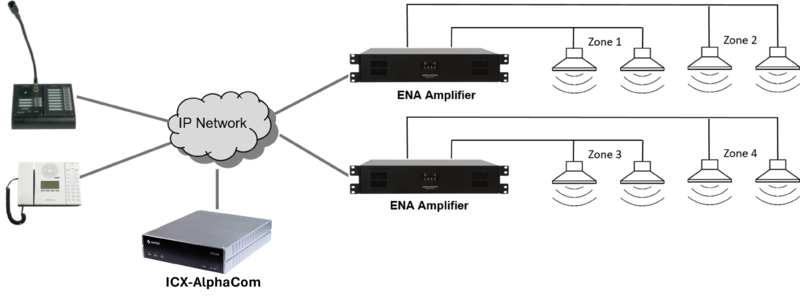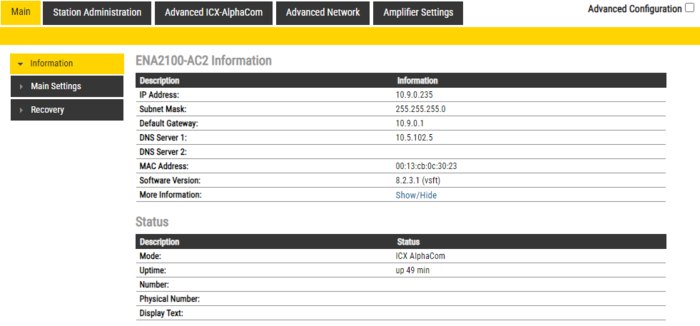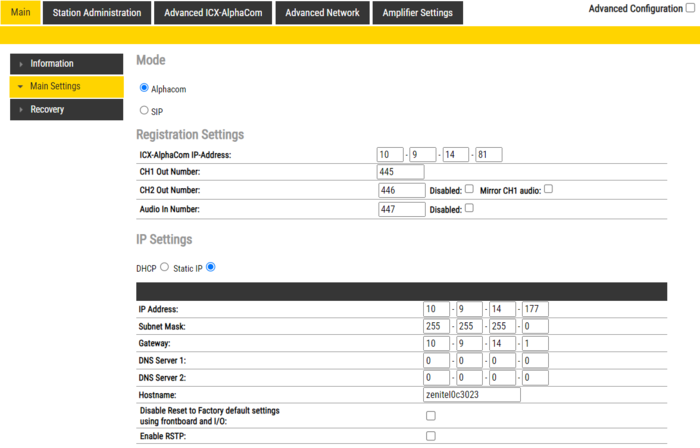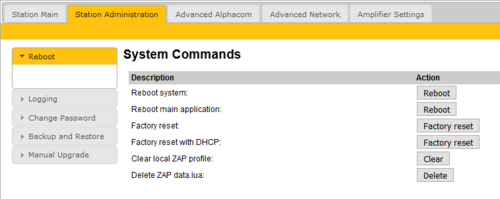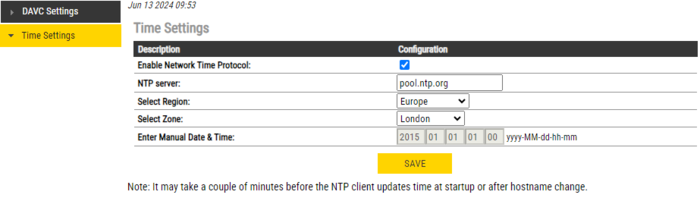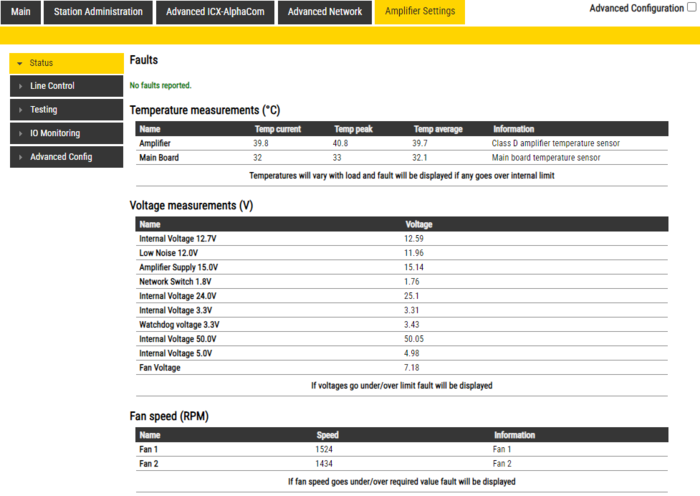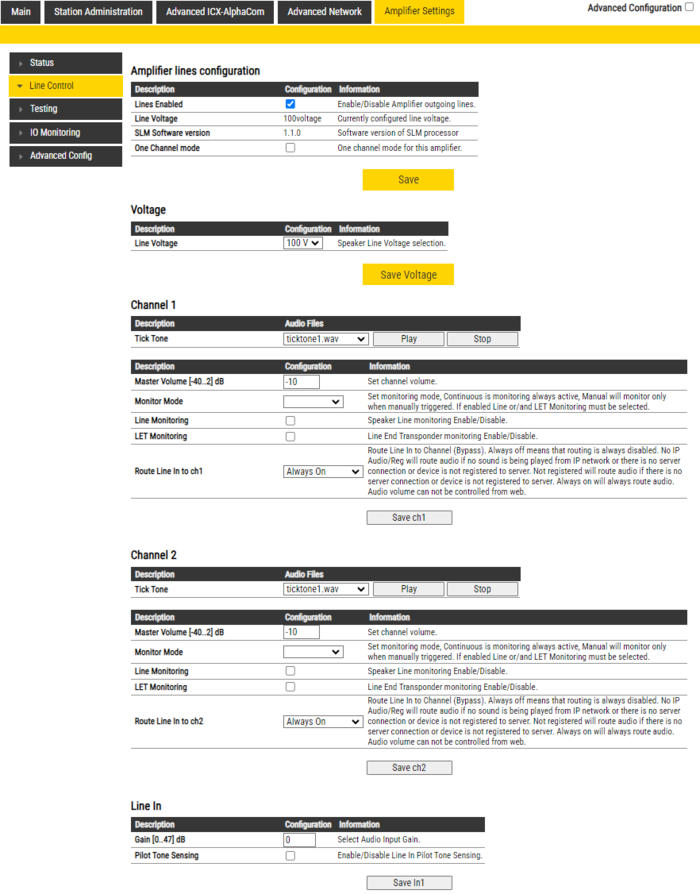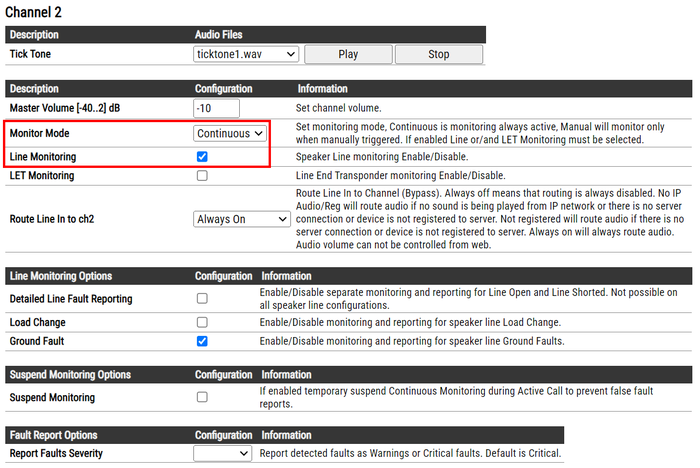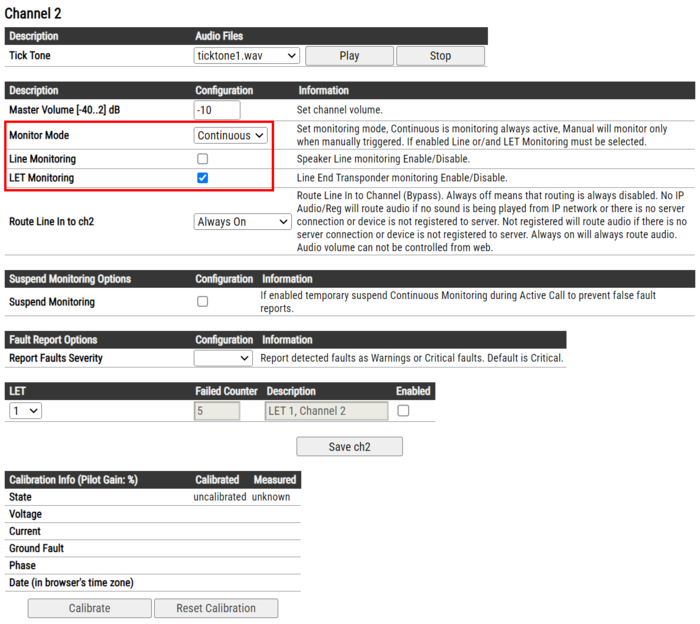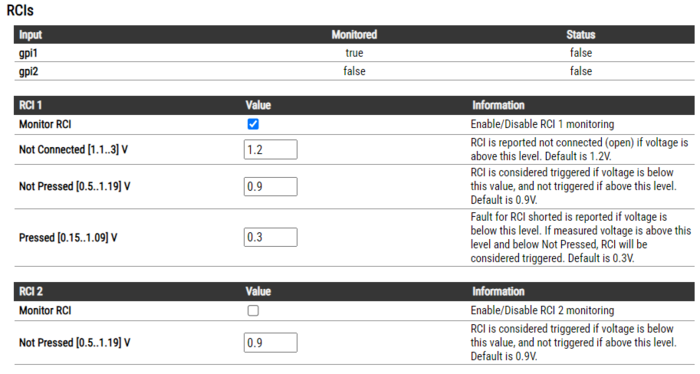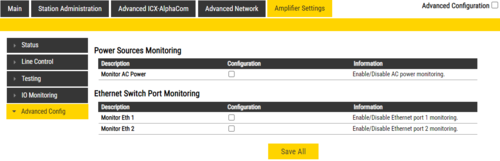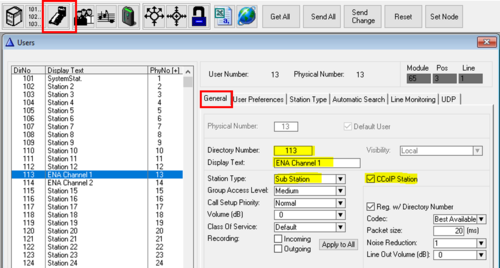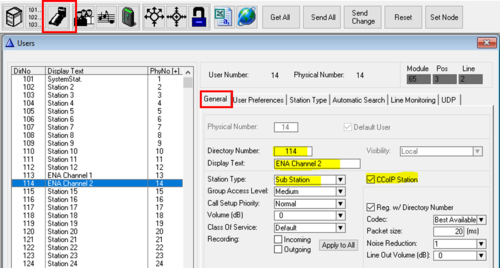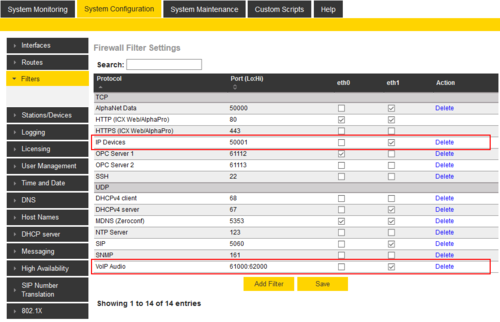ENA Configuration - ICX-AlphaCom mode
From Zenitel Wiki
This article describes the configuration required for the Zenitel IP Amplifiers (ENA2100-AC2 & ENA2200-AC2) to operate with an ICX-AlphaCom server. The ENA Amplifiers are configured through their web interface. The ICX-AlphaCom server is configured using the PC tool AlphaPro.
Software and License requirements
Minimum Software requirement
- ENA Amplifier: 4.9.3.0
AlphaCom XE series
- AlphaCom: 12.5.3.0
- AlphaPro: 11.7.3.2
ICX-AlphaCom
- ICX-AlphaCom: 1.1.3.0
- AlphaPro: 12.1.3.0
License requirement
- One ENA Amplifier Channel License is required per amplifier channel or audio in channel.
- For example, if Channel 1, Channel 2 and Audio In all have their own directory numbers, then 3 ENA Amplifier Channel License are required
- To enable the use of Background Music at 48 kHz PCM, a High bandwidth audio license is required. It is sufficient with one HD Audio license per ICX-AlphaCom server.
To install the license, log on to the web interface of the ICX-AlphaCom server, and select System Configuration > Licensing.
Directory Numbers
The ENA Amplifier supports 3 registrations on 3 separate directory numbers:
- First registration: CH1 audio output, RCO, RCI control and fault status monitoring
- Second registration: CH2 audio output
- Third registration: Mic In or Line in audio input
The amplifier web interface
Station Main tab
Station Information
- Log In to the amplifier
- The Station Information page will now be displayed, showing the amplifier configuration and status.

|
To find the IP address of the amplifier, use the Menu Selection Knob on the front of the amplifier, and navigate to Information > Network. |
Main Settings
- Click Station Main > Main Settings to access the page for configuring Station Mode and IP parameters.
Station Mode: Select the Use ICX-Alphacom radio-button.
Registration Settings:
- ICX-AlphaCom IP-address: Enter the IP address of the ICX-AlphaCom server to which the amplifier is to be registered
The amplifier can be assigned up to three separate directory numbers: Loudspeaker Channel 1, Loudspeaker Channel 2 and Audio Input. The directory number(s) must also be defined in the ICX-AlphaCom server.
- CH1 Out Directory Number: The first registered channel. This channel only supports audio output to CH1 amplifier.
- CH2 Out Directory Number: The second registered channel. This channel will output audio to CH2 amplifier.
- Disabled option will disable this channel registration
- Mirror CH1 audio will play CH1 audio stream on CH2, and CH2 will not require directory number and will not use any license
- When channel is mirrored, channel monitoring and volume controls (in web and GUI) are still separate
- Audio In Directory Number: The third registered channel. This channel is used to send mic or line in audio to the ICX-AlphaCom
- Disabled option will disable this channel registration
IP Settings:
- DHCP – Select this option if the IP station shall receive IP Settings from a DHCP server.
- Static IP – Select this option if the IP station shall use a static IP address. Enter values for:
- - IP-address
- - Subnet-mask
- - Gateway
- - DNS Server 1 (option for network administration)
- - DNS Server 2 (option for network administration)
- - Hostname (option for network administration)
- Disable Reset to Factory default settings using frontboard and I/O: If enabled, factory reset will only be possible from the web interface. This is disabled by default.
- Read IP Address: Not in use
- Enable RSTP: RSTP is only required when using redundant networking
Click Save followed by Apply to apply the new configuration settings.
Reboot
- Reboot system: Perform a full Linux reboot. No configuration is lost
- Reboot main application: Perform a restart of the intercom application. No configuration is lost
- Factory reset: Set all parameters to Factory Default values. The amplifier will get static IP Address 169.254.1.100.
- Factory reset with DHCP: Set all parameters to Factory Default values. The amplifier will get IP Address from DHCP server. If no DHCP server in the network, it will get a random 169.254.x.x IP address.
- Clear local ZAP profile: For special purpose
- Delete ZAP data.lua: For special purpose
Station Administration tab
Change Password
- User: Username can be changed.
- Old Password: To verify the change, the current password must be typed first.
- New Password: Type in the new password
- Confirm New Password: Type in the new password again, to protect against typos
Password requirements and limitations:
- Length: min 8 - max 32 characters
At least 3 of the following 4:
- 1 Digit
- 1 Capital letter
- 1 Small letter
- 1 Special character
Special characters are: ?!@$%*,-.
A Factory Reset will reset the username and password to default.
Manual Upgrade
The software of the amplifier can be upgraded via the web interface. see Turbine_Software_Upgrade for details.
Backup and Restore
From the web interface of the amplifier it is possible to backup and restore the configuration data. See Backup and Restore for more information.
Logging
From the web interface of the amplifier it is possible to activate logging and tracing, which can be useful for debugging and troubleshooting purposes. See Logging - IP Stations for more information.
Advanced ICX-AlphaCom tab
DAVC Settings
The Distributed Automatic Volume Control (DAVC) is an algorithm which is using one or more microphones to measure the ambient audio/noise level, and adjust the loudspeaker output level of the PA amplifier according to the ambient audio level. See Distributed Automatic Volume Control (DAVC) for more details.
Time Settings
- Select Advanced ICX-AlphaCom > Time Settings from the menu
Time Settings: You can enable Network Time Protocol, select the time zone and set the hostname or the IP address of the NTP server.
Advanced Network tab
SNMP
A set of SNMP functions are available in the IP station. SNMP (Simple Network Management Protocol) is a protocol for centralizing the management of devices in IP networks.
See SNMP in IP Stations for futher information.
802.1X
IEEE 802.1X is an IEEE Standard for port-based Network Access Control (PNAC). It provides an authentication mechanism to devices wishing to attach to a LAN, either establishing a point-to-point connection or preventing it if authentication fails. For details on configuration, see IEEE 802.1X.
Firewall
All IP Stations have an embedded firewall. See Firewall for details.
Amplifier Settings tab
Status
- Faults
- Display currently active faults on amplifier
- The page is automatically refreshed each 10 seconds (can be manually refreshed)
- Only faults that are active for enabled monitoring options are visible
- If the page is empty there are no reported faults
- Temperature measurements
- Display different temperature levels
- Voltage measurements
- Display measured voltage levels for diagnostics
Line Control
Amplifier lines configuration
- Lines Enabled: Enable/Disable Amplifier outgoing loudspeaker lines
- Line Voltage: Shows the currently configured line voltage
- SLM Software version: Shows the software version of SLM (Speaker Line Monitoring) processor
- One Channel mode: One channel mode for this amplifier
Voltage options:
- Line Voltage choose speaker line voltage from 70V or 100V options
- Voltage is saved independently
Channel 1/Channel 2 options:
- Tick Tone: Choose the wanted ticktone file to be played. Very useful tool for commissioning and troubleshooting.
- Master Volume in dB changes channel volume for digital audio. Range -40dB to +2dB. (-10dB is default).
- Monitor Mode can be Off, Continuous for monitoring every 60 minutes or Manual for manual monitor triggering
- To get access to monitoring configuration options, either type of monitoring has to be enabled
- Line Monitoring: Enable or Disable Speaker Line monitoring
- LET Monitoring: Enable or Disable Line End Transponder monitoring
- Route Line In to ch'x': The amplifier is able to play audio directly from it's Line Input without it being registered to an ICX-AlphaCom server. Using these options one can route audio from the Line IN input directly to the loudspeaker output.
- Always Off: Routing is always disabled
- No IP Audio/Reg Route audio if no sound is being played from IP network, or there is no server connection or the amplifier is not registered to a server.
- Not Registered: Route audio if there is no server connection or the amplifier is not registered to a server.
- Always On: Routing is always enabled
- See more details at ENA amplifier in Bypass Mode
Monitoring options
Available monitoring options when Monitoring is set to Continuous or Manual:
Channel 1/Channel 2:
- LET Monitoring enables Line End Transponder monitoring
- Line Monitoring enables Speaker Line Monitoring (SLM)
- Line Monitoring Options (only available when Line Monitoring is enabled)
- Detailed Line Fault Reporting will enable separate reporting of open and shorted, not available on all speaker line configurations
- Load Change monitor line load change
- Ground Fault monitor line ground fault
- Suspend Monitoring Options (only available when Monitor Mode is Continuous)
- When Suspended Monitoring is enabled, the amplifier will suspend the monitoring signal when there is a call on the channel to avoid false alerts and maintain audio quality.
- Manual Monitoring Options (only available when Monitor Mode is Manual)
- Remove LET Faults when enabled LET faults will be removed when manual monitoring is finished
- Remove SLM Faults when enabled SLM faults will be removed when manual monitoring is finished
- Fault Report Options
- Report Faults Severity selects how are line faults reported on device GUI as critical (red exclamation sign) or warnings (yellow exclamation sign)
- LET (only available when LET Monitoring is enabled)
- 10 LETs per channel can be added
- Failed Counter How many times LET should fail before error is reported
- Calibration Info (only available when channel monitoring is enabled, configured and saved)
- Calibrate command (35 seconds timeout) will attempt channel calibration
- Reset Calibration (3 seconds timeout) will reset channel calibration
- Measure (60 second timeout, only available if Monitor Mode is Manual and channel is successfully calibrated) will manual monitor channel for 60 seconds and report any faults detected
Line In options:
- Gain changes line in gain (0 - 47 dB)
- Pilot Tone Sensing Enables or disables the Line In Pilot Tone Sensing.
Testing
There are two tests that can be run:
- LEDs: Makes the four status LEDs (Power, Amp, Fault and GND) flash for 5 seconds
- Fault Relay: Turns on the Fault Relay for 5 seconds
IO Monioring
There are 3 Control Outputs (RCO/GPO) and 2 Control Inputs (RCI/GPI) available. The GPO's are controlled as pin 1, 2 and 3. The GPI's report as input 1 and 2 to the ICX-AlphaCom.
Configuration of the outputs and inputs is done from AlphaPro:
- The Control Output must be mapped to a Logical RCO. The operation of the logical RCOs is configured in the Event Handler window.
- The Control Input is configured in the RCI table in AlphaPro
The ENA amplifier offers monitoring of the outputs and the inputs:
- RCO/GPO monitoring alerts when the signal on the contacts are outside the configured legal values.
- Limit Low OK - If the RCO triggers and the voltage is below this value, it is reported as "Shorted".
- Limit High Not OK - If the RCO is not above this voltage when output is high, it is reported as an "Overload".
The RCOs/GPOs can be tested from this page. They can be set and cleared. Remember to set them back to System before ending the test.
- RCI/GPI config allows configuring the thresholds for when the RCI triggers. An RCI has an open voltage of 10V across the terminals. A resistor network is needed to ensure that RCI's can be monitored properly.
- Monitor RCI enables monitoring of RCI.
- Not Connected - When the voltage on the pin is higher than this threshold, it's set as Not Connected.
- Not Pressed - Low threshold for the RCI to be considered not pressed.
- Pressed - High threshold for the RCI to be considered pressed.
Advanced Config
Enable and configure various monitoring features.
- Internal Power Monitoring
- Monitor AC Power enable AC power monitoring
- Ethernet Switch
- Monitor Eth 1 monitor Ethernet switch port 1 cable connection
- Monitor Eth 2 monitor Ethernet switch port 2 cable connection
Configuration of the ICX-AlphaCom server
AlphaPro configuration
Configure amplifier directory number for Channel 1
Go to Users & Stations > General tab.
- Directory Number - must match the "Ch1 Out Directory Number" configured in the amplifier
- Display Text - Any text
- Station Type - Set to Substation
- CCoIP Station - Tick this checkbox
Configure amplifier directory number for Channel 2
If the two loudspeaker channels should be addressed separately, you need to enter a directory number also for the second channel:
Go to Users & Stations > General tab.
- Directory Number - must match the "Ch2 Out Directory Number" configured in the amplifier
- Display Text - Any text
- Station Type - Set to Substation
- CCoIP Station - Tick this checkbox
AlphaWeb configuration
Filter settings
The TCP port 50001 ("IP Stations") and UDP ports 61000-61150 ("VoIP Audio") must be enabled on the ethernet port used by the amplifier. By default these ports are enabled on ethernet port 1.
Log on to the web interface of the ICX-AlphaCom server, and select System Configuration > Filters.
Licenses
One ENA Amplifier Channel License is required per amplifier channel.
- 1009641701: License for 1 Exigo amplifier channel
- 1009641702: License for 2 Exigo amplifier channels
- 1009641703: License for 3 Exigo amplifier channels
- 1009641706: License for 6 Exigo amplifier channels
- 1009641712: License for 12 Exigo amplifier channels
When using HD audio for background music distribution, a "High bandwidth audio license" is reqired. It is sufficient with one HD Audio license per ICX-AlphaCom server.
- 1009648510: High bandwidth audio license
To install the license, log on to the web interface of the ICX-AlphaCom server, and select System Configuration > Licensing.