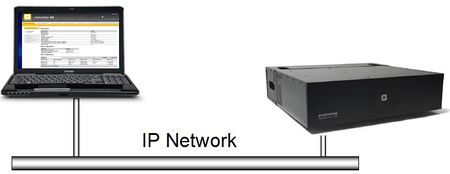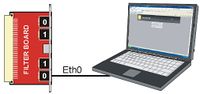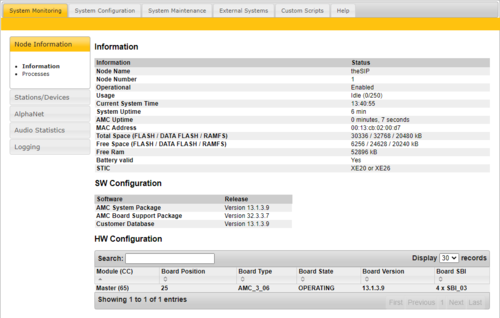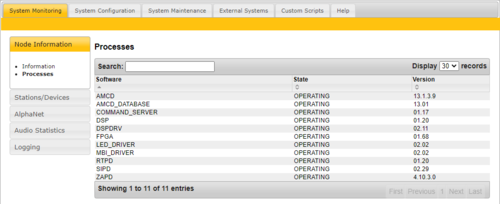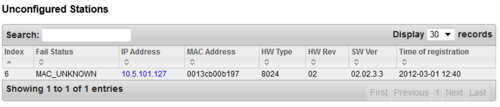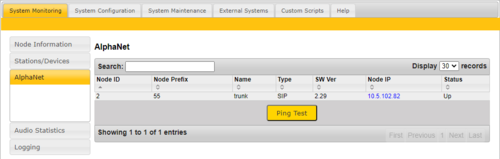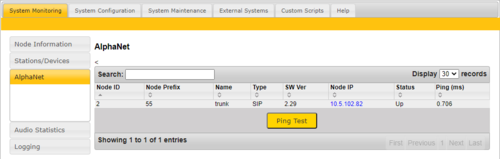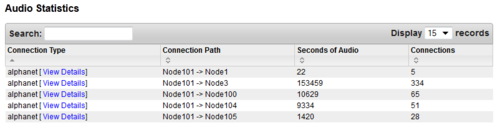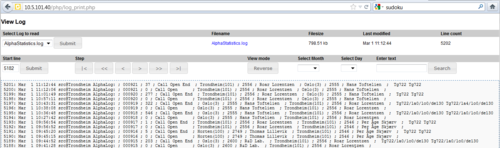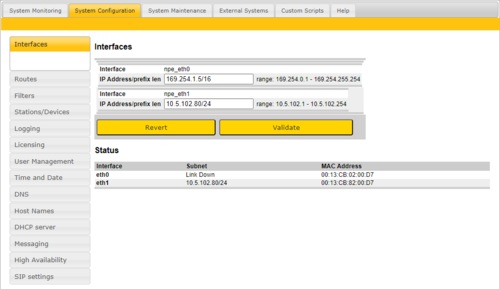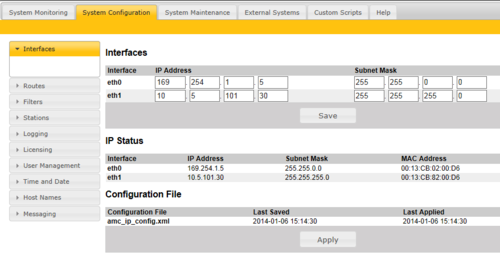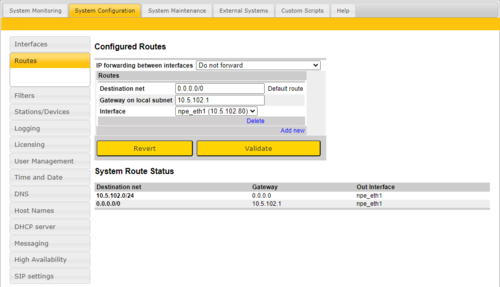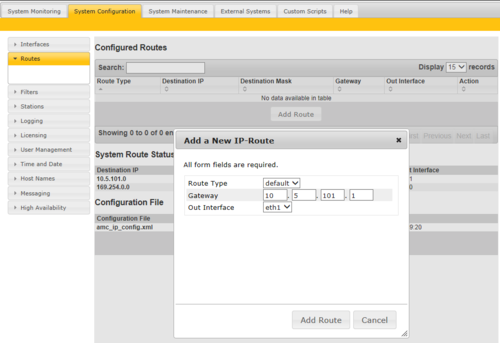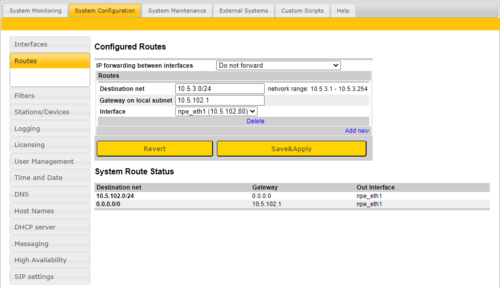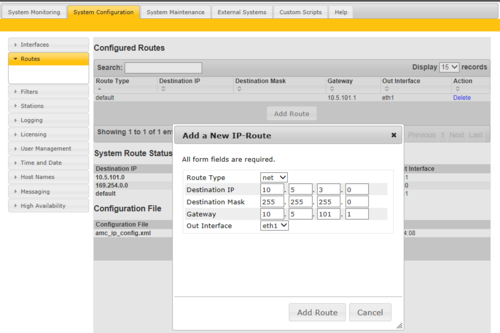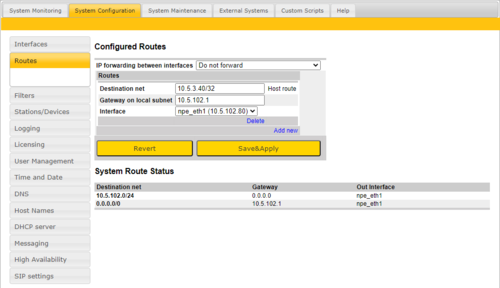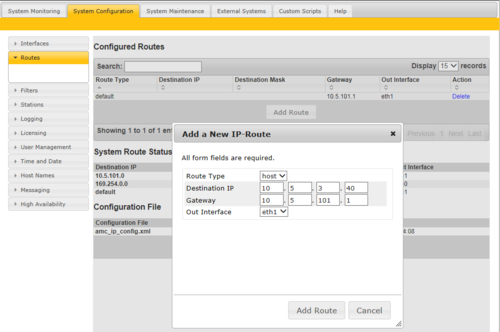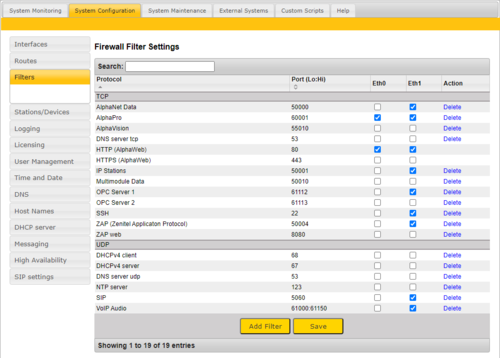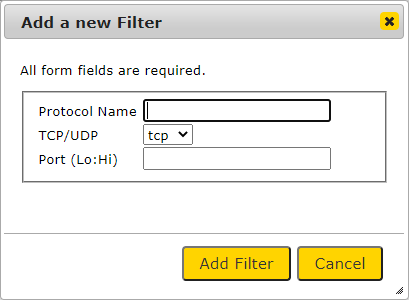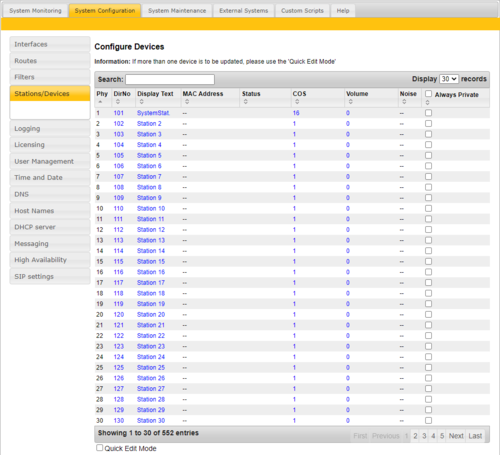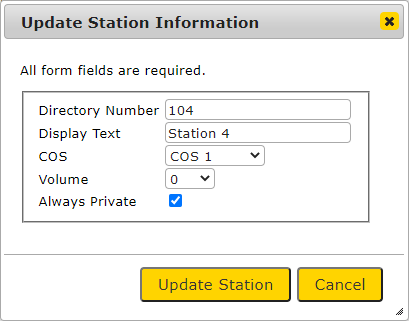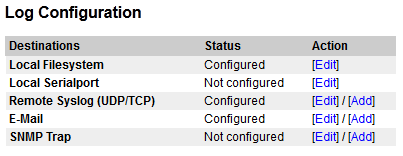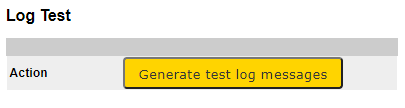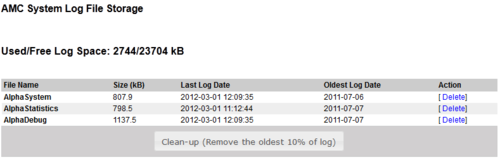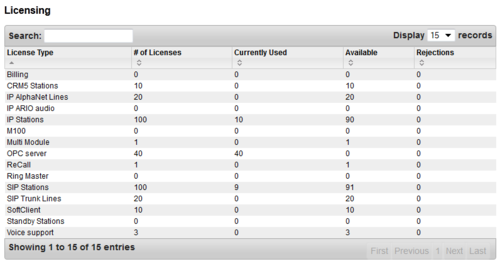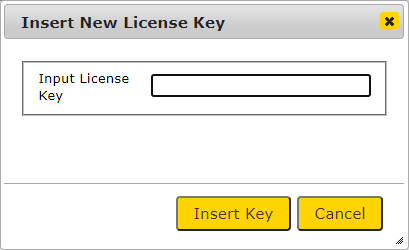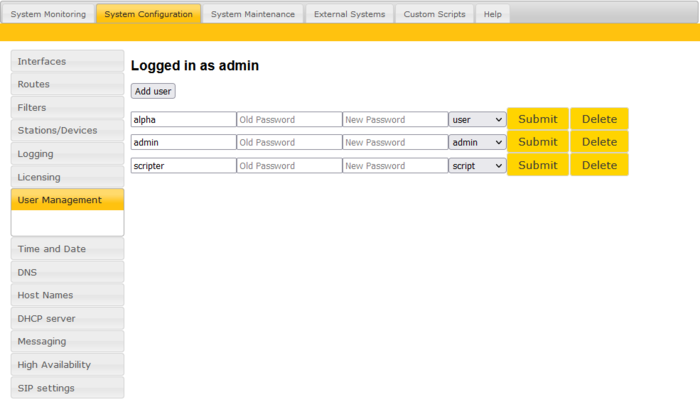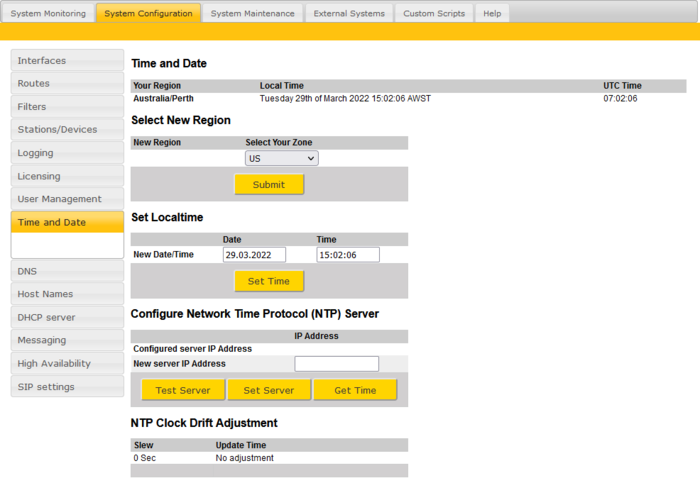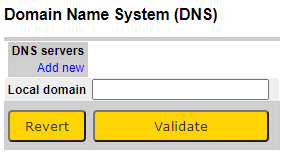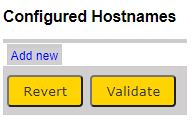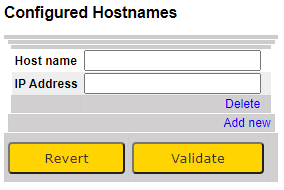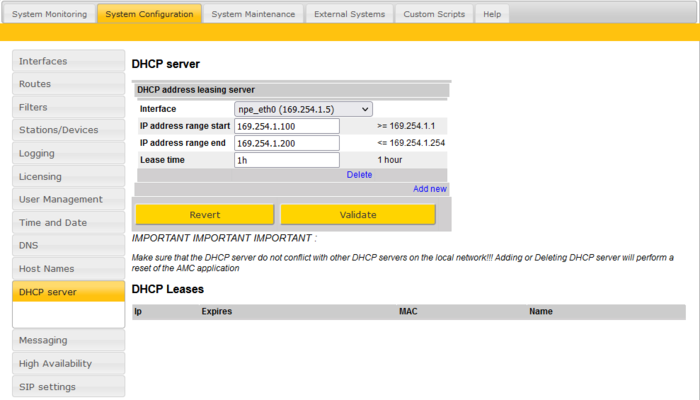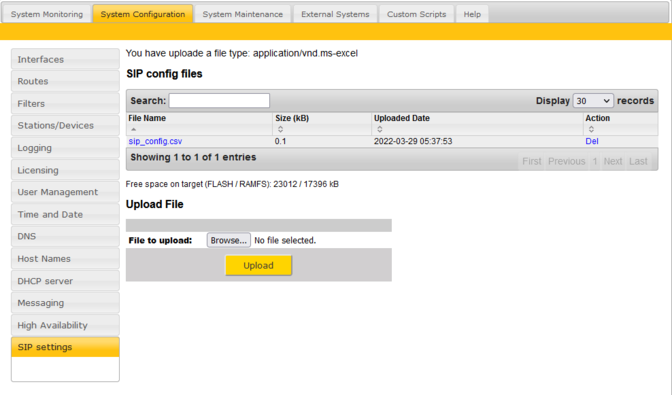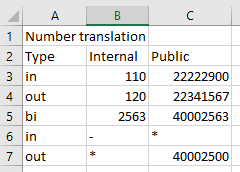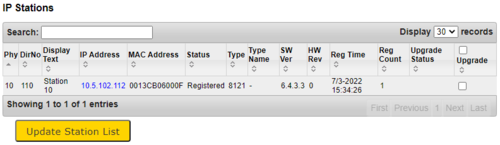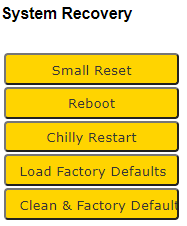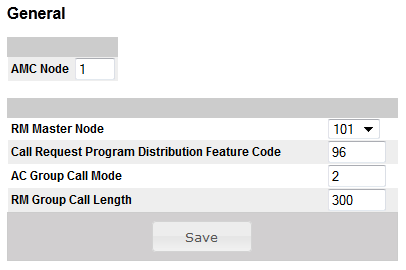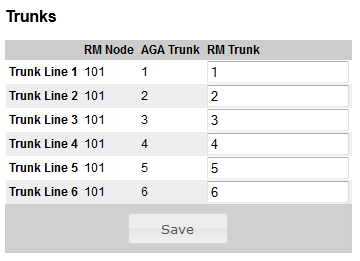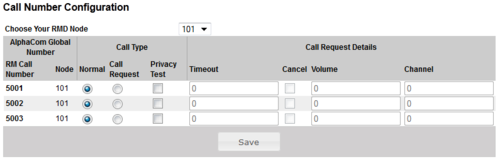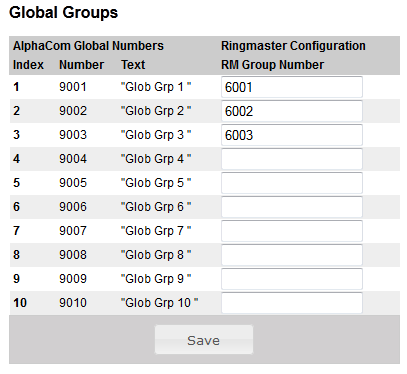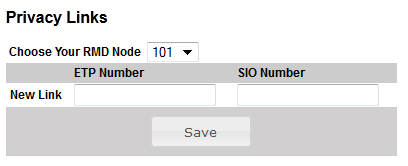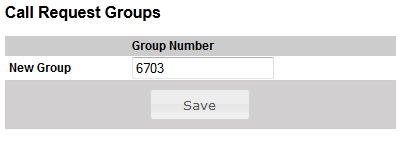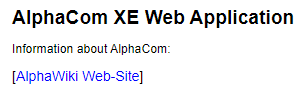Difference between revisions of "AlphaWeb"
From Zenitel Wiki
(→IP Station Upgrade) |
|||
| (378 intermediate revisions by 7 users not shown) | |||
| Line 1: | Line 1: | ||
| − | {{ | + | {{A}} |
| − | + | [[File:AlphaWeb general.JPG|right|450px|thumb|AlphaWeb - Monitoring and configuration interface]] | |
| − | + | This article describes the web interface ('''AlphaWeb''') of the AlphaCom XE series. | |
| − | + | AlphaWeb XE is an embedded web server running on AlphaCom XE. It allows the users to log in using a standard web browser | |
| − | + | such as Internet Explorer or Firefox to operate and manage the AlphaCom XE system. The AlphaWeb server provides functions for system monitoring, system configuration, and system upgrade. | |
| − | =AlphaWeb Login= | + | ==AlphaWeb Login== |
| − | + | [[File:AlphaWeb2PC.JPG|thumb|right|200px|Connect the PC to Eth0, and enter 169.254.1.5 in the web browser]] | |
| − | + | *Connect the PC Ethernet port to the LAN port (Eth0) on the AlphaCom XE. | |
| − | + | *Open your web browser to access AlphaWeb. | |
| − | + | **The factory default IP address of the AlphaCom server is 169.254.1.5. | |
| + | **In order for your PC to communicate with the server, it is necessary to change its Internet Protocol Properties to use an IP address that is in the same range as 169.254.1.5. | ||
| + | *Enter http://169.254.1.5 in the address field. The Login page should now appear. | ||
| − | + | [[Image:AW-Login.png|thumb|left|500px|The Login page]] | |
| − | + | <br style="clear:both;" /> | |
| − | + | Press '''Login''', and you will be prompted for a user name and password. | |
| + | |||
| + | To log in as a user with reading rights only, do as follows: | ||
| + | |||
| + | *Default user name: '''alpha''' | ||
| + | *Default password: '''com''' | ||
| + | |||
| + | To be able to change the configuration, the user must log in as an administrator. The default login will then be: | ||
| + | |||
| + | *User name: '''admin''' | ||
| + | *Password: '''alphaadmin''' | ||
| + | |||
| + | A window with server configuration information will be displayed. | ||
| + | |||
| + | ===Changing Default User Name and Password=== | ||
| + | It is recommended to change the default user names and passwords for security reasons. | ||
| + | |||
| + | See [[#User Management |User Management]]. | ||
| + | |||
| + | ==Saving and Applying changes== | ||
| + | When new configuration parameters are entered, they should be saved to the configuration file by clicking '''Save'''. | ||
| + | The configuration data is then only saved to the AlphaCom configuration file and not applied to the running configuration. To get the new configuration data applied to the running configuration, click '''Apply'''. | ||
==System Monitoring== | ==System Monitoring== | ||
===Node Information=== | ===Node Information=== | ||
| + | Shows general information about the system such as Node Name and Node Number. It also shows state information; different times and memory usage. Information about the Software Configuration, and the Hardware Configuration (the different boards and versions), and also the state of the different processes running in the system. | ||
| + | |||
| + | ====Information==== | ||
| + | [[File:AW-Info.png|thumb|left|500px|Node information]] | ||
| + | <br style="clear:both;" /> | ||
| + | |||
| + | *'''Node name''': The name of the exchange, as per entered in AlphaPro, [[Exchange_%26_System_(AlphaPro)#System|Exchange & System > System menu.]] | ||
| + | *'''Node number''': Default [[node|node number]] is 1. The node number is used for communication between exchanges connected in a network ([[AlphaNet]]). The node number can be changed from AlphaPro, [[Exchange_%26_System_(AlphaPro)#System|Exchange & System > System menu.]] | ||
| + | *'''Operational''': ''Enabled'': The intercom application ([[AMCD|AMCd]]) is running. ''Disabled'': The intercom application (AMCd) is not running. | ||
| + | *'''Usage''': Shows the number of currently active calls. E.g. '''Active (2/250)''' means that there are two active calls in the system. You need to refresh the web page to see current status. If there is a need to restart the system, one can wait until the Usage is '''Idle (0/250)''' not to interrupt any ongoing calls. | ||
| + | *'''Current System Time''': Shows the current time in the AlphaCom XE, as presented in display stations. | ||
| + | *'''System Uptime''': The time elapsed since last time the system ([[Linux]]) started | ||
| + | *'''AMC Uptime''': The time elapsed since last time the intercom application (AMCd) started | ||
| + | *'''MAC Address''': Shows the [[MAC address (AMC-IP)|MAC address]] of the AlphaCom XE. | ||
| + | *'''Total Space (FLASH / DATA FLASH / RAMS):''' Total memory space. | ||
| + | **FLASH: Memory space for program files, such as Linux and all program modules ([[AMCD|AMCd]], [[SIPD|SIPd]], [[RMD|RMd]], AlphaWeb etc.) | ||
| + | **DATA FLASH: Memory space for storing of data, such as log files, voice messages and billing data (Not program files) | ||
| + | **RAMFS: RAM File System for storing of temporary data, such as package uploads, web work files, RM- M100- and Billing configuration, various status data. | ||
| + | *'''Free Space (FLASH / DATA FLASH / RAMS):''' Available memory space. | ||
| + | *'''Battery Valid''': The [[state data]] is stored in RAM memory on the AMC-IP, which is backed up by a battery. '''Yes''' means the battery is good, '''No''' means the battery must be replaced. | ||
| + | |||
| + | <br> | ||
| + | |||
| + | ====SW Configuration==== | ||
| + | Shows the version number of the different software modules. | ||
| + | |||
| + | *'''AMC System Package''': All AMC related software, including AlphaWeb and Billing | ||
| + | *'''AMC Board Support Package''': Linux system files, libraries, webserver etc. | ||
| + | *'''Customer Database''': The [[NVRAM version]]. | ||
| − | + | <br> | |
| − | + | ====HW Configuration==== | |
| − | + | Shows which boards are currently installed, their status and software revision. | |
| − | |||
| − | |||
| − | |||
| − | |||
| + | ===Processes=== | ||
| + | [[File:AW-Processes.png|thumb|left|500px|Running software processes]] | ||
<br style="clear:both;" /> | <br style="clear:both;" /> | ||
| + | |||
| + | Shows which software processes are currently running, and the version number of each process. | ||
===Stations=== | ===Stations=== | ||
| − | [[ | + | [[File:AW-Stations.png|thumb|left|500px|Stations - Configured]] |
| − | + | <br style="clear:both;" /> | |
| − | |||
| − | |||
| − | |||
| − | |||
| − | |||
| − | |||
| − | |||
| − | |||
| − | |||
| − | |||
| − | |||
| − | |||
| − | |||
| − | |||
| − | |||
| − | |||
| − | |||
| − | |||
| − | |||
| − | |||
| − | |||
| − | |||
| − | |||
| − | |||
| − | |||
| − | |||
| − | |||
| + | The table can be sorted by clicking on the relevant header. In the '''Search''' field you can search for any free text, e.g. directory number, display text or IP address. | ||
| + | *'''Physical Numbers''': The [[physical number]] is the physical port where an analog station is connected, or a virtual port when using IP station or SIP station. | ||
| + | *'''Directory Number''': The [[directory number]] is the number you must dial to reach the station. | ||
| + | *'''Display Text''': The caller ID of the station as programmed in AlphaPro, Users & Stations. | ||
| + | *'''IP Address''': The IP address of the IP Station or SIP Station. Clicking on the IP address will open a new tab in your browser and connect to that IP address. | ||
| + | *'''MAC Address''': This field is relevant for IP stations and SIP stations only. | ||
| + | **'''(0013cb00c7e9):''' The MAC address of the IP station. When the MAC address is displayed in brackets with lowercase letters, the station is registered with Directory Number. The MAC address will only show when the station is registered, else it will show '''DIP free MAC'''. | ||
| + | **'''0013CB00C7E9''': The MAC address of the IP station. When the MAC address is displayed without brackets in uppercase letters, the station is configured in AlphaPro to register with its MAC address. The MAC address will show regardless if the station is registered or not. | ||
| + | **'''DIP free MAC''': The IP station is configured in AlphaPro to register with Directory Number, but is not registered. | ||
| + | **'''SIP Station''': The station is configured as a SIP Station in AlphaPro. | ||
| + | *'''Status ''' | ||
| + | **'''Station OK''': The station is connected and reported OK in the AlphaCom system. | ||
| + | **'''No Station''': An ASLT line card is present, but no station is found. | ||
| + | **'''Station Failure''': The station has been registered to the Alphacom, but connection is now lost. | ||
| + | **'''Not Registered''': The IP station or SIP station is configured in the system, but has not been able to register to the AlphaCom. | ||
| + | **'''Registered''': The IP station or SIP station has successfully registered to the AlphaCom. | ||
| + | **'''No License''': The registration was rejected due to missing [[licenses]]. | ||
| + | *'''Type''': Shows what type of equipment which is connected/registered. | ||
| + | **'''Analog stations''' is shown as ''0'' | ||
| + | **'''IP Stations''' - ''Shows which type of IP station''. See [[Station Type]] | ||
| + | *'''SW Ver''': Software Version. Shows the IP station software version. Applicable to IP stations only. | ||
| + | *'''HW Rev''': Hardware Revision. Shows the IP station hardware version. Applicable to IP stations only. | ||
| + | *'''Reg Time''': Registration Time. Shows the last time the station registered to the AlphaCom. | ||
| + | *'''Reg Count''': Registration Counter. Shows the number of times a station has registered to the Alphacom since last reset. | ||
| + | *'''MC''': MultiCast. Status information about Group Audio configuration (Groupcall, Audio Program, Simplex Conference) and status of the IP station. | ||
| + | **'''UC''': Unicast | ||
| + | **'''M0''' or '''M1''': Direct multicast on ethernet ports 0 or 1 | ||
| + | **'''R0''' to '''R4''': Relayed multicast to Group 0 to 4 | ||
| + | |||
| + | ::See [[Multicast_in_AlphaCom#AlphaWeb_station_status_list|Multicast in AlphaCom]] for more details. | ||
| + | |||
| + | [[Image:AW-Unconfigured stations.PNG|thumb|left|500px|View Stations - Unconfigured]] | ||
| + | <br style="clear:both;" />Unconfigured Stations displays a list of endpoints which have attempted connection to the AlphaCom, but are not configured within the AlphaCom, or the extension requested has already been consumed. | ||
| + | |||
| + | ===AlphaNet=== | ||
| + | [[Image:AW-AlphaNetBping.png|thumb|left|500px|AlphaNet]] | ||
<br style="clear:both;" /> | <br style="clear:both;" /> | ||
| − | |||
| − | |||
This tab gives an overview over the AlphaNet. The list is ascending according to the Node number. The list will show: | This tab gives an overview over the AlphaNet. The list is ascending according to the Node number. The list will show: | ||
| − | |||
| − | |||
| − | |||
| − | |||
| − | |||
| − | |||
| − | |||
| − | |||
| + | *The Node Number | ||
| + | *The Node Name | ||
| + | *The Node Type | ||
| + | **ICX-AlphaCom | ||
| + | **AlphaCom XE | ||
| + | **SIP node | ||
| + | *Software Version (AMC software version on the node's AMC-IP card). | ||
| + | *The Node IP Address | ||
| + | *Status (Shows the communication state to the other Nodes in the AlphaNet.) | ||
| + | **Up | ||
| + | **Down | ||
| + | **Down (no answer) | ||
| + | *Ping (ms) (shows the ping time, but only after pressing '''Ping Test'''. If no answer to ping, status will show ''Down, no answer'') | ||
| + | |||
| + | [[Image:AW-AlphaNetAping.png|thumb|left|500px|AlphaNet]] | ||
<br style="clear:both;" /> | <br style="clear:both;" /> | ||
===Audio Statistics=== | ===Audio Statistics=== | ||
| − | |||
[[RTP statistics in Alphanet]] | [[RTP statistics in Alphanet]] | ||
| + | [[Image:AW-AudioConnections11.PNG|thumb|left|500px|Audio Connections]] | ||
<br style="clear:both;" /> | <br style="clear:both;" /> | ||
| − | === | + | ===Logging=== |
| − | [[Image:AW- | + | [[Image:AW-MonitorLog11.PNG|thumb|left|500px|Log Monitoring Window]] |
| − | |||
<br style="clear:both;" /> | <br style="clear:both;" /> | ||
| − | |||
| − | |||
Logging can be setup to: | Logging can be setup to: | ||
| + | |||
*Serial ports | *Serial ports | ||
*Local file on AMC-IP | *Local file on AMC-IP | ||
| Line 101: | Line 165: | ||
Three different log types are available: | Three different log types are available: | ||
| − | *[[AlphaCom debug log]] <br | + | |
| − | :-Low level DP messages (like in TST error buffer)<br | + | *[[AlphaCom debug log]] <br /> |
| − | *[[AlphaCom system log]] <br | + | |
| − | :-RCI activations, error reports, log port, AlphaPro IP login<br | + | :-Low level DP messages (like in TST error buffer)<br />-Messages from amcd, rtpd, amc_initd, amc_netconfig, kern, daemons |
| − | *[[AlphaCom call statistics log]] <br | + | |
| − | : | + | *[[AlphaCom system log]] <br /> |
| + | |||
| + | :-RCI activations, error reports, log port, AlphaPro IP login<br />-Amcd user, log and events | ||
| + | |||
| + | *[[Call Statistics Log|AlphaCom call statistics log]] <br /> | ||
| + | |||
| + | :-All converstations (start - end) | ||
No log-streams are default. It must be configured in [[AlphaWeb#Logging_2|System configuration/Logging]]. Deletion is also done here. | No log-streams are default. It must be configured in [[AlphaWeb#Logging_2|System configuration/Logging]]. Deletion is also done here. | ||
| Line 116: | Line 186: | ||
On-board logs are viewed in System Monitoring/logging. | On-board logs are viewed in System Monitoring/logging. | ||
| + | ==System Configuration== | ||
| + | ===Interfaces=== | ||
| + | |||
| + | There are two Ethernet interfaces on the AlphaCom, Eth0 and Eth1. | ||
| + | |||
| + | As from software version 11.3.3.2, the IP address is set by using [http://en.wikipedia.org/wiki/Classless_Inter-Domain_Routing CIDR notation]. It appends a slash character ("/") to the address and a decimal number specifying the number of bits (out of the total 32 bits of an IP address) that the network prefix consists of. | ||
| + | |||
| + | After the IP address is entered in CIDR notation, press '''Validate''', and then '''Save & Apply'''. | ||
| + | |||
| + | [[File:AW-Interfaces.png|thumb|left|500px|CIDR notation is used to specify the IP address and net mask]] | ||
<br style="clear:both;" /> | <br style="clear:both;" /> | ||
| − | + | Examples of CIDR notation and equivalent dot-decimal notation: | |
| − | + | ||
| − | + | *169.254.1.5/16 is equivalent to IP address 169.254.1.5 and net mask 255.255.0.0. | |
| − | + | *10.5.101.30/24 is equivalent to IP address 10.5.101.30 and net mask 255.255.255.0. | |
| − | [ | + | *192.168.1.40/26 is equivalent to IP address 192.168.1.40 and net mask 255.255.255.192. |
| − | + | ||
| + | |||
| + | See here for [http://www.rjsmith.com/CIDR-Table.html more examples]. | ||
| − | + | In software versions prior to 11.3.3.2, the IP Address was defined by using dot-decimal notation for both the address and the net mask. Remember to press '''Apply''' after '''Save'''. | |
| + | [[Image:AW-Interfaces11.png|thumb|left|500px|IP settings|IP Address and net mask defined by dot-decimal notation (prior to AMC 11.3.3.2)]] | ||
<br style="clear:both;" /> | <br style="clear:both;" /> | ||
===Routes=== | ===Routes=== | ||
| − | + | The IP Routing table of the AlphaCom must be configured if there is a need to communicate with devices outside its own subnet. A “device” could be another AlphaCom, a PC (AlphaPro, AlphaWeb, SysLog), SIP equipment, Ethernet to Serial device etc. If there is no need for communication outside own subnet, there is no need to define any routing. | |
| − | The IP Routing table of the AlphaCom must be configured if there is a need to communicate with | + | |
| − | + | Three different route types can be defined: | |
| − | + | ||
| − | + | *Default route (= Default gateway) | |
| − | + | *Net route - A route to one particular IP network | |
| − | + | *Host route - A route to one particular host | |
| − | </ | + | |
| + | ====Defining a Default Gateway==== | ||
| + | |||
| + | Only one Default Gateway can be defined. | ||
| + | |||
| + | To define a Default Gateway (Software version 11.3.3.2 and later), select '''Add New''', and enter: | ||
| + | |||
| + | *'''Destination net''' = 0.0.0.0/0 | ||
| + | *'''Gateway on local subnet''' = IP Address of the default gateway | ||
| + | *'''Interface''' = On which Ethernet interface the default gateway is located | ||
| + | *Press '''Validate''' | ||
| + | *Press '''Save & Apply''' | ||
| + | |||
| + | [[File:AW-Routes.png|thumb|left|500px|Defining 10.5.101.1 as the Default Gateway on Eth1 (Software 11.3.3.2 and later)]] | ||
| + | <br style="clear:both;" /> | ||
| + | |||
| + | |||
| + | To define a Default Gateway on software version prior to 11.3.3.2, select '''Add Route''', and enter: | ||
| + | |||
| + | *'''Route type''' = Default | ||
| + | *'''Gateway''' = IP Address of the default gateway | ||
| + | *'''Out interface''' = On which Ethernet interface the default gateway is located | ||
| + | *Press '''Add Route''' | ||
| + | *Press '''Apply''' | ||
| + | |||
| + | [[File:AW-AddANewIP-Route11.PNG|thumb|left|500px|Defining 10.5.101.1 as the Default Gateway on Eth1 (Software prior to 11.3.3.2)]] | ||
| + | <br style="clear:both;" /> | ||
| + | |||
| + | ====Defining a Net Route==== | ||
| + | To define a route to one particular network (Software version 11.3.3.2 and later), select '''Add New''', and enter: | ||
| + | *'''Destination net''' = IP address of the remote IP network in CIDR notation | ||
| + | *'''Gateway on local subnet''' = IP Address of the gateway | ||
| + | *'''Interface''' = On which Ethernet interface the gateway is located | ||
| + | *Press '''Validate''' | ||
| + | *Press '''Save & Apply''' | ||
| + | |||
| + | [[File:AW-NetRoute.png|thumb|left|500px|Defining a route to the network 10.5.3.0 via gateway 10.5.101.1 on Eth1 (Software 11.3.3.2 and later)]] | ||
| + | <br style="clear:both;" /> | ||
| + | |||
| + | |||
| + | To define a net route on software version prior to 11.3.3.2, select '''Add Route''', and enter: | ||
| + | |||
| + | *'''Route Type''' = Net | ||
| + | *'''Destination IP''' = IP Address of the network | ||
| + | *'''Destination Mask''' = The net mask of the destination network | ||
| + | *'''Gateway''' = IP Address of the gateway | ||
| + | *'''Out Interface''' = On which Ethernet interface the gateway is located | ||
| + | *Press '''Add Route''' | ||
| + | *Press '''Apply''' | ||
| + | |||
| + | [[File:AW-AddANewIP-Route16.PNG|thumb|left|500px|Defining a route to the network 10.5.3.0 via gateway 10.5.101.1 on Eth1 (Software prior to 11.3.3.2)]] | ||
| + | <br style="clear:both;" /> | ||
| + | |||
| + | ====Defining a Host Route==== | ||
| + | To define a Host route (Software version 11.3.3.2 and later), select '''Add New''', and enter: | ||
| + | |||
| + | *'''Destination net''' = <''IP address of the host''>/32 | ||
| + | *'''Gateway on local subnet''' = IP Address of the gateway | ||
| + | *'''Interface''' = On which Ethernet interface the gateway is located | ||
| + | *Press '''Validate''' | ||
| + | *Press '''Save & Apply''' | ||
| + | |||
| + | [[File:AW-HostRoute.png|thumb|left|500px|Defining a route to the host 10.5.3.40 via the Gateway 10.5.101.1 on Eth1. Note that the CIDR mask must be "/32". (Software 11.3.3.2 and later)]] | ||
| + | <br style="clear:both;" /> | ||
| + | |||
| + | |||
| + | To define a route to a host on software version prior to 11.3.3.2, select '''Add Route''', and enter: | ||
| + | |||
| + | *'''Route type''' = Host | ||
| + | *'''Destination IP''' = The IP address of the host | ||
| + | *'''Gateway''' = IP Address of the gateway | ||
| + | *'''Out interface''' = On which Ethernet interface the gateway is located | ||
| + | *Press '''Add Route''' | ||
| + | *Press '''Apply''' | ||
| + | |||
| + | [[File:AW-AddANewIP-Route18.PNG|thumb|left|500px|Defining a route to the host 10.5.3.40 via the Gateway 10.5.101.1 on Eth1. (Software prior to 11.3.3.2)]] | ||
<br style="clear:both;" /> | <br style="clear:both;" /> | ||
===Filters=== | ===Filters=== | ||
| − | [[ | + | See also [[Network guidelines]]. |
| − | [[Image:AW- | + | |
| + | [[Image:AW-Filters.png|thumb|left|500px|Firewall Settings]] | ||
| + | <br style="clear:both;" /> | ||
| + | |||
The Filter is the AlphaCom's own firewall and must be configured when adding equioment that is supposed to communicate with the AlphaCom. | The Filter is the AlphaCom's own firewall and must be configured when adding equioment that is supposed to communicate with the AlphaCom. | ||
Applications port number can be enabled on both ethernet ports. All ports except port 80 and 443 (AlphaWeb) can be deleted | Applications port number can be enabled on both ethernet ports. All ports except port 80 and 443 (AlphaWeb) can be deleted | ||
| Line 149: | Line 310: | ||
And new application port numbers can be added. Remember to enable it after adding! | And new application port numbers can be added. Remember to enable it after adding! | ||
| + | [[Image:AW-AddFilter.png|thumb|left|500px|Add a new protocol]] | ||
| + | <br style="clear:both;" /> | ||
| + | |||
| + | ===Stations=== | ||
| + | [[File:AW-StationsDevices.png|thumb|left|500px]] | ||
| + | <br style="clear:both;" /> | ||
| + | |||
| + | Clicking a device line here brings up a small windpw, giving the options to adjust: | ||
| + | |||
| + | *[[Users_%26_Stations_(AlphaPro)#General_tab|Directory Number]] | ||
| + | *[[Users_%26_Stations_(AlphaPro)#General_tab|Display Text]] | ||
| + | *[[COS|Class of Service (COS)]] | ||
| + | *[[VOLUME|Volume]] | ||
| + | *[[Open / Private selection feature|Open/Private]] | ||
| + | |||
| + | [[File:AW-UpdateStation.png|thumb|left|500px]] | ||
<br style="clear:both;" /> | <br style="clear:both;" /> | ||
===Logging=== | ===Logging=== | ||
| − | [[ | + | There are three different log types: |
| − | [[ | + | |
| − | [[ | + | *[[System log|System Log]] |
| + | **RCI activations, error reports, log port, AlphaPro IP login | ||
| + | **Amcd user, log and events | ||
| + | *[[Call Statistics Log|Call Statistics Log]] | ||
| + | **All logins and authentications of users, stations, administrators... | ||
| + | **All conversations (start - end) | ||
| + | *[[AlphaCom debug log|Debug Log]] | ||
| + | **Low level messages (like in TST error buffer) | ||
| + | **Messages from amcd, rtpd, amc_initd, amc_netconfig, kern, daemons. For debugging purposes for software engineers. | ||
| − | |||
| − | |||
| − | |||
| − | |||
| − | |||
| − | |||
| − | |||
| − | |||
| − | |||
| − | |||
The log information can be sent to: | The log information can be sent to: | ||
| − | |||
| − | |||
| − | |||
| − | |||
| − | |||
| − | |||
| + | *Serial ports | ||
| + | *Local file on AMC-IP | ||
| + | *SysLog | ||
| + | *E-Mail | ||
| + | *SNMP trap (MIB II) | ||
| + | *Or to all above simultaneously | ||
| + | |||
| + | [[Image:AW-LogConfigurations11.PNG|thumb|left|500px|Log Configurations]] | ||
| + | <br style="clear:both;" /> | ||
| + | [[Image:AW-LogTest.png|thumb|left|500px|Log Test]] | ||
<br style="clear:both;" /> | <br style="clear:both;" /> | ||
| − | + | <br> | |
| − | + | ||
| − | [[Image:AW- | + | '''Log rotation:'''<br> |
| − | [[Image:AW- | + | The log system is creating a new file every day for each of the log types (Debug, System and Statistics). |
| + | |||
| + | Every 10 minutes there is a check if the log files are consuming more than 3MB of memory space. If more than 3MB, the oldest log file will be deleted, until the remaining space is below 3MB. I.e. you will loose one day of logging each time a log file is deleted. | ||
| + | |||
| + | [[Image:AW-AMCSystemLogFileStorage11.PNG|thumb|left|500px|AMC System File Storage]] | ||
| + | <br style="clear:both;" /> | ||
| + | |||
| + | ===Licensing=== | ||
| + | [[Image:AW-LicenseConfiguration11.PNG|thumb|left|500px|License Configuration]] | ||
| + | <br style="clear:both;" /> | ||
Licences for IP AlphaNet, IP stations and SIP audio links are added in System configuration/License Key. License Key is linked to the unique MAC address of the AMC | Licences for IP AlphaNet, IP stations and SIP audio links are added in System configuration/License Key. License Key is linked to the unique MAC address of the AMC | ||
From AMC10.0.5 it is not necessary to configure audio routing because dynamic is default. | From AMC10.0.5 it is not necessary to configure audio routing because dynamic is default. | ||
| + | |||
*The exception is 2 line static license | *The exception is 2 line static license | ||
| − | AlphaNet, Multi-module and SIP licenses | + | AlphaNet, Multi-module and SIP licenses are in a pool. |
| + | |||
*All links without Net-Audio and Net-Routing are assumed to be Multi-module | *All links without Net-Audio and Net-Routing are assumed to be Multi-module | ||
*If a static audio route is configured, it is taken out of the pool | *If a static audio route is configured, it is taken out of the pool | ||
| Line 193: | Line 383: | ||
”Currently used” shows links in use at the moment. ”Rejections” count up how many operations that are rejected due to no more available licenses. | ”Currently used” shows links in use at the moment. ”Rejections” count up how many operations that are rejected due to no more available licenses. | ||
| + | [[Image:AW-LicenseKey.png|thumb|left|500px|License Key]] | ||
| + | <br style="clear:both;" /> | ||
| + | |||
| + | [[Image:AW-NewLicenseKey.png|thumb|left|500px|New License Key]] | ||
<br style="clear:both;" /> | <br style="clear:both;" /> | ||
===User Management=== | ===User Management=== | ||
| − | [[ | + | From the User Management page the username and password for logging into the AlphaCom can be changed. Up to 10 Users may be added to the list. |
| + | [[File:XE USERS.PNG|alt=|left|thumb|700x700px|User Management Form]] | ||
| + | <br style="clear:both;" />For security reasons it is highly recommended to change the default username and password. | ||
| − | + | Password can contain numbers, letters and special characters. <br> | |
| + | Maximum length is 100 characters. | ||
| + | Default username/password: | ||
| + | |||
| + | *Read User: '''alpha'''/'''com''' | ||
| + | *Read/Write User: '''admin'''/'''alphaadmin''' | ||
| + | *Custom Script User: '''scripter'''/'''alphascripter''' | ||
| + | |||
| + | {{note| | ||
| + | * ''[[Communicate_(alphaPro)|AlphaPro]] is using the "Read/Write User" credentials.'' <br> | ||
| + | * ''High Availability system (IPHA) is using the "Read User" credentials for updating configuration data between the two AlphaComs.'' }} | ||
| + | |||
| + | ===Time and Date=== | ||
| + | [[Image:XE_TIME_DATE.PNG|thumb|left|700px|Time and Date Settings]] | ||
<br style="clear:both;" /> | <br style="clear:both;" /> | ||
| − | + | The '''Time and Date''' section shows the current time zone configured. | |
| − | [ | + | |
| − | [[ | + | In the '''Select New Region''' section a new time zone can be configured. When a valid time zone is configured, the AlphaCom will automatically adjust for [https://en.wikipedia.org/wiki/Daylight_saving_time daylight saving time]. |
| − | + | ||
| − | + | In the '''Set Localtime''' section, the date and time can be manually set. | |
| + | |||
| + | In the '''Configure Network Time Protocol (NTP) Server''' section the AlphaCom can be configured to [[Time synchronization|synchronise the time]] to a Network Time Protocol (NTP) server. Enter the IP address of the NTP server, then '''Set Server'''. The AlphaCom will now check if this is a valid NTP server, and display a message accordingly. The connection to the NTP Server can also be tested by the '''Test Server''' button. The button '''Get Time''' will instantly read the NTP time and set the time and date. | ||
| + | |||
| + | When the AlphaCom is configured to use NTP Server, the time and date is automatically synchronized approx. each minute. | ||
| + | |||
| + | '''NTP Clock Drift Adjustment''': | ||
| + | If there is no NTP Server available at site where the AlphaCom is to be installed, there is an option to temporarily connect the AlphaCom to a network with NTP Server during commissioning (e.g. in the workshop before shipping to end customer). Configure the AlphaCom to synchronize the time to this NTP server. Now the internal AlphaCom clock will be compared to the NTP time, and the offset will be calculated. One should leave the AlpaCom connected to the NTP network for at least 48 hours to get the best result. When the AlphaCom is moved to a network without NTP Server, it will use this offset value to correct the real time clock in ICX. | ||
| − | + | When an offset value has been calculated, the '''Slew''' will show a value, and the '''Update Time''' will show the date and time when the offset value was stored. | |
| − | + | <br> | |
| − | + | ===DNS=== | |
| + | To define DNS service: | ||
| + | *In '''System Configuration''' > '''DNS''', press '''Add new''' | ||
| + | *Enter the IP address of the DNS server in the '''IP address''' field. | ||
| + | [[File:AW-DNS.png|thumb|left|500px]] | ||
<br style="clear:both;" /> | <br style="clear:both;" /> | ||
===Hostnames=== | ===Hostnames=== | ||
| − | + | When interfacing the AlphaCom system to an external SIP PBX, it might be that the SIP PBX require "Host name" instead of IP address. Then this Host name table can be used, see [[SIP_trunk_node_-_configuration#Hostname_.28optional.29|SIP Trunk - Host name]] | |
| − | [[ | + | To configure a Host name: |
| − | + | ||
| + | *In '''System Configuration''' > '''Host Names''', press '''Add new''' | ||
| + | [[Image:AW-Hostnames1.png|left|thumb|500px|Configure Host Names]] | ||
<br style="clear:both;" /> | <br style="clear:both;" /> | ||
| − | + | *Enter the '''Host Name''' and '''IP address'''. | |
| − | |||
| − | |||
| − | |||
| − | |||
| − | + | [[Image:AW-Hostnames2.png|left|thumb|500px|Add A New Host Name]] | |
| + | <br style="clear:both;" /> | ||
| + | ===DHCP server=== | ||
| + | The AlphaCom can be configured to act as a DHCP Server, and automatically provide and assign IP addresses to client devices (e.g. intercom stations). | ||
| + | |||
| + | {{warn| | ||
| + | *''Make sure that the DHCP server does not conflict with other DHCP servers on the local network!'' }} | ||
| + | |||
| + | To configure the DHCP Server: | ||
| + | |||
| + | *In '''System Configuration''' > '''DHCP server''', press '''Add new''', and select which Ethernet '''Interface''' to use for the DHCP server | ||
| + | *Select '''IP address range start''' and '''end'''. | ||
| + | *Select the '''Lease time'''. The lease time is the period of time that the IP address is allocated to the device. At the end of the lease, if the device have not yet renewed it, the IP address is free to be handed out to another devices. Default lease time is 1 hour. | ||
| + | |||
| + | [[File:XE DHCP.PNG|alt=|left|thumb|700x700px|DHCP server configured to hand out IP addresses in the range 169.254.1.100 to 169.254.1.200]] | ||
| + | <br style="clear:both;" /> | ||
| + | |||
| + | The DHCP server will provide: | ||
| + | |||
| + | #An '''IP address''' in the range specified | ||
| + | #The '''Subnet Mask''' will be the same mask as used by the ethernet interface specified | ||
| + | #'''Gateway address''' will be the same as the default gateway address defined in the AlphaCom. If no default gateway is defined, it will use the IP address of the ethernet interface itself | ||
| + | #'''DNS address''' - the IP address of the ethernet interface itself | ||
| + | |||
| + | |||
| + | As IP addresses are handed out, the devices will appear in the '''DHCP Leases''' list. | ||
| + | |||
| + | {{note|Make sure that '''DHCPv4 server''' (UDP port 67) is enabled in [[ICX_Web#Filters|Filters]] for the Ethernet interface used for the DHCP service }} | ||
| − | + | ===Messaging=== | |
| + | Only for black (AMC11) AMC-IP boards. | ||
| − | + | See [[Audio Messaging]]<br style="clear:both;" /> | |
| − | + | ===High Availability=== | |
| + | This menu is used for configuring [[Redundant_Servers_(AlphaCom_XE)]] | ||
| − | + | ===SIP Settings=== | |
| + | From the '''System Configuration''' > '''SIP Settings''' menu, one can upload a CSV file, which is used for number translation on incoming and/or outgoing SIP Trunk calls. | ||
| + | [[File:XE SIP Translation.png|alt=|left|thumb|672x672px|SIP Number Translation Table]] | ||
| + | <br style="clear:both;" />The file name must be '''sip_config.csv''', and the format as follows: | ||
| + | Number translation;;; | ||
| + | Type;Internal;Public; | ||
| + | in ;110;22222900; | ||
| + | out ;120;22341567; | ||
| + | bi;2563;40002563; | ||
| + | in ;-;*; | ||
| + | out ;*;40002500; | ||
| + | The first two lines of the file are ignored and are used for description of columns in Excel. (The order of the rest of the lines is not important.) | ||
| + | The CSV file can be uploaded, edited and saved from Excel: | ||
| + | [[File:ICX Web SIPNumber Excel.PNG|left|thumb]] | ||
<br style="clear:both;" /> | <br style="clear:both;" /> | ||
| − | + | '''First column "Type"''' | |
| − | + | ||
| − | + | *"in" Translation used for incoming calls, the destination number will be matched with "Public" and replaced with "Internal" number. | |
| − | + | *"out" Translation used for outgoing calls, the source number will be matched with "Internal" and replaced with "Public". | |
| − | + | *"bi" Translation used for both incoming and outgoing with the above rules. | |
| − | + | ||
| − | * | + | '''Second column "Internal"''' |
| − | + | ||
| − | + | *AlphaCom intercom number | |
| + | |||
| + | '''Third column "Public"''' | ||
| + | |||
| + | *Public phone number | ||
| + | |||
| + | '''Special characters''' | ||
| + | |||
| + | <nowiki>*:</nowiki> If no match found, use this entry (Can only be used for "in" or "out", not for "bi") | ||
| + | |||
| + | -: When used for "in" - Internal number, the reply on SIP will be "404 not found". (Use it with public number "*", to reject all undefined numbers). | ||
| + | |||
| + | If no match and no "*", the number will be sent as is to AlphaCom. | ||
| + | |||
| + | '''Explanation of the example file''' | ||
| + | in ;110;22222900; | ||
| + | |||
| + | *When receiving an incoming SIP trunk call from phone number "22222900", the Internal number 110 will be dialed. | ||
| + | *The “To” field in the SIP Header is changed from 22222900 to 110, and the call is routed to 110. | ||
| + | |||
| + | out ;120;22341567; | ||
| − | + | *When making an outgoing call to the SIP trunk from Internal station 120, the source number will be "22341567" | |
| + | *The “From” field of the SIP Header is changed from 120 to 22341567, causing the Caller ID at the receiving side to be 22341567. | ||
| − | + | bi;2563;40002563; | |
| − | + | *Incoming calls from phone number "40002563" will be routed to intercom station number "2563". On outgoing calls from intercom station "2563" the source (Caller ID) will be "40002563". | |
| − | |||
| − | |||
| − | |||
| − | |||
| − | + | in ;-;*; | |
| − | + | *Incoming calls from other phone numbers than 22341567, 40002563 and 22222900 will be rejected with the SIP response "404 Not found" | |
| − | + | out ;*;40002500; | |
| − | + | *For all other stations than 120 and 2563, the source number will be 40002500 for outbound calls. | |
| − | |||
| − | |||
| − | |||
| − | + | Other example: | |
| + | replace "in ;-;*;" with | ||
| + | in ;100;*; | ||
| − | + | *For all incoming calls from other than 22341567, 40002563 and 22222900, the call will be routed to Internal number "100" | |
| − | + | '''Use case''': Direct Dial-In (DDI) (aka Direct Inward Dialing DID), where a series of public phone numbers are routed directly to predefined intercom stations. When an outgoing call is made from an intercom station, one can manipulate the source of the caller (Caller ID) to be the public phone number instead of the intercom station number. | |
==System Maintenance== | ==System Maintenance== | ||
| − | === | + | ===System Upgrade=== |
| − | |||
| − | |||
| − | + | AMC software is upgraded in System upgrade. | |
| − | + | See [[AMC-IP software upgrade]] | |
| − | + | See also [[AlphaCom Package (APKG)]] | |
| − | + | <br /> | |
| + | ===IP Station Upgrade=== | ||
| + | {{obs|This method for upgrading device firmware is no longer supported. Please use the [[IMT - Discover & Upgrade|IMT Tool]] for mass-upgrade of stations and devices}} | ||
| + | From '''System Maintenance''' > '''IP Device Upgrade''' one can upgrade the firmware of the connected devices using TFTP | ||
| − | + | Add the Server IP Address and Image Name ie. sti-6.4.3.3. If upgrading INCA devices, please also include the Image crc32.[[Image:AW-IPDeviceUpgrade.png|left|thumb|500px|IP Station Upgrade Parameters]] | |
| + | <br style="clear:both;" />Select the IP Devices you wish to update and press the Start Upgrade Process button. The Upgrade Process will be displayed in the window. | ||
| + | [[Image:AW-IPDeviceUpgrade2.png|left|thumb|500px|IP Stations List]] | ||
| + | <br style="clear:both;" />If you need to discover stations outside the local subnet, enter the details of the Class C subnet in IP Station Discovery. | ||
| + | |||
| + | Use the format x.x.x with Subnet Start and Subnet End to frame the search, i.e. Network Address 192.168.100, Subnet Start 1 and Subnet End 254 | ||
| + | |||
| + | [[Image:AW-IPDeviceUpgrade3.png|left|thumb|500px|IP Station Discover Parameters]] | ||
<br style="clear:both;" /> | <br style="clear:both;" /> | ||
| + | |||
| + | ===Backup=== | ||
| + | See [[Backup]] | ||
===System Recovery=== | ===System Recovery=== | ||
| − | |||
| + | *Small Reset: Reset main applications | ||
| + | *Reboot: Reboots the system | ||
| + | *Chilly Restart: Reset main applications '''and''' clear state data like mails, transfers, absence, %udd and program selection. Configuration data are kept. | ||
| + | *Load Factory Default: Reset intercom configuration data. IP settings are kept. | ||
| + | *Clean & Factory Defaults: Reset intercom configuration data. Remove License, SysLog and Backup files. IP settings are kept. | ||
| + | |||
| + | |||
| + | [[Image:AW-Recovery.png|left|thumb|350px|System Recovery]] | ||
<br style="clear:both;" /> | <br style="clear:both;" /> | ||
| + | |||
| + | ===Station Discovery (Beta)=== | ||
| + | {{Note|This section is removed from AlphaWeb and replaced in full by [[IMT]]}} | ||
| + | |||
| + | See article [[IP station Discovery and Initial Configuration from AlphaWeb]].<br style="clear:both;" /> | ||
==External Systems== | ==External Systems== | ||
===RingMaster=== | ===RingMaster=== | ||
| − | |||
| − | |||
| − | |||
'''General Parameters:''' | '''General Parameters:''' | ||
| − | [[Image:AW- | + | [[Image:AW-RMDGeneralParameters11.PNG|left|thumb|500px|General Parameters]] |
<br style="clear:both;" /> | <br style="clear:both;" /> | ||
'''Trunks:''' | '''Trunks:''' | ||
| − | [[Image:AW- | + | [[Image:AW-RMDTrunks11.PNG|thumb|left|500px|Trunks]] |
<br style="clear:both;" /> | <br style="clear:both;" /> | ||
'''Call Numbers:''' | '''Call Numbers:''' | ||
| − | [[Image:AW- | + | [[Image:AW-RMDCallNumberConfig11.PNG|thumb|left|500px|Call Numbers]] |
<br style="clear:both;" /> | <br style="clear:both;" /> | ||
'''Global Groups:''' | '''Global Groups:''' | ||
| − | [[Image:AW- | + | [[Image:AW-RMDGlobalGroups11.PNG|left|thumb|500px|Global Groups]] |
<br style="clear:both;" /> | <br style="clear:both;" /> | ||
'''Privacy Links:''' | '''Privacy Links:''' | ||
| − | [[Image:AW- | + | [[Image:AW-RMDPrivacyLinks11.PNG|left|thumb|500px|Privacy Links]] |
<br style="clear:both;" /> | <br style="clear:both;" /> | ||
'''Call Request Groups:''' | '''Call Request Groups:''' | ||
| − | [[Image:AW- | + | [[Image:AW-RMDCallReqGroups11.PNG|left|thumb|500px|Call Request Groups]] |
<br style="clear:both;" /> | <br style="clear:both;" /> | ||
| + | ==Custom Scripts== | ||
| + | The Custom Scripts allows end users to make and upload their own web pages and php scripts. These scripts will typically implement 'Click to Call' applications. | ||
| + | |||
| + | See the [[AlphaWeb Custom Scripts]] page for details. | ||
| + | |||
| + | <br /> | ||
==Help== | ==Help== | ||
| − | + | [[Image:AW-Help.png|left|thumb|500px|About]] | |
| − | [[Image:AW-Help. | ||
| − | |||
<br style="clear:both;" /> | <br style="clear:both;" /> | ||
| − | + | [[Category:AlphaWeb]] | |
| − | |||
| − | |||
| − | |||
| − | |||
| − | |||
| − | |||
| − | |||
| − | |||
| − | |||
| − | |||
| − | |||
| − | |||
| − | |||
| − | |||
| − | |||
| − | |||
| − | |||
| − | |||
| − | |||
| − | |||
| − | |||
| − | |||
| − | |||
| − | |||
| − | |||
| − | |||
| − | |||
| − | |||
| − | |||
| − | |||
| − | |||
| − | |||
| − | |||
| − | |||
| − | |||
Latest revision as of 08:19, 16 August 2022
This article describes the web interface (AlphaWeb) of the AlphaCom XE series.
AlphaWeb XE is an embedded web server running on AlphaCom XE. It allows the users to log in using a standard web browser such as Internet Explorer or Firefox to operate and manage the AlphaCom XE system. The AlphaWeb server provides functions for system monitoring, system configuration, and system upgrade.
Contents
AlphaWeb Login
- Connect the PC Ethernet port to the LAN port (Eth0) on the AlphaCom XE.
- Open your web browser to access AlphaWeb.
- The factory default IP address of the AlphaCom server is 169.254.1.5.
- In order for your PC to communicate with the server, it is necessary to change its Internet Protocol Properties to use an IP address that is in the same range as 169.254.1.5.
- Enter http://169.254.1.5 in the address field. The Login page should now appear.
Press Login, and you will be prompted for a user name and password.
To log in as a user with reading rights only, do as follows:
- Default user name: alpha
- Default password: com
To be able to change the configuration, the user must log in as an administrator. The default login will then be:
- User name: admin
- Password: alphaadmin
A window with server configuration information will be displayed.
Changing Default User Name and Password
It is recommended to change the default user names and passwords for security reasons.
See User Management.
Saving and Applying changes
When new configuration parameters are entered, they should be saved to the configuration file by clicking Save. The configuration data is then only saved to the AlphaCom configuration file and not applied to the running configuration. To get the new configuration data applied to the running configuration, click Apply.
System Monitoring
Node Information
Shows general information about the system such as Node Name and Node Number. It also shows state information; different times and memory usage. Information about the Software Configuration, and the Hardware Configuration (the different boards and versions), and also the state of the different processes running in the system.
Information
- Node name: The name of the exchange, as per entered in AlphaPro, Exchange & System > System menu.
- Node number: Default node number is 1. The node number is used for communication between exchanges connected in a network (AlphaNet). The node number can be changed from AlphaPro, Exchange & System > System menu.
- Operational: Enabled: The intercom application (AMCd) is running. Disabled: The intercom application (AMCd) is not running.
- Usage: Shows the number of currently active calls. E.g. Active (2/250) means that there are two active calls in the system. You need to refresh the web page to see current status. If there is a need to restart the system, one can wait until the Usage is Idle (0/250) not to interrupt any ongoing calls.
- Current System Time: Shows the current time in the AlphaCom XE, as presented in display stations.
- System Uptime: The time elapsed since last time the system (Linux) started
- AMC Uptime: The time elapsed since last time the intercom application (AMCd) started
- MAC Address: Shows the MAC address of the AlphaCom XE.
- Total Space (FLASH / DATA FLASH / RAMS): Total memory space.
- FLASH: Memory space for program files, such as Linux and all program modules (AMCd, SIPd, RMd, AlphaWeb etc.)
- DATA FLASH: Memory space for storing of data, such as log files, voice messages and billing data (Not program files)
- RAMFS: RAM File System for storing of temporary data, such as package uploads, web work files, RM- M100- and Billing configuration, various status data.
- Free Space (FLASH / DATA FLASH / RAMS): Available memory space.
- Battery Valid: The state data is stored in RAM memory on the AMC-IP, which is backed up by a battery. Yes means the battery is good, No means the battery must be replaced.
SW Configuration
Shows the version number of the different software modules.
- AMC System Package: All AMC related software, including AlphaWeb and Billing
- AMC Board Support Package: Linux system files, libraries, webserver etc.
- Customer Database: The NVRAM version.
HW Configuration
Shows which boards are currently installed, their status and software revision.
Processes
Shows which software processes are currently running, and the version number of each process.
Stations
The table can be sorted by clicking on the relevant header. In the Search field you can search for any free text, e.g. directory number, display text or IP address.
- Physical Numbers: The physical number is the physical port where an analog station is connected, or a virtual port when using IP station or SIP station.
- Directory Number: The directory number is the number you must dial to reach the station.
- Display Text: The caller ID of the station as programmed in AlphaPro, Users & Stations.
- IP Address: The IP address of the IP Station or SIP Station. Clicking on the IP address will open a new tab in your browser and connect to that IP address.
- MAC Address: This field is relevant for IP stations and SIP stations only.
- (0013cb00c7e9): The MAC address of the IP station. When the MAC address is displayed in brackets with lowercase letters, the station is registered with Directory Number. The MAC address will only show when the station is registered, else it will show DIP free MAC.
- 0013CB00C7E9: The MAC address of the IP station. When the MAC address is displayed without brackets in uppercase letters, the station is configured in AlphaPro to register with its MAC address. The MAC address will show regardless if the station is registered or not.
- DIP free MAC: The IP station is configured in AlphaPro to register with Directory Number, but is not registered.
- SIP Station: The station is configured as a SIP Station in AlphaPro.
- Status
- Station OK: The station is connected and reported OK in the AlphaCom system.
- No Station: An ASLT line card is present, but no station is found.
- Station Failure: The station has been registered to the Alphacom, but connection is now lost.
- Not Registered: The IP station or SIP station is configured in the system, but has not been able to register to the AlphaCom.
- Registered: The IP station or SIP station has successfully registered to the AlphaCom.
- No License: The registration was rejected due to missing licenses.
- Type: Shows what type of equipment which is connected/registered.
- Analog stations is shown as 0
- IP Stations - Shows which type of IP station. See Station Type
- SW Ver: Software Version. Shows the IP station software version. Applicable to IP stations only.
- HW Rev: Hardware Revision. Shows the IP station hardware version. Applicable to IP stations only.
- Reg Time: Registration Time. Shows the last time the station registered to the AlphaCom.
- Reg Count: Registration Counter. Shows the number of times a station has registered to the Alphacom since last reset.
- MC: MultiCast. Status information about Group Audio configuration (Groupcall, Audio Program, Simplex Conference) and status of the IP station.
- UC: Unicast
- M0 or M1: Direct multicast on ethernet ports 0 or 1
- R0 to R4: Relayed multicast to Group 0 to 4
- See Multicast in AlphaCom for more details.
Unconfigured Stations displays a list of endpoints which have attempted connection to the AlphaCom, but are not configured within the AlphaCom, or the extension requested has already been consumed.
AlphaNet
This tab gives an overview over the AlphaNet. The list is ascending according to the Node number. The list will show:
- The Node Number
- The Node Name
- The Node Type
- ICX-AlphaCom
- AlphaCom XE
- SIP node
- Software Version (AMC software version on the node's AMC-IP card).
- The Node IP Address
- Status (Shows the communication state to the other Nodes in the AlphaNet.)
- Up
- Down
- Down (no answer)
- Ping (ms) (shows the ping time, but only after pressing Ping Test. If no answer to ping, status will show Down, no answer)
Audio Statistics
Logging
Logging can be setup to:
- Serial ports
- Local file on AMC-IP
- Syslog
- SNMP trap (MIB II)
- Or to all above simultaneously
Three different log types are available:
- -Low level DP messages (like in TST error buffer)
-Messages from amcd, rtpd, amc_initd, amc_netconfig, kern, daemons
- -RCI activations, error reports, log port, AlphaPro IP login
-Amcd user, log and events
- -All converstations (start - end)
No log-streams are default. It must be configured in System configuration/Logging. Deletion is also done here.
”Pri Level” is only available for the technical log (info = all).
Syslog is a standard for sending log-information over Ethernet.
On-board logs are viewed in System Monitoring/logging.
System Configuration
Interfaces
There are two Ethernet interfaces on the AlphaCom, Eth0 and Eth1.
As from software version 11.3.3.2, the IP address is set by using CIDR notation. It appends a slash character ("/") to the address and a decimal number specifying the number of bits (out of the total 32 bits of an IP address) that the network prefix consists of.
After the IP address is entered in CIDR notation, press Validate, and then Save & Apply.
Examples of CIDR notation and equivalent dot-decimal notation:
- 169.254.1.5/16 is equivalent to IP address 169.254.1.5 and net mask 255.255.0.0.
- 10.5.101.30/24 is equivalent to IP address 10.5.101.30 and net mask 255.255.255.0.
- 192.168.1.40/26 is equivalent to IP address 192.168.1.40 and net mask 255.255.255.192.
See here for more examples.
In software versions prior to 11.3.3.2, the IP Address was defined by using dot-decimal notation for both the address and the net mask. Remember to press Apply after Save.
Routes
The IP Routing table of the AlphaCom must be configured if there is a need to communicate with devices outside its own subnet. A “device” could be another AlphaCom, a PC (AlphaPro, AlphaWeb, SysLog), SIP equipment, Ethernet to Serial device etc. If there is no need for communication outside own subnet, there is no need to define any routing.
Three different route types can be defined:
- Default route (= Default gateway)
- Net route - A route to one particular IP network
- Host route - A route to one particular host
Defining a Default Gateway
Only one Default Gateway can be defined.
To define a Default Gateway (Software version 11.3.3.2 and later), select Add New, and enter:
- Destination net = 0.0.0.0/0
- Gateway on local subnet = IP Address of the default gateway
- Interface = On which Ethernet interface the default gateway is located
- Press Validate
- Press Save & Apply
To define a Default Gateway on software version prior to 11.3.3.2, select Add Route, and enter:
- Route type = Default
- Gateway = IP Address of the default gateway
- Out interface = On which Ethernet interface the default gateway is located
- Press Add Route
- Press Apply
Defining a Net Route
To define a route to one particular network (Software version 11.3.3.2 and later), select Add New, and enter:
- Destination net = IP address of the remote IP network in CIDR notation
- Gateway on local subnet = IP Address of the gateway
- Interface = On which Ethernet interface the gateway is located
- Press Validate
- Press Save & Apply
To define a net route on software version prior to 11.3.3.2, select Add Route, and enter:
- Route Type = Net
- Destination IP = IP Address of the network
- Destination Mask = The net mask of the destination network
- Gateway = IP Address of the gateway
- Out Interface = On which Ethernet interface the gateway is located
- Press Add Route
- Press Apply
Defining a Host Route
To define a Host route (Software version 11.3.3.2 and later), select Add New, and enter:
- Destination net = <IP address of the host>/32
- Gateway on local subnet = IP Address of the gateway
- Interface = On which Ethernet interface the gateway is located
- Press Validate
- Press Save & Apply
To define a route to a host on software version prior to 11.3.3.2, select Add Route, and enter:
- Route type = Host
- Destination IP = The IP address of the host
- Gateway = IP Address of the gateway
- Out interface = On which Ethernet interface the gateway is located
- Press Add Route
- Press Apply
Filters
See also Network guidelines.
The Filter is the AlphaCom's own firewall and must be configured when adding equioment that is supposed to communicate with the AlphaCom. Applications port number can be enabled on both ethernet ports. All ports except port 80 and 443 (AlphaWeb) can be deleted
And new application port numbers can be added. Remember to enable it after adding!
Stations
Clicking a device line here brings up a small windpw, giving the options to adjust:
Logging
There are three different log types:
- System Log
- RCI activations, error reports, log port, AlphaPro IP login
- Amcd user, log and events
- Call Statistics Log
- All logins and authentications of users, stations, administrators...
- All conversations (start - end)
- Debug Log
- Low level messages (like in TST error buffer)
- Messages from amcd, rtpd, amc_initd, amc_netconfig, kern, daemons. For debugging purposes for software engineers.
The log information can be sent to:
- Serial ports
- Local file on AMC-IP
- SysLog
- SNMP trap (MIB II)
- Or to all above simultaneously
Log rotation:
The log system is creating a new file every day for each of the log types (Debug, System and Statistics).
Every 10 minutes there is a check if the log files are consuming more than 3MB of memory space. If more than 3MB, the oldest log file will be deleted, until the remaining space is below 3MB. I.e. you will loose one day of logging each time a log file is deleted.
Licensing
Licences for IP AlphaNet, IP stations and SIP audio links are added in System configuration/License Key. License Key is linked to the unique MAC address of the AMC
From AMC10.0.5 it is not necessary to configure audio routing because dynamic is default.
- The exception is 2 line static license
AlphaNet, Multi-module and SIP licenses are in a pool.
- All links without Net-Audio and Net-Routing are assumed to be Multi-module
- If a static audio route is configured, it is taken out of the pool
”Currently used” shows links in use at the moment. ”Rejections” count up how many operations that are rejected due to no more available licenses.
User Management
From the User Management page the username and password for logging into the AlphaCom can be changed. Up to 10 Users may be added to the list.
For security reasons it is highly recommended to change the default username and password.
Password can contain numbers, letters and special characters.
Maximum length is 100 characters.
Default username/password:
- Read User: alpha/com
- Read/Write User: admin/alphaadmin
- Custom Script User: scripter/alphascripter

|
|
Time and Date
The Time and Date section shows the current time zone configured.
In the Select New Region section a new time zone can be configured. When a valid time zone is configured, the AlphaCom will automatically adjust for daylight saving time.
In the Set Localtime section, the date and time can be manually set.
In the Configure Network Time Protocol (NTP) Server section the AlphaCom can be configured to synchronise the time to a Network Time Protocol (NTP) server. Enter the IP address of the NTP server, then Set Server. The AlphaCom will now check if this is a valid NTP server, and display a message accordingly. The connection to the NTP Server can also be tested by the Test Server button. The button Get Time will instantly read the NTP time and set the time and date.
When the AlphaCom is configured to use NTP Server, the time and date is automatically synchronized approx. each minute.
NTP Clock Drift Adjustment: If there is no NTP Server available at site where the AlphaCom is to be installed, there is an option to temporarily connect the AlphaCom to a network with NTP Server during commissioning (e.g. in the workshop before shipping to end customer). Configure the AlphaCom to synchronize the time to this NTP server. Now the internal AlphaCom clock will be compared to the NTP time, and the offset will be calculated. One should leave the AlpaCom connected to the NTP network for at least 48 hours to get the best result. When the AlphaCom is moved to a network without NTP Server, it will use this offset value to correct the real time clock in ICX.
When an offset value has been calculated, the Slew will show a value, and the Update Time will show the date and time when the offset value was stored.
DNS
To define DNS service:
- In System Configuration > DNS, press Add new
- Enter the IP address of the DNS server in the IP address field.
Hostnames
When interfacing the AlphaCom system to an external SIP PBX, it might be that the SIP PBX require "Host name" instead of IP address. Then this Host name table can be used, see SIP Trunk - Host name To configure a Host name:
- In System Configuration > Host Names, press Add new
- Enter the Host Name and IP address.
DHCP server
The AlphaCom can be configured to act as a DHCP Server, and automatically provide and assign IP addresses to client devices (e.g. intercom stations).
To configure the DHCP Server:
- In System Configuration > DHCP server, press Add new, and select which Ethernet Interface to use for the DHCP server
- Select IP address range start and end.
- Select the Lease time. The lease time is the period of time that the IP address is allocated to the device. At the end of the lease, if the device have not yet renewed it, the IP address is free to be handed out to another devices. Default lease time is 1 hour.
The DHCP server will provide:
- An IP address in the range specified
- The Subnet Mask will be the same mask as used by the ethernet interface specified
- Gateway address will be the same as the default gateway address defined in the AlphaCom. If no default gateway is defined, it will use the IP address of the ethernet interface itself
- DNS address - the IP address of the ethernet interface itself
As IP addresses are handed out, the devices will appear in the DHCP Leases list.

|
Make sure that DHCPv4 server (UDP port 67) is enabled in Filters for the Ethernet interface used for the DHCP service |
Messaging
Only for black (AMC11) AMC-IP boards.
See Audio Messaging
High Availability
This menu is used for configuring Redundant_Servers_(AlphaCom_XE)
SIP Settings
From the System Configuration > SIP Settings menu, one can upload a CSV file, which is used for number translation on incoming and/or outgoing SIP Trunk calls.
The file name must be sip_config.csv, and the format as follows:
Number translation;;; Type;Internal;Public; in ;110;22222900; out ;120;22341567; bi;2563;40002563; in ;-;*; out ;*;40002500;
The first two lines of the file are ignored and are used for description of columns in Excel. (The order of the rest of the lines is not important.)
The CSV file can be uploaded, edited and saved from Excel:
First column "Type"
- "in" Translation used for incoming calls, the destination number will be matched with "Public" and replaced with "Internal" number.
- "out" Translation used for outgoing calls, the source number will be matched with "Internal" and replaced with "Public".
- "bi" Translation used for both incoming and outgoing with the above rules.
Second column "Internal"
- AlphaCom intercom number
Third column "Public"
- Public phone number
Special characters
*: If no match found, use this entry (Can only be used for "in" or "out", not for "bi")
-: When used for "in" - Internal number, the reply on SIP will be "404 not found". (Use it with public number "*", to reject all undefined numbers).
If no match and no "*", the number will be sent as is to AlphaCom.
Explanation of the example file
in ;110;22222900;
- When receiving an incoming SIP trunk call from phone number "22222900", the Internal number 110 will be dialed.
- The “To” field in the SIP Header is changed from 22222900 to 110, and the call is routed to 110.
out ;120;22341567;
- When making an outgoing call to the SIP trunk from Internal station 120, the source number will be "22341567"
- The “From” field of the SIP Header is changed from 120 to 22341567, causing the Caller ID at the receiving side to be 22341567.
bi;2563;40002563;
- Incoming calls from phone number "40002563" will be routed to intercom station number "2563". On outgoing calls from intercom station "2563" the source (Caller ID) will be "40002563".
in ;-;*;
- Incoming calls from other phone numbers than 22341567, 40002563 and 22222900 will be rejected with the SIP response "404 Not found"
out ;*;40002500;
- For all other stations than 120 and 2563, the source number will be 40002500 for outbound calls.
Other example:
replace "in ;-;*;" with in ;100;*;
- For all incoming calls from other than 22341567, 40002563 and 22222900, the call will be routed to Internal number "100"
Use case: Direct Dial-In (DDI) (aka Direct Inward Dialing DID), where a series of public phone numbers are routed directly to predefined intercom stations. When an outgoing call is made from an intercom station, one can manipulate the source of the caller (Caller ID) to be the public phone number instead of the intercom station number.
System Maintenance
System Upgrade
AMC software is upgraded in System upgrade.
See also AlphaCom Package (APKG)
IP Station Upgrade

|
This method for upgrading device firmware is no longer supported. Please use the IMT Tool for mass-upgrade of stations and devices |
From System Maintenance > IP Device Upgrade one can upgrade the firmware of the connected devices using TFTP
Add the Server IP Address and Image Name ie. sti-6.4.3.3. If upgrading INCA devices, please also include the Image crc32.
Select the IP Devices you wish to update and press the Start Upgrade Process button. The Upgrade Process will be displayed in the window.
If you need to discover stations outside the local subnet, enter the details of the Class C subnet in IP Station Discovery.
Use the format x.x.x with Subnet Start and Subnet End to frame the search, i.e. Network Address 192.168.100, Subnet Start 1 and Subnet End 254
Backup
See Backup
System Recovery
- Small Reset: Reset main applications
- Reboot: Reboots the system
- Chilly Restart: Reset main applications and clear state data like mails, transfers, absence, %udd and program selection. Configuration data are kept.
- Load Factory Default: Reset intercom configuration data. IP settings are kept.
- Clean & Factory Defaults: Reset intercom configuration data. Remove License, SysLog and Backup files. IP settings are kept.
Station Discovery (Beta)

|
This section is removed from AlphaWeb and replaced in full by IMT |
See article IP station Discovery and Initial Configuration from AlphaWeb.
External Systems
RingMaster
General Parameters:
Trunks:
Call Numbers:
Global Groups:
Privacy Links:
Call Request Groups:
Custom Scripts
The Custom Scripts allows end users to make and upload their own web pages and php scripts. These scripts will typically implement 'Click to Call' applications.
See the AlphaWeb Custom Scripts page for details.
Help