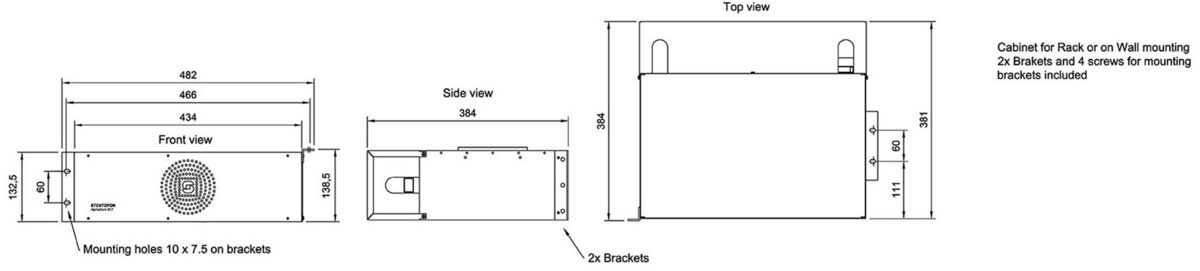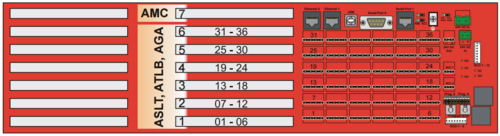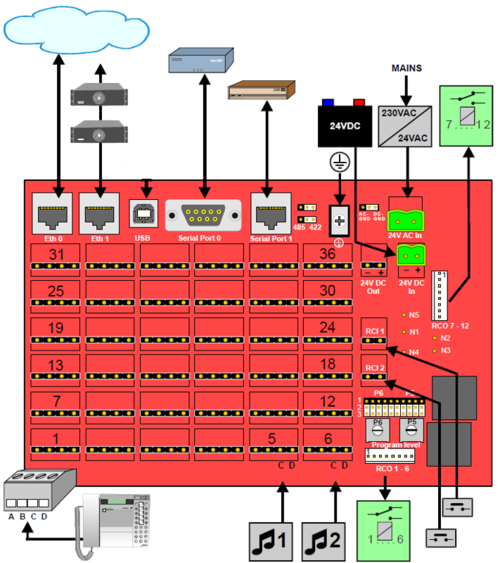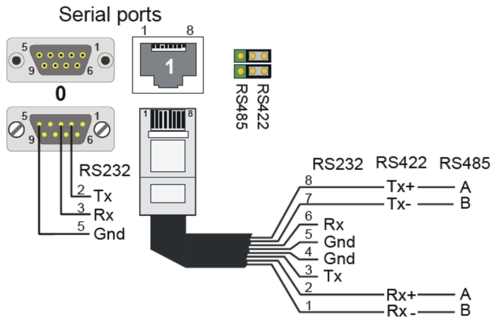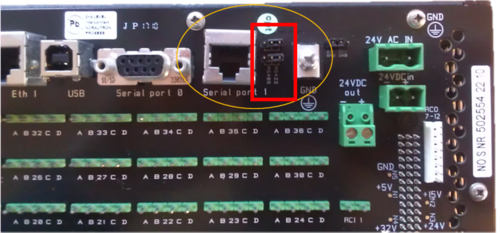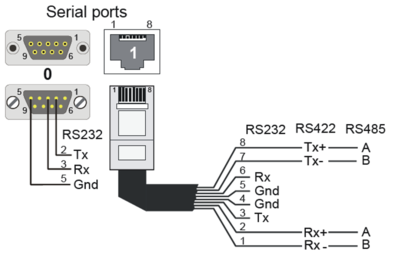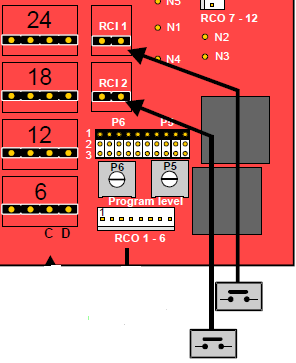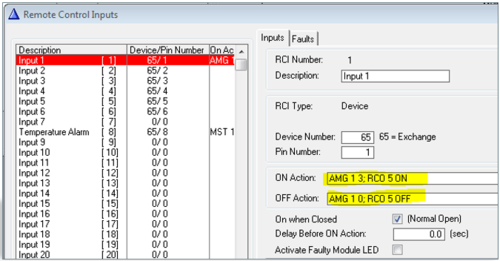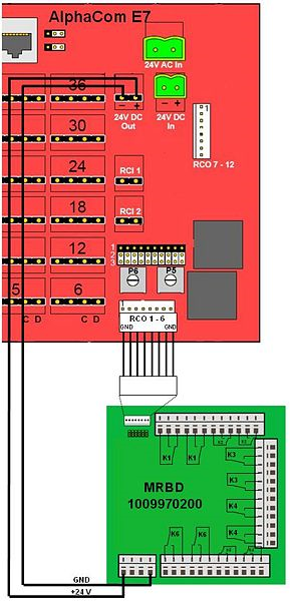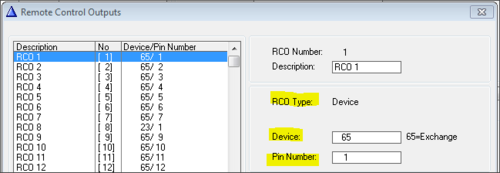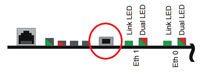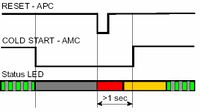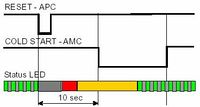AlphaCom XE7
From Zenitel Wiki
Highlights
- Made to provide critical communication in any environment
- Supports 552 stations, of which 36 stations can be analog intercom stations
- SIM card based software configuration and disaster recovery
- Fully compatible with any AlphaCom system
Mounting & Dimensions
The XE7 cabinet can be wall or shelf mounted, or mounted in a 19” rack. It has room for installation of one AMC-IP processor board and up to 6 feature boards. The server includes a power board and a cooling fan.
Installation
- Remove the front cover of the XE7 cabinet
- Prepare the AMC-IP board with the STIC according to this article, then insert the AMC-IP board into board position 7.

|
|
- Insert the remaining feature boards (ASLT, ATLB-12 or AGA boards) in position 1 to 6. Normally you would start from board position 1 and upwards.
- Power up the XE7 server by connecting the output from the 24VAC transformer to the "24VAC In" connector.
- Alternatively connect a 24VDC power source to the "24VDC In" connector.
- Watch the LEDs of the AMC-IP board. The system uses approx. 70 seconds to start up. When running the green status LED of the AMC-IP board should be flashing.
- Connect a laptop to Eth 0 port, open a web browser (e.g. Firefox or Chrome), and log on to the embedded web server using IP address 169.254.1.5. (Default Username/Password = admin/alphaadmin)
- Upgrade the software of the server to the latest version. Upgrade is done from the web interface of the server. This will ensure that the system has the latest features, bug fixes and security updates.
- Replace the front cover of the XE7 cabinet
Connection details
Power
The server is normally powered from the mains via a 24VAC transformer. Battery backup power can be connected to the 24VDC input plug.
Network
The XE7 server has two RJ-45 ethernet ports for IP communication. Ethernet port 0 (Eth 0) is by default configured as a Management port, allowing connection to the embedded web server (AlphaWeb) and connection of the PC configuration tool AlphaPro. Default IP addresses:
- Eth0 has IP address 169.254.1.5
- Eth1 gets IP address from DHCP by default
Analogue Intercom Stations
There are 36 physical ports for analog stations on the XE7. Station cables are terminated to these physical ports by means of plugable screw connectors on the backplane.
Audio Program Inputs
Physical number 5 and 6 on the first ASLT line board are by default enabled for audio program distribution. If more program inputs are required, one can use the AGA board (6 programs per board), or use the TKIE-2 kit as Audio Program interface.
If you want to use the physical ports 5 & 6 for regular analog stations instead, see article Physical number 5 and 6 (AlphaCom E7)
Serial Ports
The serial ports with RS232 and RS422/RS485 interfaces are used for connecting to equipment using these protocols
Serial Port 0
9-Pin D-sub (RS232 Only)
- No additional settings necessary
Serial Port 1
RJ45 (RS232/422/485)
- Additional settings:
- RS232:
- Switch 8 on S601 on the AMC-IP board must be set to OFF.
- RS422/485:
- Switch 8 on S601 on the AMC-IP board must be set to ON.
- Use the two jumpers on the backplane to select between RS422 and RS485
Serial ports can be used for communication with external equipment. There are two serial ports:
- Serial Port 0: R232 on an 9-Pin D-sub connector
- Serial Port 1: RS232, RS422 or RS485 on an RJ45 connector
- RS232:: Switch 8 on S601 on the AMC-IP board must be set to OFF (default).
- RS422: Switch 8 on S601 on the AMC-IP board must be set to ON. Jumpers on backplane in RS422 position.
- RS485: Switch 8 on S601 on the AMC-IP board must be set to ON. Jumpers on backplane in RS485 position.
To access the jumpers J1 and J2, remove the top lid of the XE1 server:
Remote Control Inputs (RCI)
Connections
- There are two inputs for clean contacts on the RCI connectors which can execute programmable functions.
Configuration
In AlphaPro there is an RCI table, where the physical address of the input is entered, along with the desired actions. The physical address is given as device + pin-number.
The RCI table supports up to 140 inputs.
- For internal RCIs in the AlphaCom XE7, the device address is 65-68, and the pin number is 1-6.
- Internal pin number 8 is the temperature alarm
- Mappings for the internal RCI's are autoloaded. Mappings for external RCI's (Slave modules, RIO's or IPARIO) must be manually programmed.
| RCI Type | Device/Station physical Number | Pin Number | |
|---|---|---|---|
| AlphaCom XE7 | Device | 65-68 | 1 - 6 |
Example
Start fire alarm message and activate rotating lamp:
AMG 1 3 - Alarm Message 3 (8193) to group 1 (84) RCO 5 ON – Turn on the relay that controls the lamp
AMG 1 0 – Alarm Message OFF to group 1 (84) RCO 5 OFF – Turn off the lamp
Note: Multiple commands are separated by semicolon ( ; )
Remote Control Outputs (RCO)
There are 12 RCOs that must be connected to optional MRBD relay boards, and can be programmed to execute functions such as door control.
| Device | # of RCO's | Comment | Hardware required |
|---|---|---|---|
| AlphaCom XE7 | 12 | Need ASLT or ATLB-12 in position 1 and 2 (x) | MRBD relay board |
(x): When the ATLB-12 board is used in AlphaCom XE7 only four RCOs are available
Connections
Alphacom XE7 RCO’s operate MRBD relays:
Mapping
The RCO's in an Alphacom XE7 must be mapped. This is done using AlphaPro. Navigate to Exchange & System -> RCO window where the logical RCO is assigned to a physical address.
The physical address is given as Device + Pin Number
- RCO 1-138 are by default mapped to the internal RCOs in the AlphaCom, i.e. device 65 - pin 1 to device 65 - pin 138. For XE7 it is only the first 12 RCO's which would be default mapped to the correct physical address
- Mapping for all other RCO's must be configured manually
- The RCO's can be used freely within the system, e.g. an event on one station can operate an RCO located on a different station or device.
- The exchange always keeps track of the state of an output in case the device becomes faulty. When a faulty device becomes OK again, the exchange will restore the current RCO state.
Factory Reset (coldstart)
Performing a cold start of the AMC-IP board will delete all previous programming, load factory default settings and set the IP-address to 169.254.1.5 with mask 255.255.0.0 on Eth0.
Cold start procedure
- Press the reset button on the power card briefly while keeping the cold start button pressed.
- Keep the cold start button pressed at least 2 sec. after power on. The AMC status LED will blink green when the boot is ready.
Cold-start of AMC application only, keep IP setting
- Press the reset button on the power card briefly.
- After 10 seconds, press the cold start button on the AMC-IP board.
- Keep the cold start button pressed until the AMC status LED is blinking green.
Modify Factory Default Settings
After cold start the system is set up with a default program and is working without any further programming. To change or add to the default settings, the AlphaPro programming tool must be used.
Other methods of factory default
A factory default can also be achieved in other ways:
- From AlphaWeb: System Maintenance -> System Recovery -> Load Factory Defaults
- From AlphaPro: Upload a default AlphaPro database to the exchange