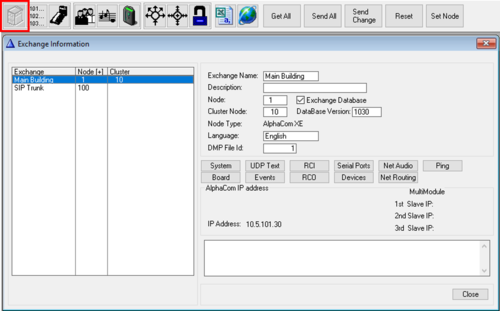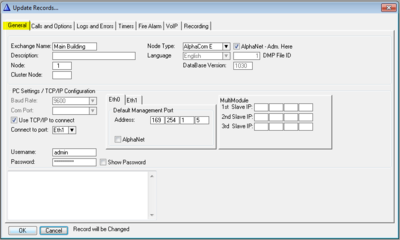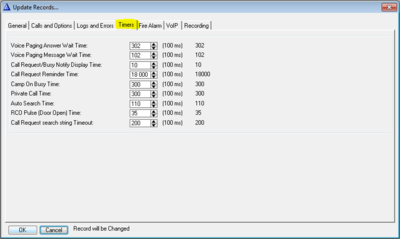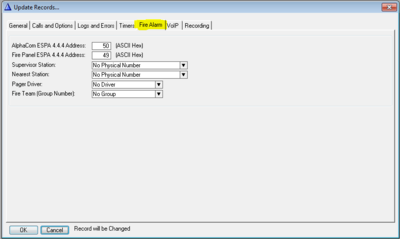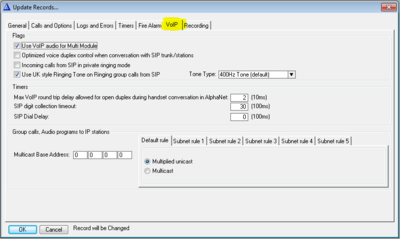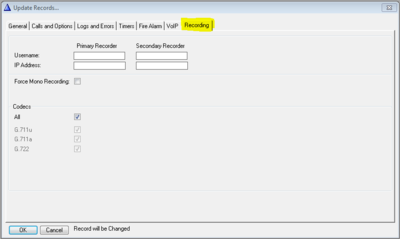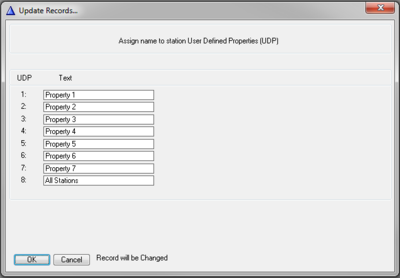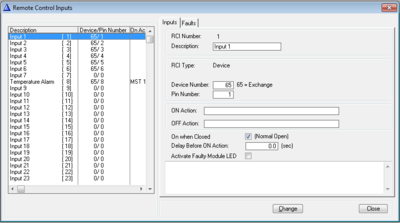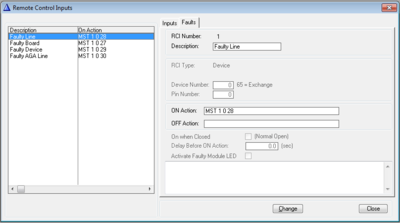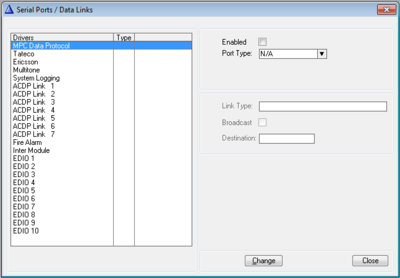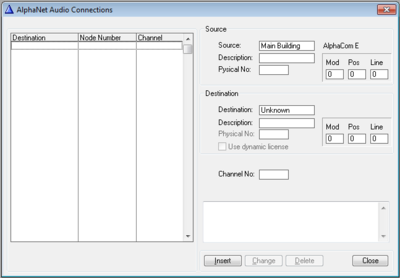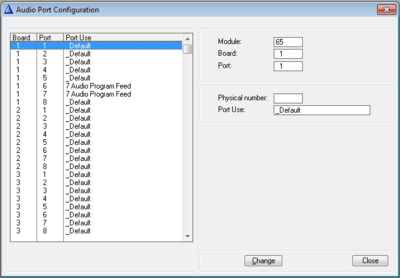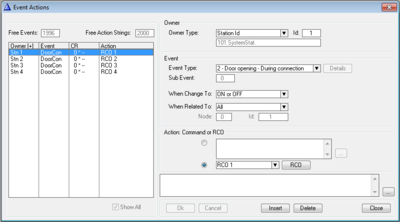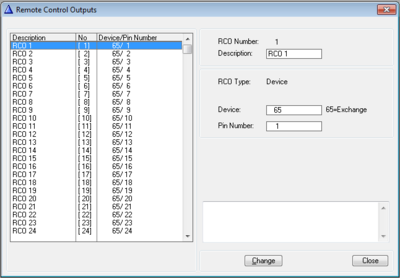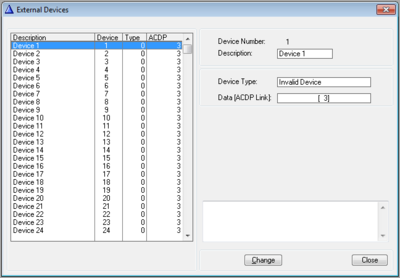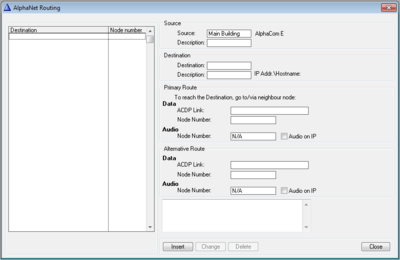Difference between revisions of "Exchange & System (AlphaPro)"
From Zenitel Wiki
| Line 21: | Line 21: | ||
* '''Database Version''': The FoxPro database version used by the AlphaPro program. The information is automatically entered. | * '''Database Version''': The FoxPro database version used by the AlphaPro program. The information is automatically entered. | ||
| − | * '''Node Type''': Reflects the choice you made when you created the exchange. It is possible to change node type in the System window. | + | * '''Node Type''': Reflects the choice you made when you created the exchange. It is possible to change node type in the "System" window. |
| − | * '''Language''': Reflects the language choosen when the exchange database was created. This choice influences the display texts in the stations. | + | * '''Language''': Reflects the language choosen when the exchange database was created. This choice influences the ''display texts'' in the stations. |
* '''DMP File Id''': The name of the dmp file is DMP_x.DMP, where x is the DMP File Id. | * '''DMP File Id''': The name of the dmp file is DMP_x.DMP, where x is the DMP File Id. | ||
Revision as of 16:17, 7 May 2018
From the Exchange & System window you can inspect and modify a large number of system parameters.
Exchange and System - Main window
- Exchange name: The name was choosen when the database was created. Can be edited from the "System" window.
- Description: Additional description may be entered. Note that this text is not transferred to the AlphaCom server. It is stored locally on the PC only. Can be edited from the "System" window.
- Node: 1 - 254. Default node number is 1. The node number is used for communication between AlphaCom servers in AlphaNet. The node number was choosen when the database was created. Can be modified from the "System" window.
- Exchange Database (In earlier AlphaPro versions: "AlphaNet - Adm. here"):
- Enabled: The exchange was created with full database.
- Disabled: The exchange was created without database. Used if there is a need to create routing to a remote AlphaCom server without having full database in this AlphaPro.
- Cluster Node: Cluster programming is an option to simplify programming and updating of numbers in AlphaNet when operating with integrated number series. Nodes with the same Cluster Node Number (1-255) are members of the same cluster.
- Database Version: The FoxPro database version used by the AlphaPro program. The information is automatically entered.
- Node Type: Reflects the choice you made when you created the exchange. It is possible to change node type in the "System" window.
- Language: Reflects the language choosen when the exchange database was created. This choice influences the display texts in the stations.
- DMP File Id: The name of the dmp file is DMP_x.DMP, where x is the DMP File Id.
- PC Settings: Shows information on how the PC connects to the exchange
- 1st/2nd/3rd Slave IP: Shows the IP address of the slave module(s) when MultiModule is used. If the Node Type is set to AlphaCom (and not AlphaCom E) it will change slightly, and instead show which modules are enabled.
- Comments field: Any additional information is shown here. Note that this information is not sent to the exchange, but is only stored in the PC. Can be edited from the System window.
System
General
| Exchange name: | The name was choosen when the database was created. The name will be sent and stored in the AlphaCom exchange. The name can be edited from this window. |
|---|---|
| Description: | Here you can enter a more detailed exchange name (the text is stored in this PC only, it is not sent to the exchange). |
| Node: | Default node number is 1. The node number is for communication between exchanges in AlphaNet. The node number was choosen when the exchange was created. Can be edited from this window. |
| Cluster Node: | Cluster programming is an option to simplify programming and updating of numbers in AlphaNet when operating with integrated number series. Nodes with the same Cluster Node Number (1-255) are members of the same cluster. |
| Node Type: | Reflects the choice you made when you created the exchange. It is only possible to change the node type from AlphaCom to AlphaCom E or vice versa after the database has been created. |
| AlphaNet - Adm. here: | Enabled: The exchange was created with full database. Disabled: The exchange was created without database. The flag can be edited from the System window (as from version 10.40). |
| Language: | Reflects the language choosen when the exchange database was created. This choice influences the display texts in the stations. Cannot be changed after database creation. |
| DMP File Id: | The name of the dmp file is DMP_x.DMP, where x is the DMP File Id. The information is automatically entered. |
| Database Version: | Shows the database version for the FoxPro database used by the AlphaPro program. The information is automatically entered. |
| PC Settings/TCP-IP Configuration: | Use TCP/IP to connect: Select if communication between PC and AlphaCom should be on ethernet or via Com-port. Com-port is no longer supported from version 11.5.x.x Connect to port: Specifies which of the two ethernet ports of the AlphaCom the PC is connected to |
| 1st/2nd/3rd Slave IP: | IP address of the slave module(s) when MultiModule is used. If the Node Type is set to AlphaCom (and not AlphaCom E) this information will change slightly, and you can enable which modules are in use. |
| Login Credentials: | Since AlphaPro is communicating with the AlphaCom via IP, it is necessary to login with username and password in order to maintain a level of security. If no username and password is written here, the AlphaPro will ask for it each time it tries to communicate with the Node. Username: The username needed to log in to the AlphaCom (Default admin) Password: The password needed to login to the AlphaCom (Default alphaadmin Show Password: Check this box to view and confirm that the correct password is entered. |
| Comments field: | Any additional information might be entered here. Note that this information is not sent to the exchange, but will be stored in the PC only. |
Calls and Options
| System Options | |
| Duplex: Ignore High Frequency | The high frequency evaluation in the duplex algorithm can be switched off by setting this flag. This may be useful in surroundings with high frequeny noise from fans or aircondition, as the high frequecies might influence on the duplex voice switching. |
| Autonom Mode: Copy NVRAM | This option must be enabled if you want to run the slave modules in autonomy mode in case of communication break with the master in a MultiModule system. The configuration of the Master AMC board will be copied in the background to the slave AMC boards. |
| User SWAP Mode | The options are:
|
| Flags | |
| Group Hunt Rotate | The Group hunt can be programmed either to:
|
| Simultaneous Group Calls | Checked: Several group calls might be active at the same time if there are no overlapping members. When several group calls are active simultanously, a group call can only be answered from a station belonging to the group.
Note that the "gong" is a common resource for all groups and can only be used by one group at the time. Unchecked: It is not possible to have more than one active group call at a time. |
| No Group Calls In Conversation | When enabled no group call audio will be received when a station is active in a conversation. |
| Mute Program During Group Call | By default Audio Program and group call audio is mixed. When enabled the Audio Program will be muted when a group call is received. |
| Ignore Station Down In Conversation | If a station is reported faulty while in conversation the conversation will not cancel. Might resolve a problem experienced with some older substations which cancels the call immediately after connection. |
| Ringing Group in Global mode | See Ringing Group Feature in AlphaNet |
| Wake Up Call | |
| Duration | Duration of private ringing for Wake-up Calls |
| Repetition | Number of times the Wake-up Call is repeated if not answered |
| Interval | Time between repetitions |
| Hotline | |
| Hotline Call Delay | The time from the handset is lifted till the hotline number is dialed. During this time it is possible to use the keypad for ordinary dialing. If all telephones/stations with the hotline option are going to be used for hotline dialing only, set the delay to 0. Autoload = 5 sec. The Hot-Line feature must be enabled per station in the Users & Stations > Station Type window. |
| "Priority Mail" Queue Indication | |
| Minimum Priority Level | This value is linked to the events Priority Mail Present and Priority Mail in Idle, and sets the minimum priority level required to trigger these events. |
| Private ring mail priority | When receiving Mail or Call Request with this priority or higher, the receiving station will be alerted by a private ringing tone. Default priority level is 150. Also ATLB subscribers (telephones) can receive this type of Call Requests, as the telephone will start to ring when a call is received. |
| Call Forwarding | |
| Ringing Count | Number of private ringing signals on the station before the call is transferred. When set to 0 the call will be transferred immediately, without any ringing signal heard in the station. |
| Urgent Feature Reminder | |
| Pulse Count | The number of "dut-dut-dut-dut" tones when receiving Call Request (or any other mail) with priority 120 or more. Usually triggered by the call request code 622. See also Urgent feature reminder |
| Pause Between | The interval between the Urgent feature reminder tones |
| Conversation Timeout | |
| Enable | By default all converations are cancelled after 1 hour 49 minutes. Uncheck this flag if conversation timeout is not wanted |
| Timeout | The conversation timeout can be modified. Max. time is 6540,0 seconds (1 hour 49 minutes) |
| Call Requests | |
| Delete Mail Filter | If Delete Mail Filter is set, all mails with priority ending with this value (e.g. 3, 13, 23, 33, 43, etc.) can not be deleted from the station mail navigation (i.e. dialing 7630 or 70+0), or by the $DELM data protocol command. If Delete Mail Filter = 10 then filter on priority ending with 0. Mails will be deleted when calling back to the sender, or when using the data command $CANM. Delete Mail Filter = 0 means all mails can be deleted. |
| Cancel Mail on Call Back Threshold | Mails with priority higher than the set value will not be deleted when calling back. The mail/call request will remain in the queue. Can be used in combination with the Delete Mail Filter to prevent cancellation of call requests on the receiving station. Mails can be deleted by the data command $CANM. |
Logs and Errors
| System Logging to Printer/PC Select what to report to the System log | |
| Line Error | Analog station: Short-circuit or break on audio wires IP Station: Communication error between AlphaCom E and IP station |
| Board Error | Any board error detected by the AMC-IP |
| Device/CardCage Error | Includes the following devices: |
| Software Reports | Various messages during start-up and normal operation, see System log for more details |
| RCI ON/OFF | Report when RCI inputs goes ON or OFF |
| Line Monitoring | |
| Extended Wire Check | Check for break in c- or d-wire even if ab-wires are OK. When a station is tested the LED will flash for a short period. A break in c/d-wire will be detected within approx. 1.5 to 6 minutes, depending on the number of stations connected to the system. Stations are tested one by one in a rotating fashing. The test uses 0.5 sec per station connected and 0.1 sec per station not connected. After having tested the last station in the loop there is a 23 second delay before the test starts again from the beginning. |
| Enable Tone Test | Activate the periodic Tone Test. The manual tone test can be activated independent of periodic tone test. |
| Start time, Tone Test | Enter the time (24-hour notation) when the tone test should start |
| End Time, Tone Test | Enter the time (24-hour notation) when the tone test should stop. If start and stop time are set to 0, the tone test runs continuously. |
| OffHook Too Long | For stations without display, off-hook is not possible to separate from break in ab-wire. A station error is reported if there is a break in the a- or b-wire, or the handset is off for more than the time specified here, and no dialling takes place. Default = 1 hour. |
| AlphaNet Audio Test Period | Interval between tone test of each AlphaNet audio line (Relevant for AGA or AE1 lines only). Value 65535 will disable the test. This may be necessary in installations with multiplexes with echo cancellation or heavy voice compression, where the tone test may fail and cause an AlphaNet line error. |
| System Log and Error Reports to | |
| Node 1 + Device 1 | When an exchange generates an error message, it can be sent to one or two destinations. Enter the node and device number to which System log events should be sent. Default value is 0 + 0, which means report to own log port. Example: 4 + 65 means forward system log events to node 4.
Messages forwarded by this programming are STATUS_REPORT and LOG STRING. |
| Node 2 + Device 2 | Forward System Log reports to remote node and device. Default value is 0 + 0, which means report to own log port. Example: 4 + 65 means forward system log events to node 4. |
| Broadcast event messages to remote node | ACDP broadcast messages will be forwarded to the specified node. Useful for Call Handler applications like AlphaVision used in AlphaNet, which relies on status information received from each individual AlphaCom exchange. |
Timers
| Voice paging answer wait time: | Answer time after a Group Call or All Call. The group call originator can choose not to cancel after the announcement, but wait for somebody to dial the answer code (default 99). |
| Voice Paging Message Wait Time | Time from a Group Call or All Call is made till the M-key must be pressed. |
| Call Request/Busy Notify Display Time | The time a Call Request Message or a Busy Notify Message is displayed at the receiving station. |
| Call Request Reminder Time | The ringing time for a (sub)station which has made a Call Request, or initiated a call to a Ringing Group |
| Camp On Busy Time | If a station or a feature is busy you will hear a "busy" tone and the display will show "Busy". If the station or feature becomes free within this preset time limit (default 30 seconds), you are automatically connected (Camp on Busy). |
| Private Call Time | Sets the timeout for calls in Private Ringing mode. |
| Auto Search Time | A call in private ringing mode will be transfered to the search list of the called station after this time (default 11 seconds) if the auto-search feature is enabled. |
| RCO (door open) Pulse Time | The time the RCO signal is active for the event types Door Opening during connection and Automatic lock. |
| Call Request search string Timeout | Forward unattended Call Requests to the search list after this time (default 20 seconds) if the auto-search feature is enabled. |
Fire Alarm
| AlphaCom ESPA 4.4.4 Address | Link address in the ESPA 4.4.4 protocol for communication for AlphaCom. Is used for communication between AlphaCom exchange and the Fire Alarm Control Panel. The value is by default set to 50. |
| Fire Panel 4.4.4 Address | Link address in the ESPA 4.4.4 protocol for the fire alarm panel. Is used for communication between AlphaCom exchange and the Fire Alarm Control Panel. The value is by default set to 49. |
| Supervisor Station | The station receiving the pre-alarm message. |
| Nearest Station | When a prewarning message is displayed at the supervisor station, pressing 8 at the supervisor station sets up a connection to the station closest to the Fire Alarm Control Panel. |
| Pager Driver | The following options are available:
|
| Fire Team (Group Number) | The group of intercom stations receiving the Fire Pre-Alarm and the Fire Alarm messages. |
VoIP
| Flags | |
| Use VolP Audio for Multi Module | Disable this flag to only use AGA or AE1 for audio distribution in MultiModule, disabling VoIP for intermodule.
The flag is enabled by default. Then AlphaCom will use AGA/AE1 rings for intermodule call as long one is available. If no (free) AGA/AE1 found, VoIP channel is used for intermodule. (Before AMCD 10.53: intermodule calls used both VoIP and AGA/AE1 channels in strict rotation). |
| Optimized voice duplex control when conversation with SIP trunk/station | When calling SIP there can be problems with the standard duplex algorithm due to DSP echo cancelling in the SIP station. A new duplex algorithm is available for duplex towards SIP stations that is speech controlled only from volume of the microphone signal from the SIP link. When this flag is set, the initial voice direction is forced to be from the intercom towards the telephone. When the phone operator starts to speak, the voice direction will switch towards the intercom station, regardless of the level of the audio signal from the intercom station. As soon as the phone operator stops speaking, the voice direction will switch back to the initial direction. |
| Incoming calls from SIP in Private Ringing mode | When enabled incoming calls from SIP trunk line will be forced in private ringing mode, regardless of the private/open switch of the intercom station. |
| Use UK style Ringing Tone on Ringing Group Calls from SIP | On: When a Ringing Group is called from SIP Trunk a special ringing tone is used. This is to distinguish external phone calls from internal calls. One can choose between different tone types:
Off: Regular Private Ringing tone also from SIP calls. |
| Timers | |
| Max VolP round Trip Delay allowed for open duplex during handset conversation in AlphaNet |
AlphaNet calls: The roundtrip delay on a VoIP AlphaNet conversation is measured by the AlphaCom. If the delay is more than the value specified in this parameter, a handset to handset conversation will be forced in voice switched duplex. This is to prevent echo in the handset due to crosstalk in AlphaCom handset (and no echo cancelling). |
| SIP digit collection timeout: | Specifies how long the AlphaCom should wait for more digits before setting up the connection to a SIP device. The timeout is used by feature 81 and feature 83 when the field "Collect N more digits (SIP)" is used. |
| SIP Dial Delay | After having made a connection to a SIP gateway, further dialing is delayed by the time specified by this timer. |
| Group Calls, Audio Program to IP stations | |
| Multicast Base Address | First multicast address used by this node. Default is empty. If empty the address 239.192.nnn.0 is used, where nnn is node number. Usually this default can be used. Only need to be changed if conflicts with other multicasting applications on the same net. Alphacom may use up to 31 adresses following the base-address. These adresses are used for group call, program conference and audio program to IP stations. |
| Default rule | Determine how Group Audio is transmitted to IP stations. The default rule is a two-way choice:
This rule applies to all IP stations which do not match any of the subnet rules 1 - 5. See also Multicast in AlphaCom |
| Subnet rule 1 - 5 | Up to 5 Subnet Rules can be defined to make exceptions from the Default Rule.
A Subnet Rule applies to IP stations with IP addresses within a given range. The IP address range for the rule is defined using the IP-address + subnet-mask scheme familiar from IP routing tables, see http://en.wikipedia.org/wiki/Subnetwork . A dropdown list with three alternatives tell how each of the 5 subnets are handled :
After changing the Subnet Rules, AlphaCom has to be reset. When a station registers with the AlphaCom, AlphaCom checks the 5 rules in turn to find a address match. The search stops when the first match is found. This means that it is possible to specify a rule with a narrow address range, followed by a different rule for a address range which is superset of the first rule. Stations which do not match rule 1, but rule 2 will use rule 2. |
Recording
| Username | Primary Recorder: If only one recorder is used, enter its registration name in the Username field for the Primary Recorder Secondary Recorder: If there is a redundant recorder as well, enter its registration name in the Username field for the Secondary Recorder |
| IP Address | Primary Recorder: Only used when required by 3rd party recording software Secondary Recorder: Only used when required by 3rd party recording software |
| Force Mono Recording | Only used when required by 3rd party recording software. Ensures single RTP stream from AlphaCom to recorder. |
| Codecs | |
| All | Checked:When all codecs are supported by the recording software (default for STENTOFON recording software Unchecked:Only when required by 3rd party recording software to specify certain codecs. |
UDP Text
By entering a descriptive text (names) for the UDP groups it will be easier to remember what the UDP groups are used for.
The UDP groups are defined in two steps:
- Include stations in UDP groups from Users & Stations -> UDP
- Set up the behavior of the UDP group in the Event Window.
Note: that if the exchange is part of an AlphaNet installation, the UDPs should have identical programming in all exchanges.
RCI
Inputs
| Description | Any text describing the RCI input |
| RCI Type |
|
| Device: Available only for RCI Type Device |
|
| Station: Available only for RCI Type Station |
|
| Pin number |
|
| On Action | Enter the action command to take place when the RCI input is turned on. It is possible to have several commands separated by semicolons <;>. Maximum 40 characters. If this is not sufficient the data command $ER can be used to trigger an event in the event handler, and the actual commands can be executed there. |
| Off Action | Enter the action command to take place when the RCI input is turned off. It is possible to have several commands separated by semicolons <;>. |
| On When Closed | Generate alarm on closed or open contact
|
| Delay ON Action | The time from the RCI is activated to the action is carried out. If the RCI in the waiting time is deactivated, the action is not carried out. Value is shown in 100 msec units. Maximum value 65 000 = 1 hour 48 minutes. This can be used for two purposes:
|
| Activate Faulty Module LED | When enabled the Status LED will turn red when the RCI is activated (ON), and will go green when the RCI goes to OFF |
Faults
| Description | Any text describing the specified fault. |
| On Action | Enter the action command to take place when the specified fault occurs. It is possible to have several commands separated by semicolons <;>. Maximum 40 characters. If this is not sufficient the data command $ER can be used to trigger an event in the event handler, and the actual commands can be executed there. |
| Off Action | Enter the action command to take place when the specified fault is corrected. It is possible to have several commands separated by semicolons <;>. |
Serial Ports
| Enabled | The serial port must be enabled if you want to use it. After enabling of a serial port, the exchange must be reset before the programming takes effect. |
| Port Type |
When a serial port is selected other relevant parameters can be set, such as the baud rate, the number of data and stop bits and the type of parity.
On a TCP/IP link there is always 1 server and a number of clients. A client connects to the server. The AlphaCom can act as client or as server on any of the TCP/IP links it is connected to. A server listens on a TCP port for a 'connection request'. If 'TCP/IP server' is selected the port number on which the AlphaCom shall listen on must be entered in the field 'Port'. A TCP/IP client sends a connection request to a server on a specific IP address and port number. These 2 items must be entered in the fields 'IP address' and 'Port'. Note that the port number must be assigned to either physical Ethernet port 0 or 1 and that the port must be enabled. This is done via the 'Filter' tab in AlphaWeb. If there is no activity on a TCP/IP link, the link times out and is closed by the server. It is possible to keep the link alive by enabling this option in 'Keep Alive'. From AMC 10.55: When TCP client is selected, there is a choice between three options:
|
| Drivers | Available Options are:
Note that the AlphaPro or the AlphaCom can not verify the correctness of such data commands, so they must be tested after commissioning. The mechanism is very powerful, though, and enables user-defined functionality previously requiring external microprocessor systems |
NetAudio
| Source | |
|---|---|
| Source | The name of the source node |
| Description | Reflects information entered when the exchange was created |
| Physical No: | The physical number for the selected AGA or VoIP channel in the source exchange |
| Mod/Pos/Line | This is automatically entered, as a result of the chosen physical number |
| Destination | |
| Destination | The name of the destination node |
| Description | Reflects information entered when the exchange was created |
| Mod/Pos/Line | This is automatically entered, as a result of the chosen physical number. If destination node use dynamic license, no physical number is needed. Can still be used to "reserve" lines between two points. |
| Channel No. | The audio channel number for the connection between the two exchanges. The channel number is an index number for the channels between two exchanges. The same channel number can be used for a channel to a different exchange. |
Ping
The Ping button gives the opportunity to test the network before trying to send data. It is also a quick and useful tool to check the network if AlphaPro is unable to communicate with the exchange.
If communication with the server cannot be obtained by pressing Get All, Send All or Send Change, then pressing the Ping button can give valuable information:
If the Ping test returns Successful: The network is ok. Check the AlphaPro port in [[AlphaWeb -> Filter Settings|AlphaWeb#Filters]].
If the Ping test returns Failed: check these factors:
- The network is no ok (check with local IT administrator)
- Cable error
- The server is connected to the correct ethernetport
- Your PC is not configured with an IP address in the same range
- AlphaPro is set to communicate with the wrong ethernet port
- AlphaPro is configured with the wrong IP address
- Ping is blocked in a network component (switch/router)
Board
| Module, Board, Port | Is entered automatically by AlphaPro according to the highlighted port |
| Physical Number | The physical position where the relevant AGA board is installed - see Appendix page 229 for board positions. |
| Port use | The following options are available:
Default - uses the default setup for AGA board; see Appendix page 229 for functions of AGA board in different positions Station - this option is intended for connection of audio equipment not using the audio interface on the ASLT board. Typically this option can be used to connect a mobile radio system without using the FBSAR board. The equipment is treated like a station in the AlphaCom system Multiconference Monitor - is used with the multiconference feature. Reserved 5 - for special purposes.
|
Events
| Owner | |
|---|---|
| Owner Type | The options are:
reflects the station’s physical number. If you come from the station screen to the event screen, the field is set to the current station and cannot be changed. If you come from the system window to the event screen, you can fill in the owner field for any station or User Defined Properties UDP. Note that when the entry has been saved, the owner field cannot be changed. The event owner is always within your local exchange.
is used when a group of stations with identical properties should react to an event. |
| Event | |
| Event Type | What exchange event should cause the action. The drop-down list gives all possible events types |
| Sub event | Some events have a subtype. Audio events: the number here is entered when you activate the different flags. |
| Details | Click Flags to get access to the flag help. Sets the event subtype. Also see details in the Event List on page 94. |
| When change to | The action is executed at a specific event transition, i.e. when the defined event goes on and/or off. The options are:
Always Default value. Both ON and OFF transitions match. |
| When Related to | *All
The event is carried out with no check on the related number, i.e. works for all stations. Many events have no related number available, and in that case the field is not available.
The action is executed when the event owner is connected to the defined station/feature. The id field is two-part:
The action is executed when the event owner is connected to any station with this User Defined Properties UDP. The id is a property flag 1 - 8. |
| Action Command or RCO | |
| Action Command or RCO | *Upper radio button = Command. You use a defined set of command strings; see the table below. Press the button “Action ?” at the top to display help for the command strings on the screen. It is possible to do a copy/paste from the help window to the command field in this window.
Here you define the RCO output you want to activate for the defined event. |
RCO
| RCO number | The "logical" number of the RCO. Use this number in the RCO command. |
| Description | This information is stored in the AlphaPro database only, and is not sent to the exchange. |
| RCO Type | Device: The AlphaCom (i.e. ASLT or ATLB board) or RIO unit Station: IP Station or IPARIO |
| Device | 1 - 64 (RIO) or 65 (AlphaCom). When 'RCO Type' is set to Station enter the physical number of the IP Station |
| Pin number | AlphaCom (65): pin 1 - 138. Pin 1 - 552 from AMC 10.50 RIO (1 - 64): Pin 1 - 8 |
Devices
| Device Number | The device number is a unique address identifying the device (e.g. RIO, AlphaVision). The device number is a number between 1 - 64. |
| Description | Here you enter the device name, max. 22 - 36 characters. The name is used in the listbox to the left. The information is not transferred to the exchange, but stored in the PC file. |
| Device Type | There are five options:
|
| Data [ACDP Link]: | The ACDP (AlphaCom Data Protocol) link used for communication with the device. The actual ACDP link is configured in the Serial Ports setup. |
NetRouting
| Source | ||
|---|---|---|
| Source | The source node for the AlphaNet route | |
| Description | The description given to the node in Exchange&System → System | |
| Destination | ||
| Destination | The final destination node for the AlphaNet route | |
| Description | The description given to the AlphaNet route | |
| Primary Route | ||
| Data - ACDP Link | Select the link type used for the connection | |
| Data - Node Number | Enter the node number the source node data must go to in order to reach the final destination | |
| Audio - Node Number | Enter the node number the source node audio must go to in order to reach the final destination | |
| Alternative Route | ||
| Data - ACDP Link | Select the link type used for the connection when the alternative routing is used | |
| Data - Node Number | Enter the alternative node number the source node data must go to in order to reach the final destination | |
| Audio - Node Number | Enter the alternative node number the source node audio must go to in order to reach the final destination | |