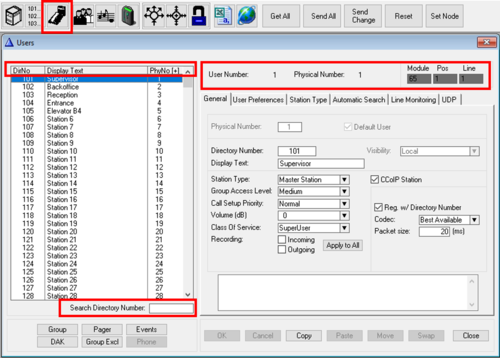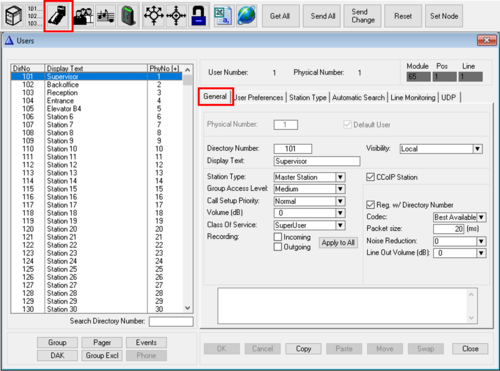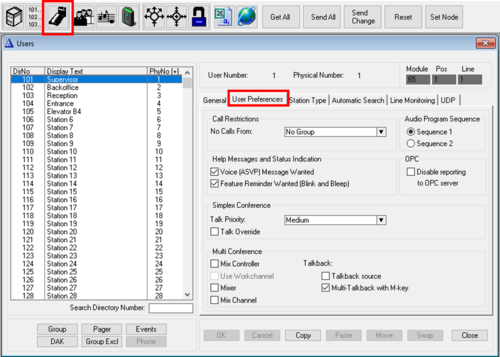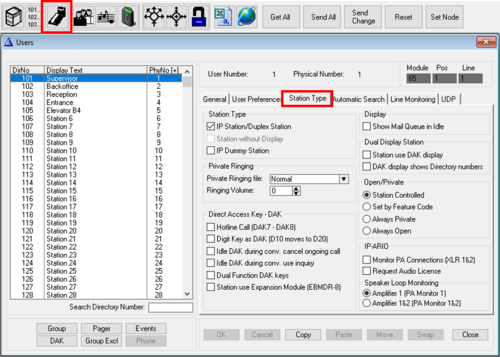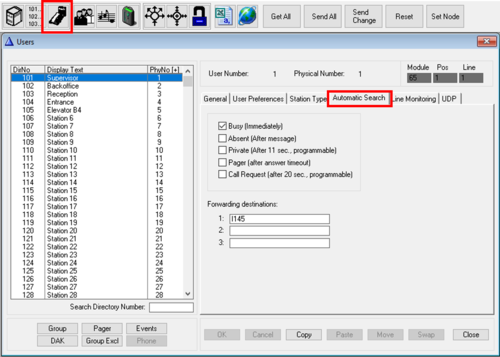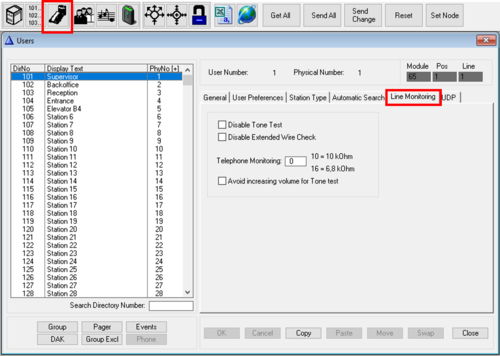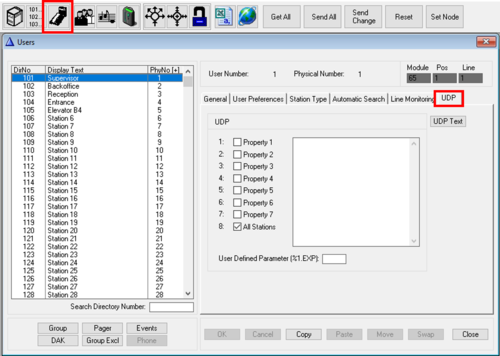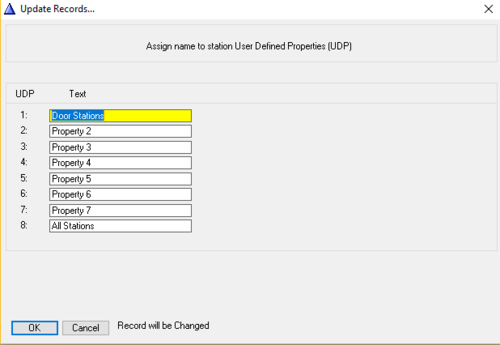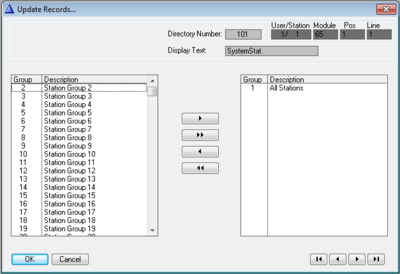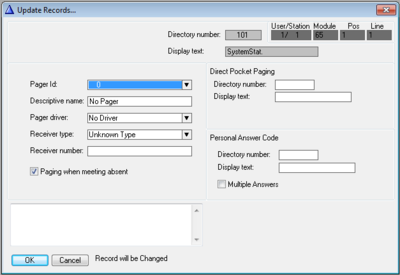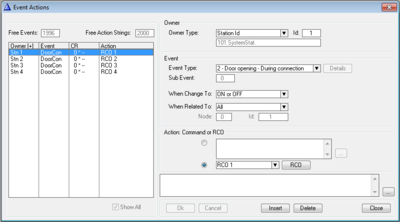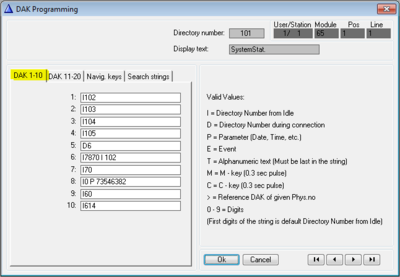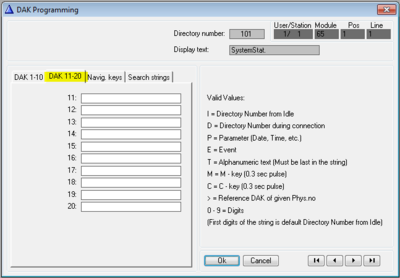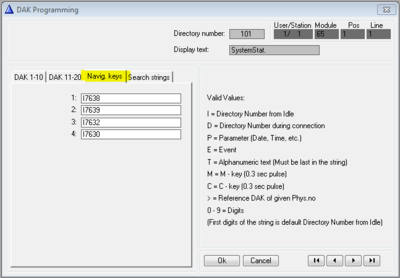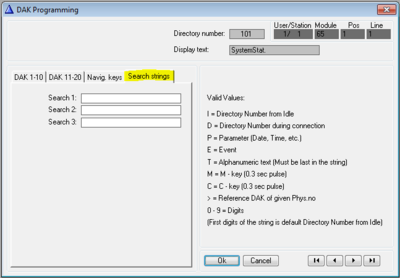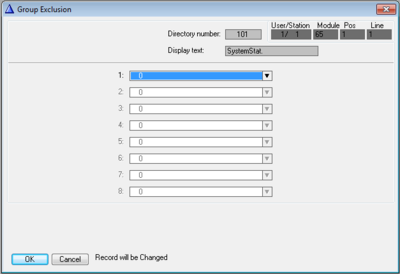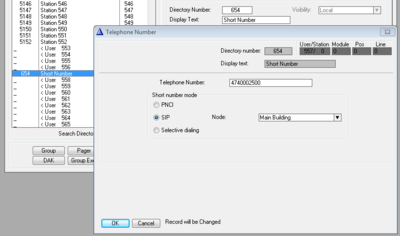Users & Stations (AlphaPro)
From Zenitel Wiki
From the Users & Stations window you can modify the properties of intercom stations.
Common information
The Users & Stations window contains some information which is available regardless of which tab has been selected:
- User Number: Range 1 - 600. The Directory Number of a station is linked to the User Number, which is linked to the Physical Number. By default there is a 1 to 1 link between User Number and Physical Number.

|
{{{1}}} |
It is possible to define several Users on the same Physical Number. This makes it possible for one station to have several Directory Numbers. This type of configuration is by default disabled, but can be enabled be selecting from the main menu bar View > Users&Stations: Allow editing of physical numbers.
- Physical Number: Range 1 - 552. Each intercom station has a physical number. For analog intercom stations the physical number is determined by the position of the line board (ASLT or ATLB-12), and in case of MultiModule system it is also determined by which module the line board is located. For IP intecom stations the physical number is a virtual number. The physical number is linked to the "User Number", which is linked to the Directory number.
- Module, Pos, Line: Shows where an analog station is physically connected. The numbers are automatically calculated from the physical number. Module shows which of the 4 modules (65-68) in a MultiModule system, Pos shows the line card position (1-23), and Line shows which of the 6 line circuits on the ASLT line card the station is connected to.
- Search Directory Number: Type in a directory number you are seaching for, and the listbox will be sorted as you type in the number.
- Sorting the listbox: Click on one of the headers in the listbox DirNo, Display Text or PhyNo to sort the list according tho the selected choice. By default the list is sorted on increasing physical numbers.
General tab
- Physical Number: Range 1 - 552. Each intercom station has a physical number. For analog intercom stations the physical number is determined by the position of the line board (ASLT or ATLB-12), and in case of MultiModule system it is also determined by which module the line board is located. For IP intecom stations the physical number is a virtual number. The physical number is linked to the "User Number", which is linked to the Directory number.

|
{{{1}}} |
In hybrid exchanges (AlphaCom XE7, XE20 and XE26), where there is a mix of analog and IP stations, you should avoid using physical numbers for IP Stations that later might be used for analog intercom stations.
- Default User: It is possible to define several Users on the same Physical Number. This makes it possible for one station to be called by several Directory Numbers. One of the Users must be set as the "Default User". The station will use Caller ID, DAK keys, Group Call membership etc. from the "Default User". Multiple users on one station is by default disabled, but can be enabled be selecting from the main menu bar View > Users&Stations: Allow editing of physical numbers. Now you can select a free User (normally 553 - 600), and assign it the same physical number as a real station.
- Directory Number: The number to dial to call to the station. The directory number can be any 1 to 8 digit number.
- Visibility: Is used in AlphaNet systems for easy maintenence of station numbers using Cluster Programming. By setting the Visibility to "Cluster Global", the station will automatically be created as a Global Number in the other AlphaCom Cluster nodes. See Cluster Programming for details.
- Display Text: This text will show in the stations display in idle, and is used as Caller ID when a call is set up. Maximum 16 characters. Depending on station type, and the number of digits in the directory number, the whole text might not be visible in the display of the station.
- Station Type: Select the type of station/device that is connected to the actual physical number. The following options are available:
- Master Station (default): Can be used for all stations. Recommended for master stations with full keypad, with or without display.
- Substation: Blocks the station from receiving Call Back message (which will generate annoying blink and bleep in the station). Recommended station type for:
- PNCI: Was originally designed for the now obsolete PNCI telephone interface. Can also be used for regular intercom stations. During conversation with an intercom station set as "PNCI", digits will not be handled by the AlphaCom server, but will be reported to the Event Handler, event 25, and can be used for remote control operations.
- CRM: (Control Room Master). This option is applicable for any (analog or IP) station with display used for Call Queueing (Call Request handling). This setting will modify the display layout. IP Stations set as "CRM type" will have the display backlight permanently on.
- Display station: For IP Stations this option will utilize smaller fonts in the display. For analog stations it will provide faster detection of line errors.
- DualDisplay: Use this option for DualDisplay stations (1007007000/1008007000). This setting will enable the DAK display used for labelling of the DAK keys.
- Custom 2: Not in use
- CCoIP Station: Enable this flag when an IP Station is assigned to this physical number.
- Reg. w/Directory Number (default): When enabled, the IP Station will register to the AlphaCom server by its directory number. When disabled, the IP Station will register to the AlphaCom server by its MAC address. The MAC adress of the IP Station must be filled in.
- Codec: Set which codec to use. Normally use the default "Best Available"
- Packet size: Default is 20 ms audio packet size
- Noise Reduction: Enable the Noise Reduction (NR) function of the station. NR will reduce background noise from the surroundings. 0 = Noise Reduction is Disabled
- Line Out Volume (dB): Sets the volume on the Line Out output on Turbine devices. Not applicable to INCA devices.
- SIP Station: Enable this flag when a SIP phone is assigned to the physical number.
- Codec: Set which codec to use. Default is "G711 u-law"
- Packet size: Default is 20 ms audio packet size
- Related to Trunk: Enter the node number (1-254) of the SIP Trunk Node. This option can be used if a SIP phone is registered to a remote SIP Server, and there is a SIP trunking connection to that SIP server. When the SIP Station number is dialed, the AlphaCom will send an INVITE message out on the SIP Trunk, containing the dialed SIP Station number. See SIP phone as station and SIP Trunk Station
- Group Access Level: Is used to restrict the access for a station to activate group calls. Each group can be assigned on out of three possible access levels: Low - medium (default) - high. To be able to access a group call, the station must have the same or higher level than defined for the group
- Call Setup Priority: This setting specifies how outgoing calls from this station are handled; see also Call Setup Priority.
- Low: Calls will always be in private ringing mode, regardless of the private/open settings of the called station
- Normal (default): Calls will connect in private or open mode depending on the private/open settings of the called station
- High: Calls will always be in open mode, regardless of the private/open settings of the called station. Will also override any absence settings on the station.
- Alarm: Calls will always connect in open mode, also if the called station is busy in another conversation or if there are no more speech channels available.
- Volume (dB): Sets the loudspeaker volume of the station. 0 dB is default level.
- For IP Stations there are 8 steps available. The change will take effect after a Send operation.
- For analog stations the volume setting will change the level out from the ASLT line card. Normally used to compensate for volume loss on long lines. Available values are -14 dB to 16 dB. The exchange must be reset for the change to take effect.
- Class of service: The Class of service (CoS) setting determines what features in the system this station has access to. There are 16 different classes available. The content of each Class of Service can be modified in a separate window.
- The following classes have a default setup (which can be changed):
- Class of service 1: Default features for all stations in the system.
- Class of service 15: Default features for all PNCIs connected to the system.
- Class of service 16: Includes all features. Default for the SuperUser, the station connected to physical number 1.
See the Class of Service feature lists on AlphaCom Feature List
- Recording: When enabled, the conversation audio from both parties in the conversation will be sent to external audio recorder if such recording device is connected. See AlphaCom Recording Interface
- Incoming: Recording will take place when receiving a call
- Outgoing: Recording will take place when making a call
- Apply to All: The Recording settings (Incoming and/or Outgoing) on this station will be applied to all stations when "Apply to All" is pressed.
User Preferences tab
- Call Restrictions - No Calls From: Calls from stations which are member of the group selected will be rejected.
- Audio Program Sequence - Sequence 1/2: A station (e.g. in a prison cell) can step through a range of Audio Programs. There are two audio program sequences to choose from. See Program Step feature.
- Help Messages and Status Indication
- Voice (ASVP) Message Wanted: Enable (default) or disable the Voice Message Features for the station. This includes all absence messages, voice mail messages and voice help, as well as the Call Requester message (e.g. "Your call is registered, please wait..").
- Feature Reminder Wanted (Blink and Bleep): Enable (default) or disable feature reminder for the station. The feature reminder is a flashing LED and a bleep every minute to indicate that there are messages or that Call Forwarding is active on the station.
- OPC - Disable reporting to OPC Server: When enabled, this station will not be discovered by the OPC Server or by the AlphaCom SDK, or any applications using the SDK, such as AlphaView. The station will not consume any OPC/API license when this flag is enabled.
- Simplex Conference
- Talk Priority: There are four priority levels, Low, Medium, High and Alarm. There are two mechanisms taking place:
- To be able to talk into the conference, the Talk Priority of the station (default is "Medium") has to be higher than the Talk Priority of the Simplex Conference (default is "Low"). If not sufficient priority, the station will be able to listen, but rejected when attempting to do talkback.
- A station with a higher talk priority than the current talker will override the current talker.
- Talk Override: If this flag is set, and the station has the same talk priority as the current talker, he will override the current talker. If several stations have this flag enabled, and they have the same Talk Priority, the last station pressing the M-key will be the talker.
- Multi Conference The MultiConference is an AlphaCom feature that makes it possible for operators to listen to multiple Audio Sources in a mix. The operator can talk back to individual sources, or to all sources in one go.
- Mix Controller: This station controls which mix channels to send to the mixer.
- Mixer: This station is used as a mixer for the Mix Channels. Can be the same device as the Mix Controller, or a separate (Turbine) device
- Mix Channel: Virtual station providing audio to the mixer.
- Talkback source: When Mixer and Mix Controller are separated on two different devices, one can choose if the talkback source (i.e. the microphone) should be from one or the other
- Multi-Talkback with M-key: When enabled, the M-key/PTT will do talkback to all active channels
- Use Workchannel: When enabled, the M-key/PTT will do talkback to a preselected "work channel". The operator can change work channel from his panel
Station Type tab
Station Type
- IP Station/Duplex Station: Disable voice switching and force this station in open duplex. Automatically enabled for CCoIP stations.
- Station without Display: Applicable to analog ASLT stations only. This setting is optional, and will disable the automatic display/non-display detection on the ASLT board, and ensure a faster and more reliable line error reporting for an analog station without display receiver.
- IP Dummy Station: This station is a virtual station, normally used for special applications. An IP Dummy station consumes an IP Station License.
Private Ringing
- Private Ringing file: Use customized ringing tone on incoming calls to this station. Note that outgoing calls from this station will use standard private ringing tone. A wav file with the wanted ringing tone must be uploaded to the AlphaCom via the web interface. For details, see Private Ringing, Customized ringing tone
- Ringing Volume: Sets the "Private Ringing" volume of an INCA IP station (not supported on Turbine stations or analog ASLT stations).
- Value 0: Use the station volume.
- Value 1 - 30: Override the station volume, and use this value during ringing. When the call is answered and the ringing stops, the initial volume setting will be restored. The AlphaPro value 1 equals minimum level 1 set on the station, and value 30 equals level 8 set on the station.

|
{{{1}}} |
This setting is applicable for direct calls only, not for the ringing tone used by Call Request.
Direct Access Key - DAK
- Hotline Call (DAK7 - DAK8): When this flag is enabled, lifting the handset will dial the number on DAK 7, and replacing the handset willl dial the number on DAK 8. See Hotline Call for more details.
- Digit Key is DAK (D10 moves to D20): When this flag is enabled, the digit keys 0-9 will work as Direct Access Key (DAK) 1-10. Regular dialing will no longer be possible. If the station has DAK keys (incl. hotline), they are moved to DAK 11 - 20.
- Idle DAK during conv. cancel ongoing call: When enabled one can go from DAK key to DAK key without the need of pressing the C-key in between. When a new DAK key is pressed, the current converation is cancelled, and the new one established.
- Idle DAK during conv. use inquiry: Pressing a DAK key during a call will put the current call on hold, and connect to the directory number configured on the DAK key pressed. (Same as dialing "2" + directory number)
- Dual Programming DAK keys: Enables the possibility of dialing from idle and execute a feature during the call. Example: DAK string "D 6 I 104" will call station 104 when the DAK key is pressed from idle, and will activate Door Opening feature ("6") when pressed during the conversation.
- Station use Expansion Module (EBMDR-8): Check this flag if the station is an ECPIR station with Expansion Module EBMDR-8. See Turbine Inputs and Outputs in AlphaCom for more details.
Display
- Show Mail in Idle: This setting is mainly used by analog stations with 2-line display used for Call Queuing, e.g. model 1007072090. When enabled the display will show the call queue directly, it is not neccessary to enter into the call queue by dialing code 70 first.
Dual Display Station
- Station use DAK display: If a Dual Display Station is used for Call Queing (i.e. Station Type = "CRM"), this flag must be set to enable the second display used to label the DAK keys.
- DAK display shows Directory numbers: The DAK display of the Dual Display Station will show the Directory Number in the programmed button instead of the user name (text)
Open/Private
- Station controlled: The private/open mode is controlled by the user, by either pressing C-key for 2 seconds (IP Station), or by using the Private/Open slide switch (analog station)
- Set by Feature Code: Private/open mode is controlled by feature codes 7887 (Private) and 7886 (Open)
- Always Private: This will force the station in Private mode, regardless of the private setting on the station.
- Always Open: This will force the station in Open mode, regardless of the private setting on the station.
IP-ARIO
- Monitor PA Connections (XLR 1&2): This flag will enable supervision of the XLR outputs of the IP-ARIO. An error in the cable between the IP-ARIO and the amplifier is reported as event type 13, subevent 14 and 22 (XLR 1), and subevent 18 and 23 (XLR 2). See PA_Failure_State_System for more details.
- Request Audio License: If the IP-ARIO is used for audio distribution, e.g. PA interface or mobile radio integration, this flag must be set. An IP-ARIO license is required when using IP-ARIO for audio distribution. If only outputs and/or inputs are used on the IP-ARIO, and no audio features, then this flag should be unchecked, and no IP-ARIO license is required.
- Speaker Loop Monitoring:
- * Amplifier 1 (PA Monitor 1): This flag will enable error reporting for both amplifiers which can be connected to an IP-ARIO. Should be unchecked when using one amplifier. When unchecked, error reporting is active for Amplifier 1 only. Errors are reported as event type 13. See PA_Failure_State_System for more details.
- * Amplifier 1&2 (PA Monitor 1&2): This flag will enable error reporting for both amplifiers which can be connected to an IP-ARIO. Should be unchecked when using one amplifier. When unchecked, error reporting is active for Amplifier 1 only. Errors are reported as event type 13. See PA_Failure_State_System for more details.
Automatic Search tab
| Busy (immediately) | Automatic search when the station is busy. The search starts at once |
| Absent (after message) | Automatic search when there is an absence message on the station. The search starts after the message is played |
| Private (after 11 sec., programmable) | Automatic search when there is private ringing on the station. The search starts after the time-out for private ringing (11 sec, configurable) |
| Pager (after answer timeout) | Automatic search when there is no answer to a paging call. The search starts when the time-out for pager answering has expired |
| Call Request (after 20 sec., programmable) | Description Missing |
Line Monitoring tab
Line monitoring (wire shorted) uses the Off Hook timer (system level setting) and is therefore not governed by this setting.
| Disable tone test | This flag can be set for individual stations and should be used for stations with low crosstalk between speaker and microphone, as the tone test relies on the fact that the microphone can pick up the sound emitted from its own station speaker. Recommended for:
Note: The tone test is automatically disabled for PNCI and ATLB stations. It should also be disabled for those locations where the tone test is considered to be annoying by the users. |
| Disable Extended Wire Check | Extended Wire Check is activated on the system level, causing LED blinking every 2-5 minutes. This feature should be disabled for guard stations etc., as LED blinking also is used to indicate incoming call requests. The 'Disable extended wire check' flag can be used for this purpose.
The check is only performed on stations connected to ASLT boards |
| Telephone Monitoring | used to enter a threshold value which is used for checking telephone lines connected to an ATLB card. ATLB stations (telephones) can be fitted with a parallel resistor close to the telephone. Line monitoring (wire break) can be activated per station by entering:
|
UDP tab
| UDP Flag 1-8 | Select station properties here. You program the actions for the flags form the Event Handler. The names appear in the listbox in the Event Handler window when you set the Owner type to UDP. The Id will then correspond to flags 1-8. |
| User Defined Parameter(%1.EXP): | In addition to the property flags, each station can also be given a single User Defined Parameter of 4 characters. An example is a camera number for use in the CCTV system. |
UDP Text
| UDP | Text |
|---|---|
| 1 | Property 1 (default text) |
| 2 | Property 2 (default text) |
| 3 | Property 3 (default text) |
| 4 | Property 4 (default text) |
| 5 | Property 5 (default text) |
| 6 | Property 6 (default text) |
| 7 | Property 7 (default text) |
| 8 | All Stations (default text) |
Group
Pager
| Pager number | The pager identification used in the AlphaCom system. One of 200 pagers can be selected. |
| Descriptive name | This is the name that appears in the list of pagers in the AlphaPro program. this information is not sent to the exchange, but is stored in the PD file |
| Pager Driver | Decided by the type of pager system to which you connect the AlphaCom. The following pager driver options are available:
|
| Receiver type | The following receiver types are available:
|
| Receiver number | Must correspond to the ID given in the programming of the pager system. (Usually the number shown in the pager display when the pager is switched on). |
| Direct Pocket Paging | |
|---|---|
| Directory Number | Reflects information entered for the highlighted station in the listbox when pressing the pager key |
| Display Text | Here you enter the text you want to be used for any station display indication with direct pocket paging. |
| Personal Answer Code | |
| Directory Number/Display Text | Her you enter the directory number and name for the personal answer code (if any) for this pager |
| Multiple Answers | [X] Multiple Answer option is activated for this receiver.
Applies only to paging using the 47 code. Then you can send a message to a group of pagers and make it possible for all of them all to answer the paging. The pager group must be set up in the paging system. |
Events
| Owner | |
| Owner type | The options are:
|
| Event | |
| Event Type | Which Exchange Event should cause the action. The drop-down list gives all possible Exchange Events. |
| Sub Event | Some events have a subevent. Audio events: the number here is automatically entered when you activate certain flags. The flags are accessible through the "Details" button, and only for Event 1 - Audio |
| When Change To | The action is executed at a specific event transition, i.e. when the defined event goes on and/or off. The options are:
|
| When Related To |
|
DAK
| DAK 1-10 | |
|---|---|
| Keys 1-6 | No special functions for these keys. In the example on the right the keys have been programmed in the following way:
|
| Keys 7-8 | By default used as ordianry Single-touch keys. In the example on the right the keys are programmed with:
When the hot-line option has been activated for the station, key 7 is used to program the off-hook number, and key 8 the on-hook number. |
| Key 9 | In the Autoload the value I 60 is entered for key 9 (INFO key). This is the default number for accessing the feature list. |
| Key 10 | In the Autoload the value I 614 is entered for key 10 (Name key). This is the default number for accessing the directory number list. |
| DAK 11-20 | |
| Key 11-20 | Same usage as DAK 1-10. |
| Navig. keys | |
| Navigation key 1-4 | These are the keys below the display (DualDisplay, IP-Master and CRM V stations) |
| Search Strings | |
| Search 1-3 | Each station can have a preprogrammed Search List with 3 search steps
Search List Examples:
|
| Valid Values | |
| I = Directory Number from Idle | You do not need to use this command if the directory number is first in the command string, it is automatically added. |
| D = Directory Number during connection | Used before directory numbers to be dialled during conversation. |
| P = Parameter (Date, Time, etc.) | Used before any extra digits giving date and time - or other digits that are not directory numbers. |
| E = Event | Followed by an event trigger directory number, feature Feature 52 or Feature 85. The result is trigging of Event_Trigger_(Event_Type). Operates both when a station is in idle or in conversation. |
| T = Alphanumeric text (must be last in the string) | Description Missing. |
| M = M - key | Used to terminate command. |
| C = C - key | C-key. |
| > = reference DAK of given Phys. no | Pointer to the DAK table for an unused station. Must be used during enabling of D48 modules on a CRM IV station. Can also be used if you want to have many stations with identical programming of single-touch keys. |
| 0-9 = Digits | Description Missing |
Group Excl
| Directory number/Display text | Reflects the station you are programming. |
| Group Exclusion list 1-10 | Mutual exclusion group: Excludes up to 8 neighbouring stations from receiving the audio during a group call from this subscriber. This is done to prevent acoustic feedback. See |
Phone
In this window you can define short numbers used for external telephone calls. See also Extended Short Number Usage.
| Telephone Number | Defines the telephone number represented by the shortcode programmed in the User Window. Maximum 18 digits |
| Short number mode: |
|
| Telephone Group | Here you select the group which is used to include all phone lines reached by dialling prefix 0, (group 50) |