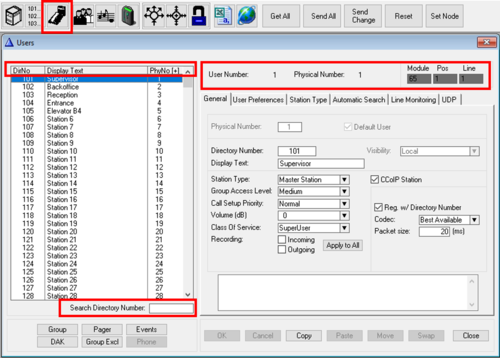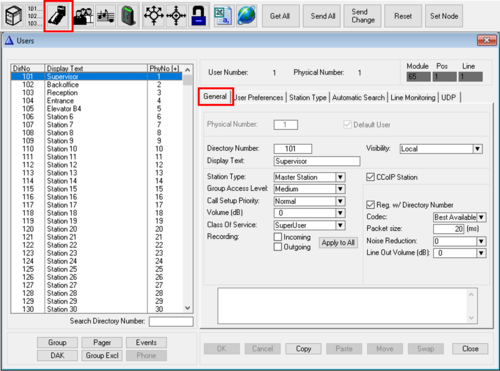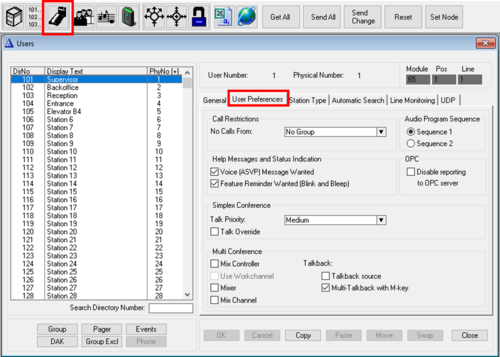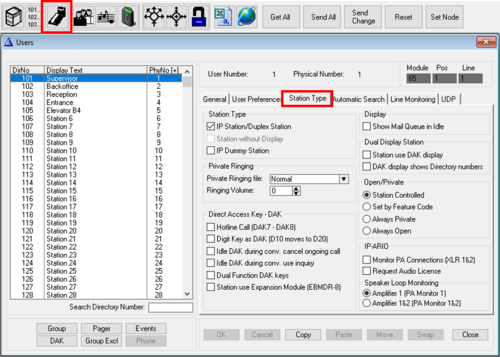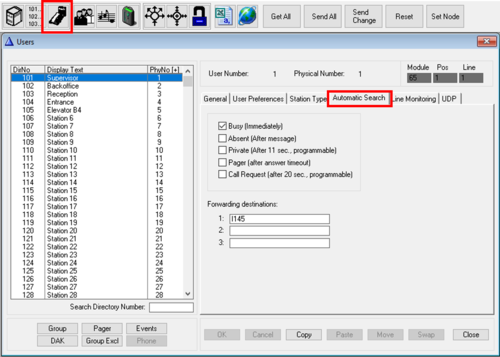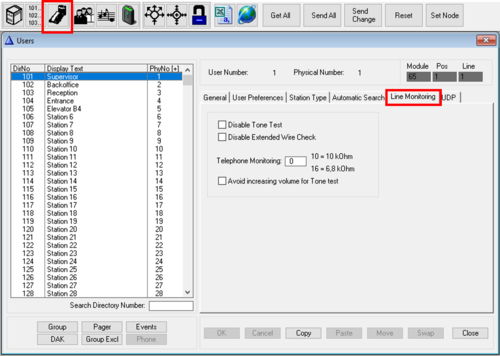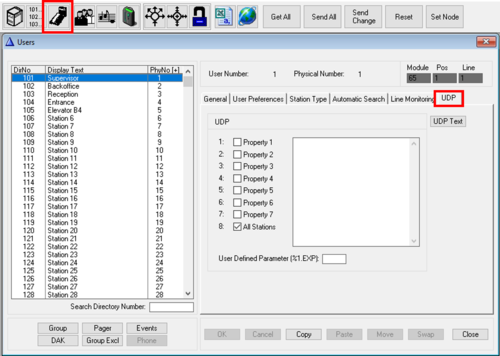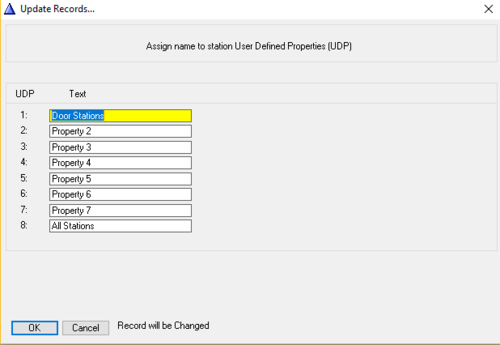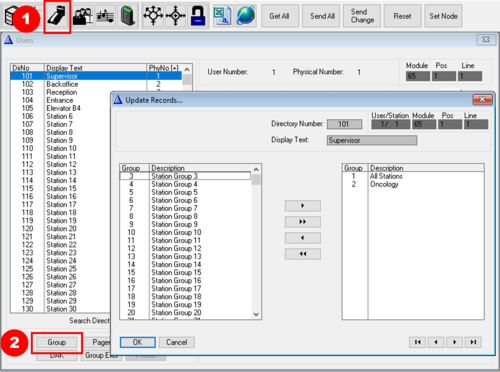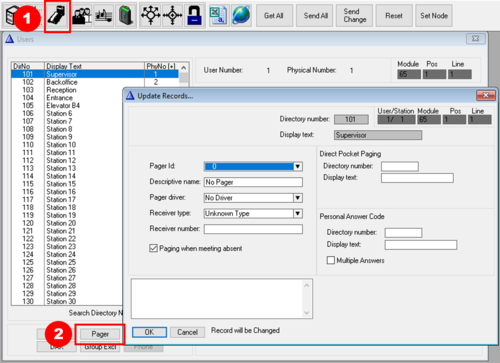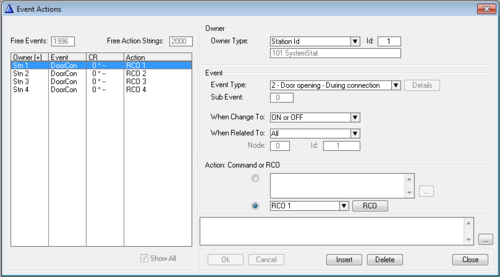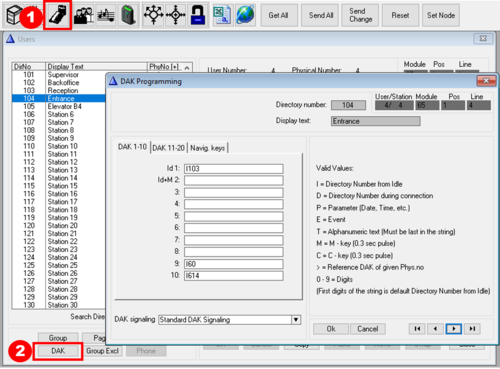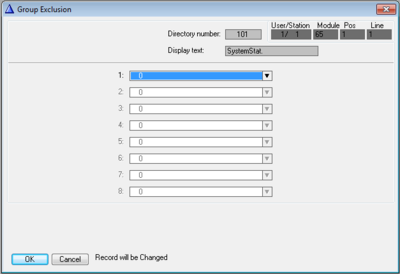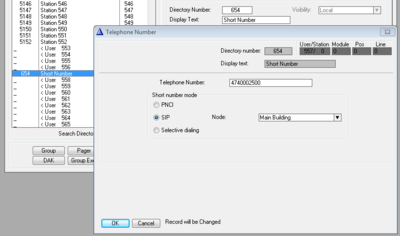Users & Stations (AlphaPro)
From Zenitel Wiki
From the Users & Stations window you can modify the properties of intercom stations.
Common information
The Users & Stations window contains some information which is available regardless of which tab has been selected:
- User Number: Range 1 - 600. The Directory Number of a station is linked to the User Number, which is linked to the Physical Number. By default there is a 1 to 1 link between User Number and Physical Number.

|
It is possible to define several Users on the same Physical Number. This makes it possible for one station to have several Directory Numbers. This type of configuration is by default disabled, but can be enabled be selecting from the main menu bar View > Users&Stations: Allow editing of physical numbers. |
- Physical Number: Range 1 - 552. Each intercom station has a physical number. For analog intercom stations the physical number is determined by the position of the line board (ASLT or ATLB-12), and in case of MultiModule system it is also determined by which module the line board is located. For IP intecom stations the physical number is a virtual number. The physical number is linked to the "User Number", which is linked to the Directory number.
- Module, Pos, Line: Shows where an analog station is physically connected. The numbers are automatically calculated from the physical number. Module shows which of the 4 modules (65-68) in a MultiModule system, Pos shows the line card position (1-23), and Line shows which of the 6 line circuits on the ASLT line card the station is connected to.
- Search Directory Number: Type in a directory number you are seaching for, and the listbox will be sorted as you type in the number.
- Sorting the listbox: Click on one of the headers in the listbox DirNo, Display Text or PhyNo to sort the list according tho the selected choice. By default the list is sorted on increasing physical numbers.
General tab
- Physical Number: Range 1 - 552. Each intercom station has a physical number. For analog intercom stations the physical number is determined by the position of the line board (ASLT or ATLB-12), and in case of MultiModule system it is also determined by which module the line board is located. For IP intecom stations the physical number is a virtual number. The physical number is linked to the "User Number", which is linked to the Directory number.

|
In hybrid exchanges (AlphaCom XE7, XE20 and XE26), where there is a mix of analog and IP stations, you should avoid using physical numbers for IP Stations that later might be used for analog intercom stations. |
- Default User: It is possible to define several Users on the same Physical Number. This makes it possible for one station to be called by several Directory Numbers. One of the Users must be set as the "Default User". The station will use Caller ID, DAK keys, Group Call membership etc. from the "Default User". Multiple users on one station is by default disabled, but can be enabled be selecting from the main menu bar View > Users&Stations: Allow editing of physical numbers. Now you can select a free User (normally 553 - 600), and assign it the same physical number as a real station.
- Directory Number: The number to dial to call to the station. The directory number can be any 1 to 8 digit number.
- Visibility: Is used in AlphaNet systems for easy maintenence of station numbers using Cluster Programming. By setting the Visibility to "Cluster Global", the station will automatically be created as a Global Number in the other AlphaCom Cluster nodes. See Cluster Programming for details.
- Display Text: This text will show in the stations display in idle, and is used as Caller ID when a call is set up. Maximum 16 characters. Depending on station type, and the number of digits in the directory number, the whole text might not be visible in the display of the station.
- Station Type: Select the type of station/device that is connected to the actual physical number. The following options are available:
- Master Station (default): Can be used for all stations. Recommended for master stations with full keypad, with or without display.
- Substation: Blocks the station from receiving Call Back message (which will generate annoying blink and bleep in the station). Recommended station type for:
- PNCI: Was originally designed for the now obsolete PNCI telephone interface. Can also be used for regular intercom stations. During conversation with an intercom station set as "PNCI", digits will not be handled by the AlphaCom server, but will be reported to the Event Handler, event 25, and can be used for remote control operations.
- CRM: (Control Room Master). This option is applicable for any (analog or IP) station with display used for Call Queueing (Call Request handling). This setting will modify the display layout. IP Stations set as "CRM type" will have the display backlight permanently on.
- Display station: For IP Stations this option will utilize smaller fonts in the display. For analog stations it will provide faster detection of line errors.
- DualDisplay: Use this option for DualDisplay stations (1007007000/1008007000). This setting will enable the DAK display used for labelling of the DAK keys.
- Custom 2: Not in use
- CCoIP Station: Enable this flag when an IP Station is assigned to this physical number.
- Reg. w/Directory Number (default): When enabled, the IP Station will register to the AlphaCom server by its directory number. When disabled, the IP Station will register to the AlphaCom server by its MAC address. The MAC adress of the IP Station must be filled in.
- Codec: Set which codec to use. Normally use the default "Best Available"
- Packet size: Default is 20 ms audio packet size
- Noise Reduction: Enable the Noise Reduction (NR) function of the station. NR will reduce background noise from the surroundings. 0 = Noise Reduction is Disabled
- Line Out Volume (dB): Sets the volume on the Line Out output on Turbine devices. Not applicable to INCA devices.
- SIP Station: Enable this flag when a SIP phone is assigned to the physical number.
- Codec: Set which codec to use. Default is "G711 u-law"
- Packet size: Default is 20 ms audio packet size
- Related to Trunk: Enter the node number (1-254) of the SIP Trunk Node. This option can be used if a SIP phone is registered to a remote SIP Server, and there is a SIP trunking connection to that SIP server. When the SIP Station number is dialed, the AlphaCom will send an INVITE message out on the SIP Trunk, containing the dialed SIP Station number. See SIP phone as station and SIP Trunk Station
- Group Access Level: Is used to restrict the access for a station to activate group calls. Each group can be assigned on out of three possible access levels: Low - medium (default) - high. To be able to access a group call, the station must have the same or higher level than defined for the group
- Call Setup Priority: This setting specifies how outgoing calls from this station are handled; see also Call Setup Priority.
- Low: Calls will always be in private ringing mode, regardless of the private/open settings of the called station
- Normal (default): Calls will connect in private or open mode depending on the private/open settings of the called station
- High: Calls will always be in open mode, regardless of the private/open settings of the called station. Will also override any absence settings on the station.
- Alarm: Calls will always connect in open mode, also if the called station is busy in another conversation or if there are no more speech channels available.
- Volume (dB): Sets the loudspeaker volume of the station. 0 dB is default level.
- For IP Stations there are 8 steps available. The change will take effect after a Send operation.
- For analog stations the volume setting will change the level out from the ASLT line card. Normally used to compensate for volume loss on long lines. Available values are -14 dB to 16 dB. The exchange must be reset for the change to take effect.
- Class of service: The Class of service (CoS) setting determines what features in the system this station has access to. There are 16 different classes available. The content of each Class of Service can be modified in a separate window.
- The following classes have a default setup (which can be changed):
- Class of service 1: Default features for all stations in the system.
- Class of service 15: Default features for all PNCIs connected to the system.
- Class of service 16: Includes all features. Default for the SuperUser, the station connected to physical number 1.
See the Class of Service feature lists on AlphaCom Feature List
- Recording: When enabled, the conversation audio from both parties in the conversation will be sent to external audio recorder if such recording device is connected. See AlphaCom Recording Interface
- Incoming: Recording will take place when receiving a call
- Outgoing: Recording will take place when making a call
- Apply to All: The Recording settings (Incoming and/or Outgoing) on this station will be applied to all stations when "Apply to All" is pressed.
User Preferences tab
- Call Restrictions - No Calls From: Calls from stations which are member of the group selected will be rejected.
- Audio Program Sequence - Sequence 1/2: A station (e.g. in a prison cell) can step through a range of Audio Programs. There are two audio program sequences to choose from. See Program Step feature.
- Help Messages and Status Indication
- Voice (ASVP) Message Wanted: Enable (default) or disable the Voice Message Features for the station. This includes all absence messages, voice mail messages and voice help, as well as the Call Requester message (e.g. "Your call is registered, please wait..").
- Feature Reminder Wanted (Blink and Bleep): Enable (default) or disable feature reminder for the station. The feature reminder is a flashing LED and a bleep every minute to indicate that there are messages or that Call Forwarding is active on the station.
- OPC - Disable reporting to OPC Server: When enabled, this station will not be discovered by the OPC Server or by the AlphaCom SDK, or any applications using the SDK, such as AlphaView. The station will not consume any OPC/API license when this flag is enabled.
- Simplex Conference
- Talk Priority: There are four priority levels, Low, Medium, High and Alarm. There are two mechanisms taking place:
- To be able to talk into the conference, the Talk Priority of the station (default is "Medium") has to be higher than the Talk Priority of the Simplex Conference (default is "Low"). If not sufficient priority, the station will be able to listen, but rejected when attempting to do talkback.
- A station with a higher talk priority than the current talker will override the current talker.
- Talk Override: If this flag is set, and the station has the same talk priority as the current talker, he will override the current talker. If several stations have this flag enabled, and they have the same Talk Priority, the last station pressing the M-key will be the talker.
- Multi Conference The MultiConference is an AlphaCom feature that makes it possible for operators to listen to multiple Audio Sources in a mix. The operator can talk back to individual sources, or to all sources in one go.
- Mix Controller: This station controls which mix channels to send to the mixer.
- Mixer: This station is used as a mixer for the Mix Channels. Can be the same device as the Mix Controller, or a separate (Turbine) device
- Mix Channel: Virtual station providing audio to the mixer.
- Talkback source: When Mixer and Mix Controller are separated on two different devices, one can choose if the talkback source (i.e. the microphone) should be from one or the other
- Multi-Talkback with M-key: When enabled, the M-key/PTT will do talkback to all active channels
- Use Workchannel: When enabled, the M-key/PTT will do talkback to a preselected "work channel". The operator can change work channel from his panel
Station Type tab
Station Type
- IP Station/Duplex Station: Disable voice switching and force this station in open duplex. Automatically enabled for CCoIP stations.
- Station without Display: Applicable to analog ASLT stations only. This setting is optional, and will disable the automatic display/non-display detection on the ASLT board, and ensure a faster and more reliable line error reporting for an analog station without display receiver.
- IP Dummy Station: This station is a virtual station, normally used for special applications. An IP Dummy station consumes an IP Station License.
Private Ringing
- Private Ringing file: Use customized ringing tone on incoming calls to this station. Note that outgoing calls from this station will use standard private ringing tone. A wav file with the wanted ringing tone must be uploaded to the AlphaCom via the web interface. For details, see Private Ringing, Customized ringing tone
- Ringing Volume: Sets the "Private Ringing" volume of an IP station. (not supported on analog ASLT stations).
- Value 0: Use the station volume.
- Value 1 - 30: Override the station volume, and use this value during ringing. When the call is answered and the ringing stops, the initial volume setting will be restored. The AlphaPro value 1 equals minimum level 1 set on the station, and value 30 equals level 8 set on the station.

|
This setting is applicable for direct calls only, not for the ringing tone used by Call Request. |
Direct Access Key - DAK
- Hotline Call (DAK7 - DAK8): When this flag is enabled, lifting the handset will dial the number on DAK 7, and replacing the handset willl dial the number on DAK 8. See Hotline Call for more details.
- Digit Key is DAK (D10 moves to D20): When this flag is enabled, the digit keys 0-9 will work as Direct Access Key (DAK) 1-10. Regular dialing will no longer be possible. If the station has DAK keys (incl. hotline), they are moved to DAK 11 - 20.
- Idle DAK during conv. cancel ongoing call: When enabled one can go from DAK key to DAK key without the need of pressing the C-key in between. When a new DAK key is pressed, the current converation is cancelled, and the new one established.
- Idle DAK during conv. use inquiry: Pressing a DAK key during a call will put the current call on hold, and connect to the directory number configured on the DAK key pressed. (Same as dialing "2" + directory number)
- Dual Programming DAK keys: Enables the possibility of dialing from idle and execute a feature during the call. Example: DAK string "D 6 I 104" will call station 104 when the DAK key is pressed from idle, and will activate Door Opening feature ("6") when pressed during the conversation.
- Station use Expansion Module (EBMDR-8): Check this flag if the station is an ECPIR station with Expansion Module EBMDR-8. See Turbine Inputs and Outputs in AlphaCom for more details.
Display
- Show Mail in Idle: This setting is mainly used by analog stations with 2-line display used for Call Queuing, e.g. model 1007072090. When enabled the display will show the call queue directly, it is not neccessary to enter into the call queue by dialing code 70 first.
Dual Display Station
- Station use DAK display: If a Dual Display Station is used for Call Queing (i.e. Station Type = "CRM"), this flag must be set to enable the second display used to label the DAK keys.
- DAK display shows Directory numbers: The DAK display of the Dual Display Station will show the Directory Number in the programmed button instead of the user name (text)
Open/Private
- Station controlled: The private/open mode is controlled by the user, by either pressing C-key for 2 seconds (IP Station), or by using the Private/Open slide switch (analog station)
- Set by Feature Code: Private/open mode is controlled by feature codes 7887 (Private) and 7886 (Open)
- Always Private: This will force the station in Private mode, regardless of the private setting on the station.
- Always Open: This will force the station in Open mode, regardless of the private setting on the station.
IP-ARIO
- Monitor PA Connections (XLR 1&2): Enables supervision of the XLR outputs of the IP-ARIO. An error in the cable between the IP-ARIO and the amplifier is reported as event type 13, subevent 14 and 22 (XLR 1), and subevent 18 and 23 (XLR 2). See PA_Failure_State_System for more details.
- Request Audio License: If the IP-ARIO is used for audio distribution, e.g. PA interface or mobile radio integration, this flag must be set. An IP-ARIO license is required when using IP-ARIO for audio distribution. If only outputs and/or inputs are used on the IP-ARIO, and no audio features, then this flag should be unchecked, and no IP-ARIO license is required.
Speaker Loop Monitoring: If the PA amplifier provides a pilot-tone, the 100V speaker line can be wired back to the "PA Monitor" input of the IP-ARIO for monitoring of the speaker line.
- Amplifier 1 (PA Monitor 1): Enables monitoring and error reporting of the speaker line of the first amplifier connected to the IP-ARIO. Errors are reported as event type 13. See PA_Failure_State_System for more details.
- Amplifier 1&2 (PA Monitor 1&2): Enables monitoring and error reporting of both speaker lines when connecting two amplifiers to the IP-ARIO. Errors are reported as event type 13. See PA_Failure_State_System for more details.
Automatic Search tab
A call can automatically be forwarded when the called station is in a certain state.
- Busy (Immediately): If the station receives a call while busy, the call will be forwarded to the first directory number in the "Forwarding Destinations" list.
- Absent (After message): The call will be forwarded if there is an absence status at the station. The call is forwarded after the absence message has been played
- Private (after 11 sec., programmable): The call will be forwarded after a preset time-out for private ringing (The configurable timer is default 11 sec. See Auto Search Time)
- Pager (after answer timeout): The call will be forwarded if there is no answer to a wireless pocket paging call. The call is forwarded when the time-out for pager answering has expired
- Call Request (after 20 sec., programmable): A Call Request will be forwarded after a preset time-out if the Call Request is not answered. (The configurable timer is default 20 sec. See Call Request search string Timeout)
Forwarding Destinations:
- Up to 3 different destinations can be defined.
- When using Busy forwarding and the called station is busy, the system will check if the first station in the list is free. If not, it will try the second in the list, and if also busy, it will set up the call to the third in the list.
- When using Absent forwarding and the called station is in Absent State, the call will be forwarded to the first in the destination list. No further forwarding will take place unless the Automatic Search flag(s) are enabled also on the destination station. No entries are required in the "Forwarding Destinations" on this station.
- When using Private forwarding and the called station doesn't answer the private call within the preset time, the call will is forwearded to the first in the list. If this station is in private mode it will ring for the preset time, then forward ton the second station in the list, and finally to the last station in the list
- When using Call Request forwarding and the called station does not answer within preset time, the call will be forwarded to the first station in the destination list. Any subsequent forwarding must be configured in the Automatic Search list for the destination station.
Manual Search:
- When pressing digit "9" during a call (or during ringing), the call will be transfered to the first in the "Forwarding destinations" list
- Press "9" again to get transfered to the next in the list
Line Monitoring tab
- Disable tone test: When Tone test is enabled, it is possible to disable the test per station by setting this flag. This option is used for stations with low crosstalk between speaker and microphone, as the tone test relies on the fact that the microphone can pick up the sound emitted from its own station speaker. The tone test should be disabled for:
- IP Speakers
- PA and Mobile Radio interfaces
- Stations with dynamic microphone
- Industrial stations with noice cancelling microphones
- Locations where the tone test is considered to be annoying to the user
- Disable Extended Wire Check: Extended Wire Check is activated on the system level, causing LED blinking every 2-5 minutes. This feature should be disabled for guard stations etc., as LED blinking also is used to indicate incoming call requests. The 'Disable extended wire check' flag can be used for this purpose.

|
"Extended Wire Check" is applicable for analog stations connected to ASLT boards only |
- Telephone Monitoring: Enter a threshold value for checking DTMF telephone connected to ATLB card. The telephones must be fitted with a parallel resistor close to the telephone. Line monitoring (wire break) is activated per phone by entering:
- Value 10 = resistor 10 kOhm
- Value 16 = resistor 6.8 kOhm

|
"Telephone Monitoring" is applicable for analog DTMF phones connected to ATLB boards only |
- Avoid increasing volume for Tone test: If the tone test fails, the default behaviour is that the test will be repeated up to three times, every time with an increased volume. When this flag is enabled, the test will be repeated without increasing the volume.
UDP tab
UDP is short for User Defined Property. An UDP group is a group of stations that are used by the Event Handler to construct rules that applies to a group of stations. There are 8 UDP groups available. By default all stations are included in UDP group 8. One station can be member of several UDP Groups.
- User Defined Parameter(%1.EXP): A station can be assigned an User Defined Parameter consisting of up to 4 characters. This parameter can be read from the Event Handler using the macro %1.exp or %2.exp.
- UDP Text: Each UDP Group can be assigned a text to describe what the UDP Group is used for. This text will also appear in the Event Handler when refering to the UDP Group.
Group
From this window you can define which station group(s) one particular station should be member of.
- On the left side there is a list of all station groups that this station is not member of.
- On the right side there is a list of all station groups that this station is member of.
- Use the arrow buttons, or doubleclick on a station group, to move it from one list to the other.
Pager
The AlphaCom system can be interfaced to wireless pocket paging system using the ESPA 444 protocol. In this window the pager receivers are defined and linked to intercom stations. The pager receivers can also be defined in the Pocket Pagers window. For more details, see also main article: Pocket Paging.
- Pager Id: The pager identification (1 - 600 ) is used internal by the AlphaCom to separate each pager.
- Descriptive name: The name you enter here is also displayed in the list of pocket pagers. Note that this text is not transferred to the AlphaCom server. It is stored locally on the PC only
- Pager Driver: The following pager driver options are available:
- No driver - default
- Tateco
- Ericsson
- Multitone
- Receiver type: The following receiver types are available:
- Unknown
- Tateco 800/900
- Multitone RPR 550
- Ericsson PSP800
- Multitone RPR 530
- Receiver number: Must correspond to the ID of the pocket pager receiver. Usually the number shown in the pager display when the pager is turned on.
- Paging when meeting absent: When this flag is enabled (default), this station is allowed to activate the pocket pager after having called to a station which is in absence status (e.g. "Busy at the moment"). When the flag is disabled, this station will not be able to activate the pocket pager when the intercom station is in absence status. Hence the user with the pocket pager can control the possibility to be paged simply by turning absence status on or off on his intercom station.
Direct Pocket Paging:
- Directory Number: Directory number to activate Pocket Paging to this pager directly, without calling an intercom station first. Dial: <Direct Pocket Paging dir. no> + <paging type, e.g. 44,45,46,47>.
- Display Text: The display text for the Direct Pocket Paging number
Personal Answer Code:
- Directory Number: The directory number for the personal answer code (if any) for this pager
- Display Text: The display text for the personal answer code (if any) for this pager
- Multiple Answers: When enabled one can send a message to a group of pagers and make it possible for all of them all to answer the paging. The pager group must be set up in the paging system. Applies only to paging using the 47 code.
Events
The Event Handler is based on the concept that when intercom functions run, they report 'events' to a part of the software called the Event Handler. The event can be described as a trigger that sets off an action in the system depending on the information entered here in AlphaPro.
Free Events: Shows how many events are free out of the total of 2000 events.
Free Action Strings: Shows how many action strings are free out of the total of 2000 action strings. If an action string is longer than 16 characters, it will count as 2 action strings.
Show All: When checked, all events in the system will be shown, not only events for the particular station highlighted when the Event window was opened.
Owner. The owner is the source which triggers the event.
- Owner type. The options are:
- Station Id: A single station. The Id = Physical number of the station
- Stations w. UDP: A group of stations. The Id = UDP group 1 - 8
- Scheduler: Scheduler use the Realtime clock of the AlphaCom as event owner. Event can be configured to trigger at specified hours, weekdays or dates
- EDI Text Config: Trigger event when receiving text on an EDI port
Event
- Event Type: Select which event should cause the action. Here an overview of event types.
- Sub Event: Some events have a subevent which makes it possible to filter on more options than only the main event it self.
- When Change To: The action is executed at a specific event transition, i.e. when the defined event goes on and/or off. The options are:
- OFF - The event is triggered only when the event goes off
- ON - The event is triggered only when the event goes on
- ON or OFF - The event is triggered when the event goes on, and also when the event goes off
- When Related To
- All: The event is carried out with no check on the related number, i.e. works for all stations. Many events have no related number, and in that case the fields are not available
- Directory Number: The action is executed when the event owner is connected to the defined station or feature directory number. The id field has two parts:
- Node: An AlphaNet node number (0 = own server). ID: The Directory number of a station or feature
- Stations w. UDP: The action is executed when the event owner is connected to any station which is member of the specified UDP group. The Id specifies the UDP group 1-8.
Action Command or RCO
- When the upper radio button is selected, you can write action commands which will be executed when the event is triggered. One command per line.
- When the lower radio button is selected, you can select one RCO (Remote Control Output) to be operated by the event.
- The button RCO opens the RCO table, where you can map logical RCO numbers to physical outputs.
DAK
Most intercom stations are equiped with one or more DAK keys (Direct Access Key, also known as speeddial button). The DAK key makes it possible to dial a complete number (or sequence of numbers) by one button press.
DAK 1 - 10: Enter the directory number to be dialed when the DAK key is pressed. Intercom stations with one (or two) call buttons are using DAK 1 (and DAK 2).

|
|
DAK 11 - 20: Enter the directory number to be dialed when the DAK key is pressed.
Navig. keys: These are the keys below the display on DualDisplay station and IP Stations with display
DAK Signaling:
| DAK 1-10 | |
|---|---|
| Keys 1-6 | No special functions for these keys. In the example on the right the keys have been programmed in the following way:
|
| Keys 7-8 | By default used as ordianry Single-touch keys. In the example on the right the keys are programmed with:
When the hot-line option has been activated for the station, key 7 is used to program the off-hook number, and key 8 the on-hook number. |
| Key 9 | In the Autoload the value I 60 is entered for key 9 (INFO key). This is the default number for accessing the feature list. |
| Key 10 | In the Autoload the value I 614 is entered for key 10 (Name key). This is the default number for accessing the directory number list. |
| DAK 11-20 | |
| Key 11-20 | Same usage as DAK 1-10. |
| Navig. keys | |
| Navigation key 1-4 | These are the keys below the display (DualDisplay, IP-Master and CRM V stations) |
| Search Strings | |
| Search 1-3 | Each station can have a preprogrammed Search List with 3 search steps
Search List Examples:
|
| Valid Values | |
| I = Directory Number from Idle | You do not need to use this command if the directory number is first in the command string, it is automatically added. |
| D = Directory Number during connection | Used before directory numbers to be dialled during conversation. |
| P = Parameter (Date, Time, etc.) | Used before any extra digits giving date and time - or other digits that are not directory numbers. |
| E = Event | Followed by an event trigger directory number, feature Feature 52 or Feature 85. The result is trigging of Event_Trigger_(Event_Type). Operates both when a station is in idle or in conversation. |
| T = Alphanumeric text (must be last in the string) | Description Missing. |
| M = M - key | Used to terminate command. |
| C = C - key | C-key. |
| > = reference DAK of given Phys. no | Pointer to the DAK table for an unused station. Must be used during enabling of D48 modules on a CRM IV station. Can also be used if you want to have many stations with identical programming of single-touch keys. |
| 0-9 = Digits | Description Missing |

|
|
Group Excl
| Directory number/Display text | Reflects the station you are programming. |
| Group Exclusion list 1-10 | Mutual exclusion group: Excludes up to 8 neighbouring stations from receiving the audio during a group call from this subscriber. This is done to prevent acoustic feedback. See |
Phone
In this window you can define short numbers used for external telephone calls. See also Extended Short Number Usage.
| Telephone Number | Defines the telephone number represented by the shortcode programmed in the User Window. Maximum 18 digits |
| Short number mode: |
|
| Telephone Group | Here you select the group which is used to include all phone lines reached by dialling prefix 0, (group 50) |